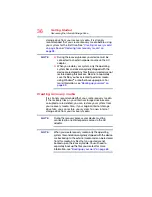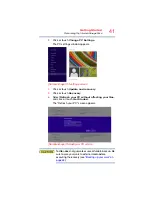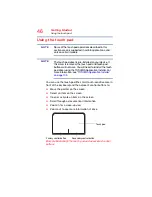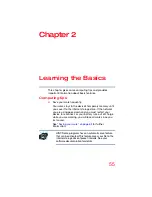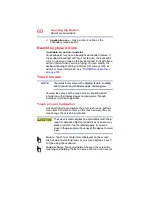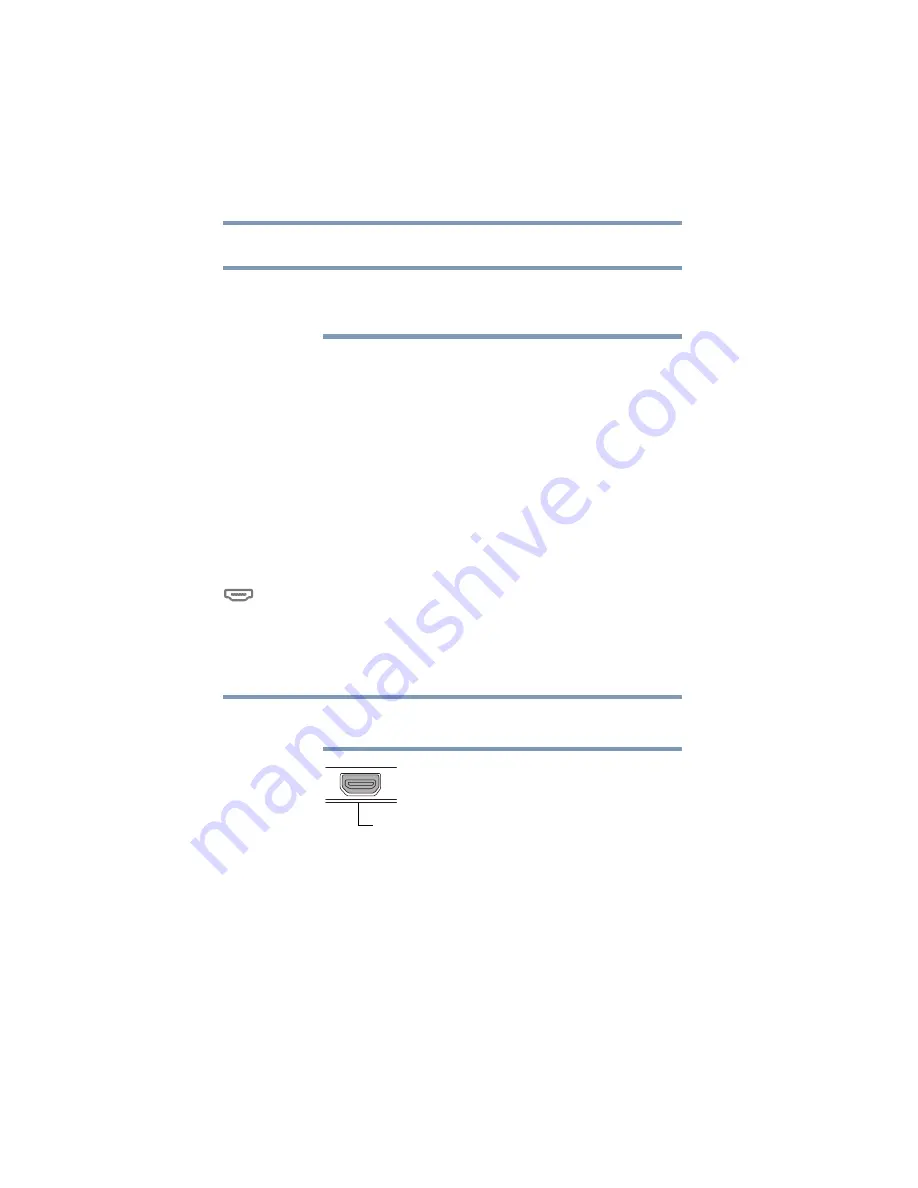
50
Getting Started
Connecting an external device
Connecting an external device
Depending on your system, some models may include
USB 3.0 port(s). To distinguish these ports, please look
for the blue inset within the USB 3.0 port (if available).
You can easily attach an external device to your device.
To do this:
1
Read the directions that came with the external device
to see if you first need to install new software.
2
Connect the external device’s video or USB cable to the
port on your device and to the external device.
3
Connect the external device’s power cable to a live
electrical outlet (if applicable).
4
Turn on the external device (if applicable).
Your device may automatically detect the external
device.
Using external display devices
Your device comes with a built-in display, but you can also
connect an HDMI™-compatible television or external display
device via the Micro HDMI™ Out port* located on the back
of the keyboard dock.
To locate your Micro HDMI™ Out port*, please refer to
your Quick Start document.
(Sample Illustration) Video port
Selecting video cables
To connect a device to the Micro HDMI™ Out port, you must
purchase the appropriate cable.
NOTE
NOTE
Micro HDMI™ Out port*
*Available on certain models