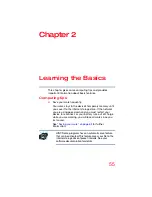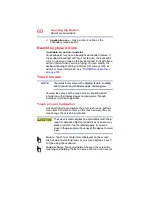61
Learning the Basics
Touch screen
Drag
—Touch and hold an item for a moment and then,
without lifting your finger, move the item until you reach the
target position. For example, drag items on any app screen
to reposition them.
Swipe or slide
—To swipe or slide, quickly move your finger
across the surface of the screen without pausing. For
example, swipe your finger to the left from the right edge of
the screen to display the Windows
®
charms.
Double-tap
—Tap quickly twice to zoom in. For example,
double-tap a section of a Web page to zoom in on that
section. Double-tap again to zoom out.
Zoom out
—Place and pinch two fingers together to stretch
or zoom out. (Applicable to apps that support this function.)
Zoom in
—Place and spread two fingers apart to zoom in.
(Applicable to apps that support this function.)
Rotate
—Place two or more fingers on an item and rotate
your hand. The item rotates in the direction you turn your
hand. (Not functional in all apps).
Swipe from right edge
—Swipe in from the right edge to
display the charms.
Swipe from left edge
—Swipe in from the left edge to
display an open app.
Snaps open apps (swipe in from the left edge and slide the
divider to adjust the app size).
Displays recently opened apps (swipe in from left edge,
holding your finger down, and then push the app back
toward the left edge).
Swipe from top or bottom edge
—Swipe in from the top
or bottom edge to display commands.
You can also close an app by dragging it to the bottom of the
screen.