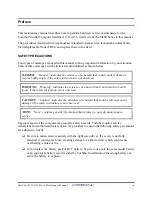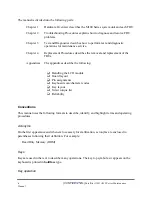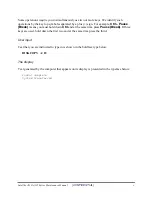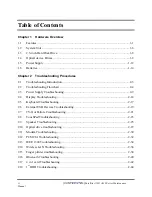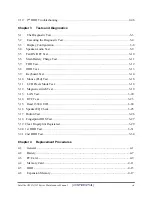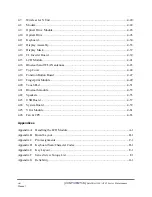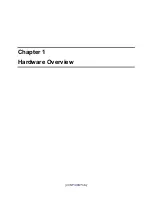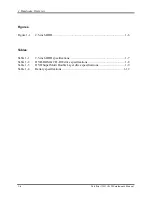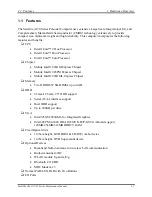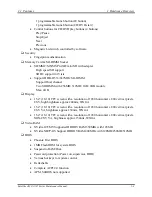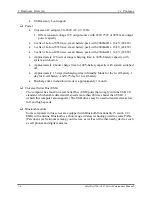Summary of Contents for Satellite A130
Page 9: ...Chapter 1 Hardware Overview 1 CONFIDENTIAL ...
Page 10: ...1 Hardware Overview 1 ii Satellite A130 A135 Maintenance Manual ...
Page 27: ...Chapter 2 Troubleshooting Procedures 2 ...
Page 28: ......
Page 91: ...3 Tests and Diagnostics Satellite A130 A135 Satellite Pro A130 Series Maintenance Manual 3 15 ...
Page 113: ... CONFIDENTIAL Chapter 4 Replacement Procedures ...
Page 114: ...4 ...
Page 187: ...Appendices CONFIDENTIAL ...
Page 188: ...Appendices App ii CONFIDENTIAL Satellite A130 A135 Series Maintenance Manual ...
Page 196: ...Appendices App x CONFIDENTIAL Satellite A130 A135 Series Maintenance Manual ...
Page 202: ...A 6 CONFIDENTIAL Satellite A130 A135 Series Maintenance Manual ...
Page 229: ...Portuguese PO Keyboard Figure PO keyboardE 8 US INTE UI INTE Keyboard Figure US INTE Keyboard ...
Page 230: ...Germanic GR Keyboard Figure GR keyboard France FR Keyboard Figure FR keyboard ...
Page 231: ...Italian IT Keyboard Figure IT keyboard Belgium BE Keyboard Figure BE keyboard ...
Page 232: ...Czech CZ Keyboard Figure CZ keyboard Greek GK Keyboard Figure GK keyboard ...
Page 233: ...Hebrew HB Keyboard Figure HB keyboard Hungary HG Keyboard Figure HG Keyboard ...
Page 234: ...Norwegian NW Keyboard Figure NW keyboard Russian RU Keyboard Figure RU keyboard ...
Page 235: ...Turkish TR Keyboard Figure TR keyboard Yugoslavian YU Keyboard Figure YU keyboard ...
Page 236: ...Danish DM Keyboard Figure DM keyboard Swedish SD Keyboard Figure SD keyboard ...
Page 237: ...Swiss SW Keyboard Figure SW keyboard Arabic ARE Keyboard Figure ARE keyboard ...
Page 238: ...Slovakian SV Keyboard Figure SV keyboard Turkish F TR Keyboard Figure TR F keyboard ...
Page 239: ...Scandinavian ND Keyboard Figure ND keyboard ...