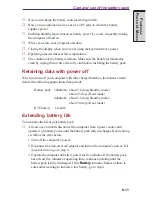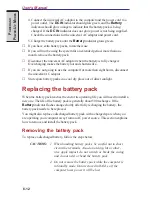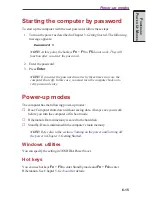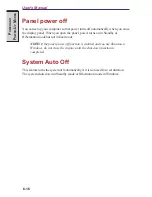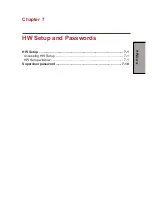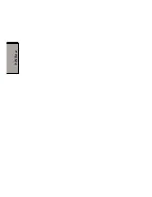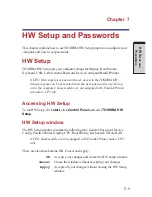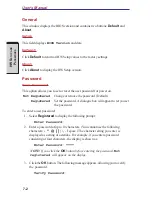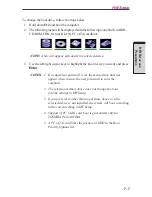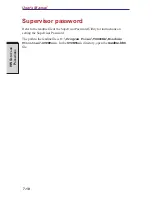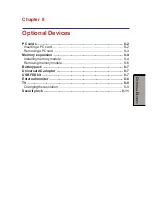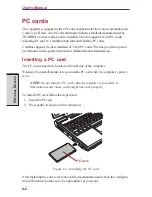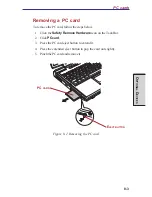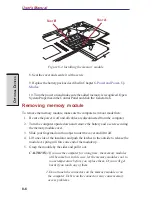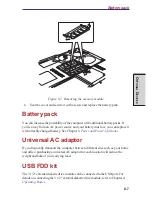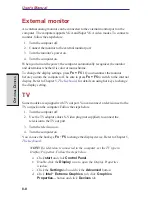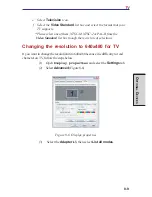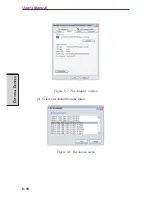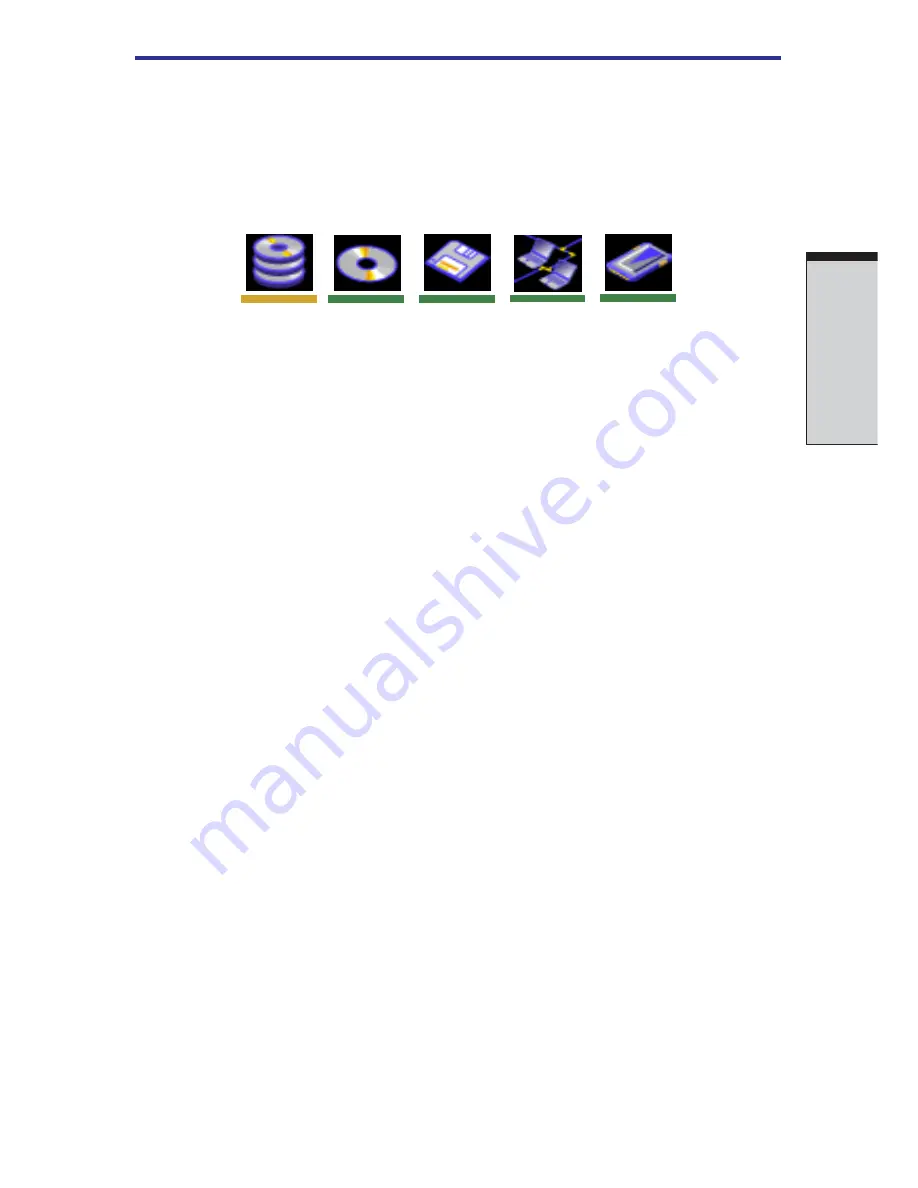
7-7
HW S
ETUP
AND
P
ASSWORDS
To change the boot drive, follow the steps below.
1. Hold down F12 and boot the computer.
2.
The following menu will be displayed with the following icons: Built-in HDD,
CD-ROM, FDD, Network (LAN), PC (ATA) card boot.
NOTE: A bar will appear only under the selected device.
3. Use the left/right cursor keys to highlight the boot device you want and press
Enter
.
NOTES: 1. If a supervisor password is set, the menu above does not
appear when you use the user password to start the
computer.
2. The selection method above does not change the boot
priority settings in HW Setup.
3. If you press a key other than one of those above or if the
selected device is not installed, the system will boot according
to the current setting in HW Setup.
4. Support of PC (ATA) card boot is guaranteed only for
TOSHIBA PC card HDDs.
5. A PC (ATA) card takes the position of HDD in the Boot
Priority Options list.
HW Setup
Summary of Contents for Satellite A10 Series
Page 1: ...TOSHIBA Satellite A10 Series Portable Personal Computer User s Manual ...
Page 29: ...xxix Appendix I PartsNumbers I 1 Glossary Index ...
Page 30: ...xxx ...
Page 34: ...xxxiv ...
Page 38: ...I NTRODUCTION ...
Page 50: ...1 12 User s Manual I NTRODUCTION ...
Page 52: ...T HE G RAND T OUR ...
Page 68: ...G ETTING S TARTED ...
Page 82: ...O PERATING B ASICS Moving the computer 4 23 Heat dispersal 4 24 ...
Page 108: ...T HE K EYBOARD ...
Page 118: ...User s Manual 5 10 T HE K EYBOARD ...
Page 120: ...P OWER AND P OWER U P M ODES ...
Page 138: ...HW S ETUP ...
Page 150: ...O PTIONAL D EVICES ...
Page 162: ...User s Manual 8 12 O PTIONAL D EVICES ...
Page 164: ...T ROUBLESHOOTING ...
Page 192: ...User s Manual T ROUBLESHOOTING 9 28 ...
Page 194: ...A PPENDIXES ...
Page 206: ...User s Manual B 10 A PPENDIX B ...
Page 226: ...User s Manual D 8 A PPENDIX D ...
Page 230: ...User s Manual E 4 A PPENDIX E ...
Page 254: ...Glossary 14 G LOSSARY Glossary ...
Page 259: ...Index Index 5 I NDEX WirelessLAN1 7 problems9 25 using4 19 ...