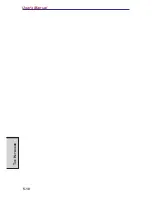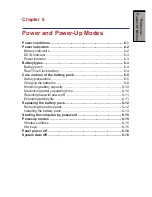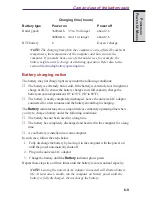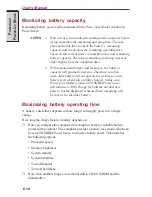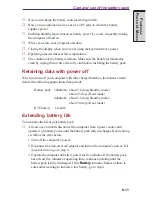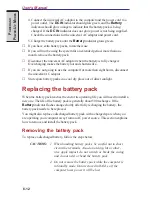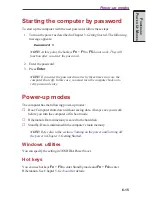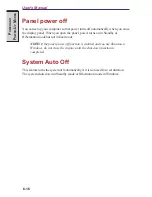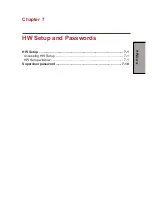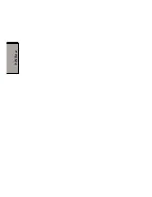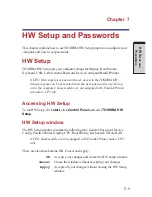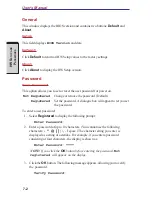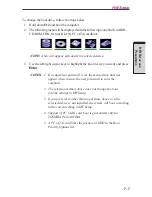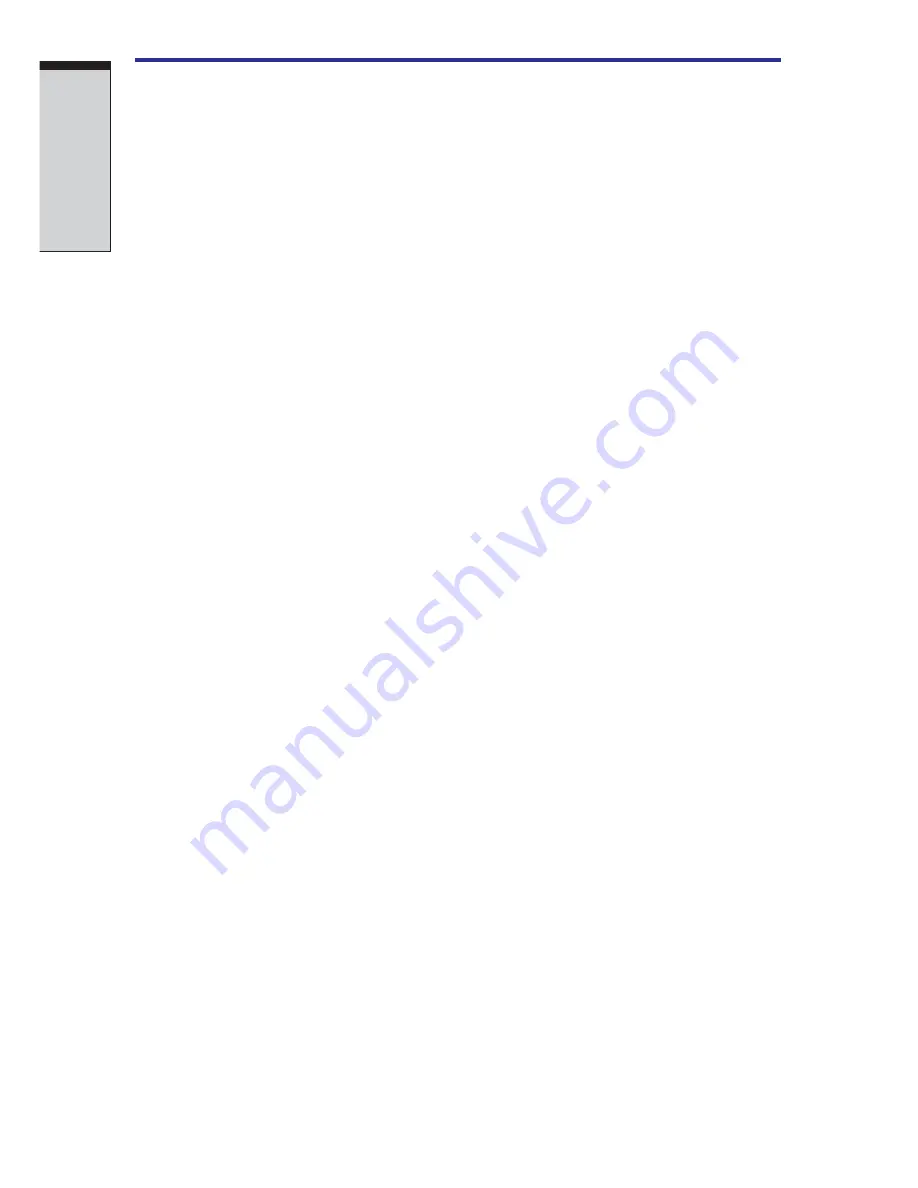
6-12
User's Manual
P
OWER
AND
P
OWER
-U
P
M
ODES
4. Connect the universal AC adaptor to the computer and the power cord to a
power outlet. The
DC IN
indicator should glow green, and the
Battery
indicator should glow orange to indicate that the battery pack is being
charged. If the
DC IN
indicator does not glow, power is not being supplied.
Check the connections for the universal AC adaptor and power cord.
5. Charge the battery pack until the
Battery
indicator glows green.
❑
If you have extra battery packs, rotate their use.
❑
If you will not be using the system for an extended period, more than one
month, remove the battery pack.
❑
Disconnect the universal AC adaptor when the battery is fully charged.
Overcharging makes the battery hot and shortens life.
❑
If you are not going to use the computer for more than eight hours, disconnect
the universal AC adaptor.
❑
Store spare battery packs in a cool dry place out of direct sunlight.
Replacing the battery pack
When the battery pack reaches the end of its operating life you will need to install a
new one. The life of the battery pack is generally about 500 recharges. If the
Battery
indicator flashes orange shortly after fully recharging the battery, the
battery pack needs to be replaced.
You might also replace a discharged battery pack with a charged spare when you
are operating your computer away from an AC power source. This section explains
how to remove and install the battery pack.
Removing the battery pack
To replace a discharged battery, follow the steps below.
CAUTIONS: 1. When handling battery packs, be careful not to short
circuit the terminals. Also do not drop, hit or other-
wise apply impact; do not scratch or break the casing
and do not twist or bend the battery pack.
2. Do not remove the battery pack while the computer is
in Standby mode. Data is stored in RAM, so if the
computer loses power it will be lost.
Summary of Contents for Satellite A10 Series
Page 1: ...TOSHIBA Satellite A10 Series Portable Personal Computer User s Manual ...
Page 29: ...xxix Appendix I PartsNumbers I 1 Glossary Index ...
Page 30: ...xxx ...
Page 34: ...xxxiv ...
Page 38: ...I NTRODUCTION ...
Page 50: ...1 12 User s Manual I NTRODUCTION ...
Page 52: ...T HE G RAND T OUR ...
Page 68: ...G ETTING S TARTED ...
Page 82: ...O PERATING B ASICS Moving the computer 4 23 Heat dispersal 4 24 ...
Page 108: ...T HE K EYBOARD ...
Page 118: ...User s Manual 5 10 T HE K EYBOARD ...
Page 120: ...P OWER AND P OWER U P M ODES ...
Page 138: ...HW S ETUP ...
Page 150: ...O PTIONAL D EVICES ...
Page 162: ...User s Manual 8 12 O PTIONAL D EVICES ...
Page 164: ...T ROUBLESHOOTING ...
Page 192: ...User s Manual T ROUBLESHOOTING 9 28 ...
Page 194: ...A PPENDIXES ...
Page 206: ...User s Manual B 10 A PPENDIX B ...
Page 226: ...User s Manual D 8 A PPENDIX D ...
Page 230: ...User s Manual E 4 A PPENDIX E ...
Page 254: ...Glossary 14 G LOSSARY Glossary ...
Page 259: ...Index Index 5 I NDEX WirelessLAN1 7 problems9 25 using4 19 ...