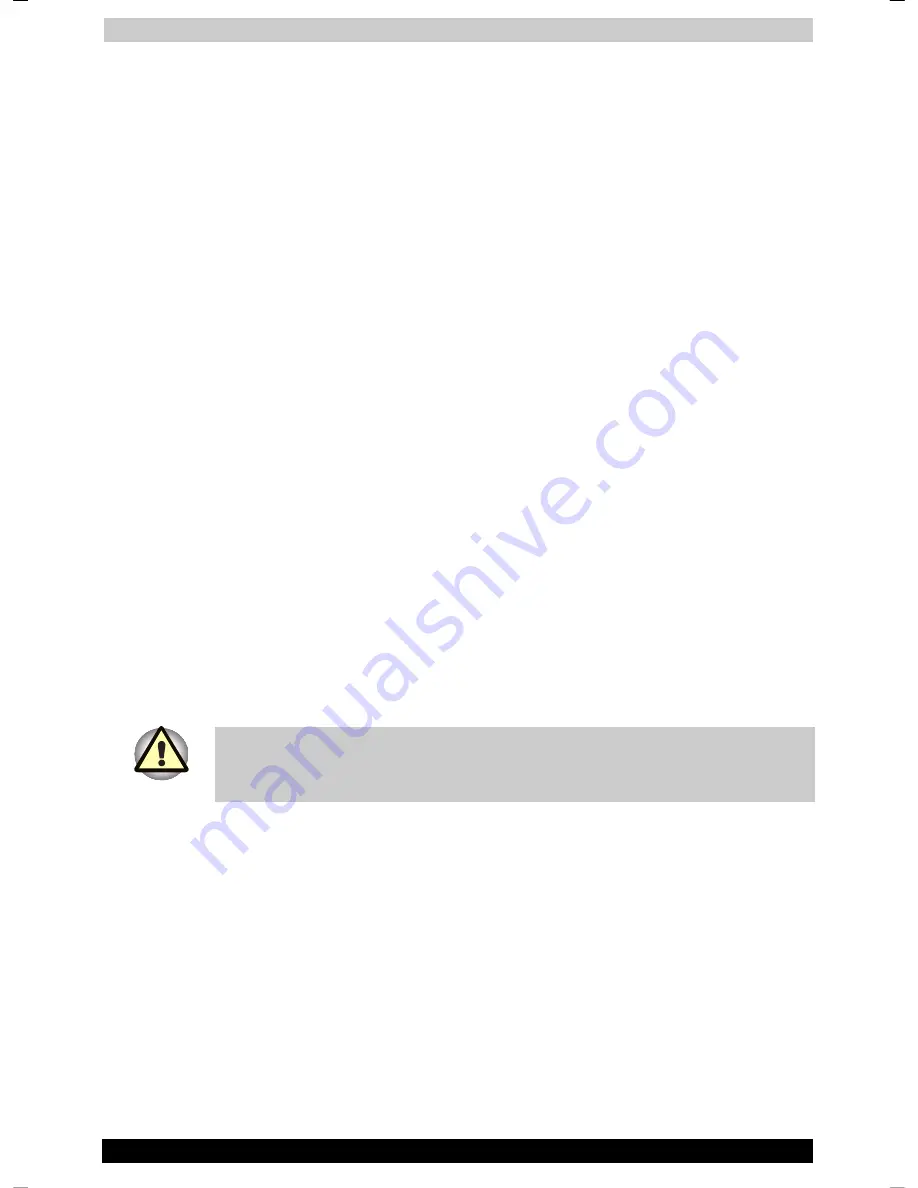
Power and Power-Up Modes
Satellite 2430 Series
6-7
Satellite 2430 Series
Version
1
Last Saved on 04/04/2003 13:35
ENGLISH using Euro_M.dot –– Printed on 04/04/2003 as IM_243EN
Note
1.
Never remove the battery pack while the Wake-up on LAN function is
enabled. Data will be lost. Before you remove a battery pack, disable
the Wake-up on LAN function.
2.
To ensure the battery pack maintains maximum capacity, operate the
computer on battery power once a week until the battery pack is fully
discharged. Refer to the section
Extending battery life
in this chapter
for procedures. If the computer is continuously operated on AC power
for an extended period, more than a week, the battery might fail to
retain a charge. It might not function efficiently over the expected life
of the battery pack and the
Battery
indicator might not indicate a low-
battery condition.
3.
After the battery pack is charged, avoid leaving the AC adaptor
connected and the computer turned off for more than a few hours at a
time. Continuing to charge a fully-charged battery pack can damage
the battery.
Charging the batteries
When the power in the battery pack becomes low, the
Battery
indicator
flashes orange indicating that only a few minutes of battery power remain.
If you continue to use the computer while the
Battery
indicator flashes,
the computer enables Hibernation mode (so you don’t lose data) and
automatically turns off.
You must recharge a battery pack when it becomes discharged.
Procedures
To recharge a battery pack while it is installed in the computer, connect the
AC adaptor to the DC IN socket and plug the other end into a working outlet.
The
Battery
indicator glows orange when the battery is being charged.
Use only the computer connected to an AC power source or the optional
TOSHIBA Battery charger to charge the battery pack. Do not attempt to
charge the battery pack with any other charger.
Summary of Contents for Satellite 2430
Page 1: ...e E2430 IBA IBA ...
Page 157: ...Keyboard Layouts Satellite 2430 Series D 2 Danish French German ...
Page 158: ...Keyboard Layouts Satellite 2430 Series D 3 Greek Hebrew Italian ...
Page 159: ...Keyboard Layouts Satellite 2430 Series D 4 Norwegian Polish Portuguese ...
Page 160: ...Keyboard Layouts Satellite 2430 Series D 5 Russian Spanish Swedish ...
Page 161: ...Keyboard Layouts Satellite 2430 Series D 6 Swiss German Turkish UK English ...
Page 162: ...Keyboard Layouts Satellite 2430 Series D 7 US English ...
















































