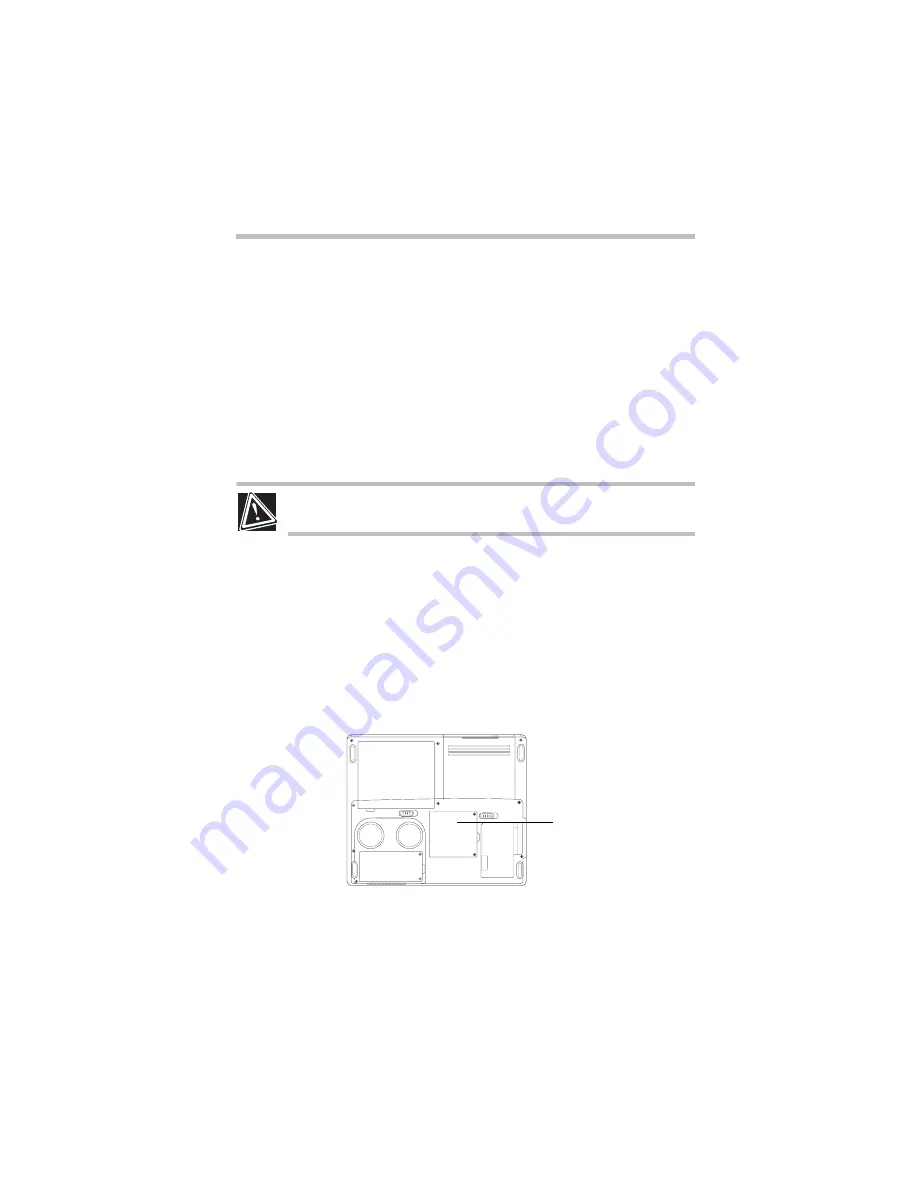
7
Setting up your computer and getting started
RG 5.375 x 8.375 ver 2.3.2
Installing additional memory (optional)
Your computer comes with enough memory to run most of
today’s popular applications. You may want to increase the
computer’s memory if you use complex software or process
large amounts of data.
Additional memory comes in 128 MB, 256 MB, and 512 MB
modules. You can install a maximum of two modules in your
computer’s expansion memory slots, located on the bottom of
your computer.
You need a standard Phillips no. 1 screwdriver to install a
memory module.
CAUTION: To avoid damaging the computer’s screws, use a standard Phillips
no. 1 screwdriver that is in good condition.
If you are adding memory after you have started to use the
computer, begin at step 1, otherwise skip to step 2.
1
Turn off the computer via the Start menu.
The operating system turns off the computer.
2
Unplug and remove any cables connected to the
computer.
3
Close the display panel and turn the computer upside
down to locate the expansion memory slot cover.
Base of a Satellite 2430/2435 computer
4
Using a standard Phillips no. 1 screwdriver, unscrew the
two screws that secure the expansion memory slot cover,
then remove the memory slot cover.
Expansion memory slot
and Mini PCI module cover
Summary of Contents for Satellite 2430 Series
Page 46: ...RG 5 375 x 8 375 ver 2 3 2 ...
Page 47: ...RG 5 375 x 8 375 ver 2 3 2 ...






















