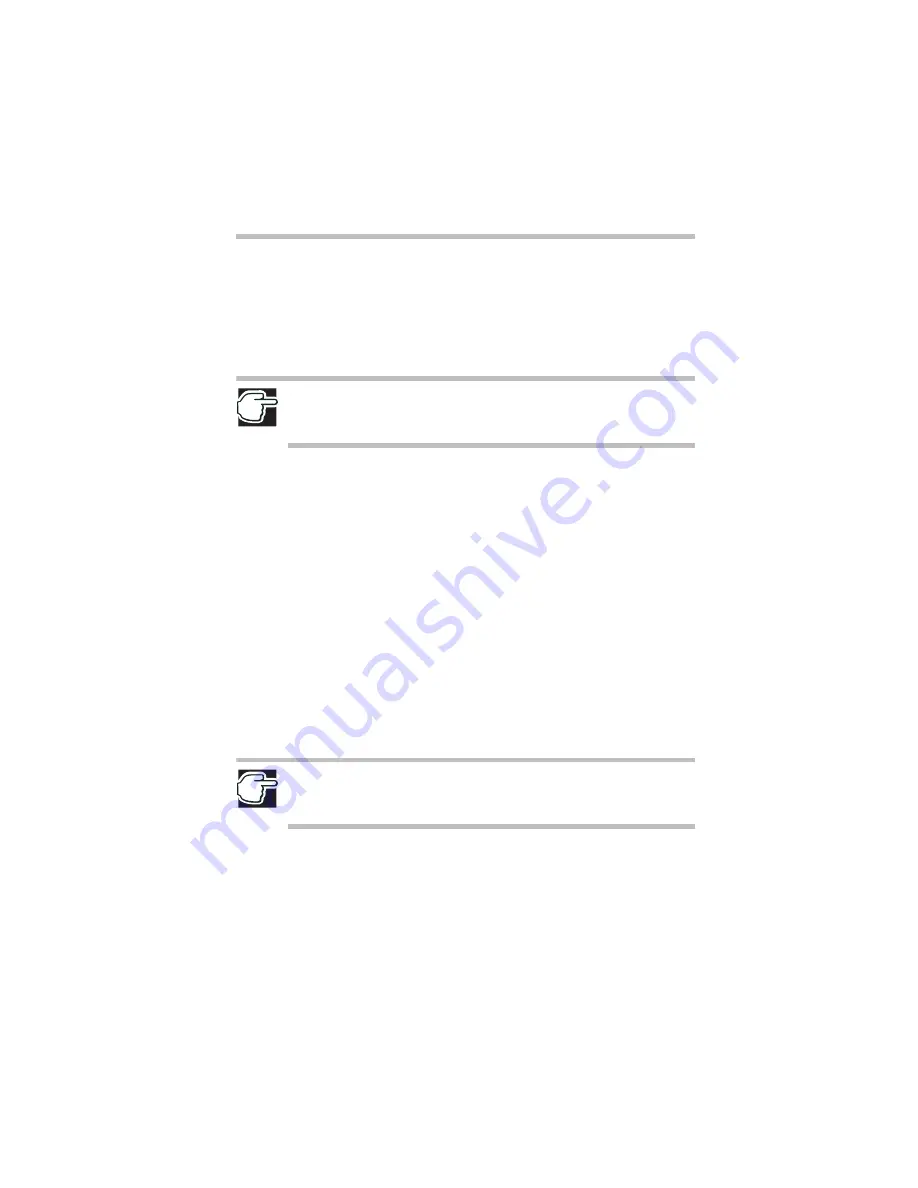
11
Learning the basics
RG 5.375 x 8.375 ver 2.3.2
❖
Back up your files to diskettes (or other removable
storage media) on a regular basis. Label the backup
copies clearly and store them in a safe place.
❖
Scan all new files for viruses.
❖
Never turn off the computer if a drive indicator light
indicates a drive is active.
NOTE: The Windows
®
XP operating system records information, such as your
desktop setup, during its shutdown procedure. If you don’t let the operating
system shut down normally, details such as new icon positions may be lost.
Using the TouchPad
™
The TouchPad, the small, smooth square cutout located in
front of the keyboard, is sensitive to touch and enables you to
move the cursor with the stroke of a finger. Simply move
your finger on the TouchPad in the direction you’d like to
move the cursor:
❖
To move the cursor to the top of the page, push your
finger forward on the TouchPad.
❖
To move the cursor to the bottom of the page, drag your
finger toward yourself.
❖
To move the cursor to the right side of the page, slide
your finger across the TouchPad from left to right.
❖
To move it to the left side, slide your finger from right to
left.
NOTE: Because the TouchPad is much smaller than the display screen,
moving your cursor across the screen often means having to move your finger
several times across the TouchPad in the preferred direction.
Once you’ve positioned your cursor, you can either click it
into place by double-tapping the TouchPad or clicking the
control buttons.
Summary of Contents for Satellite 2430 Series
Page 46: ...RG 5 375 x 8 375 ver 2 3 2 ...
Page 47: ...RG 5 375 x 8 375 ver 2 3 2 ...












































