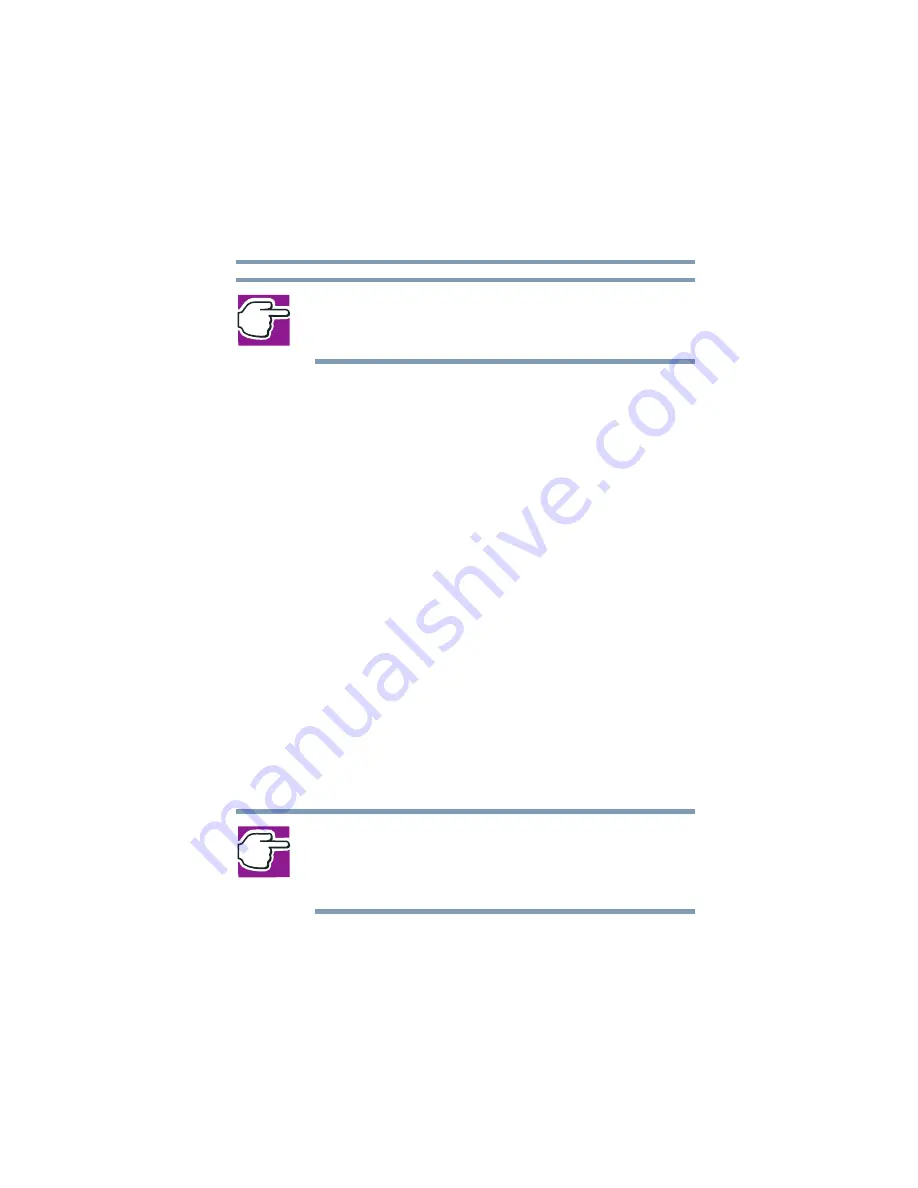
63
Getting Started
Using the computer for the first time
5.375 x 8.375 ver 2.4.0
NOTE: To start the computer again from Hibernation mode, move
the magnetic object away from the computer, then see
again from Hibernation” on page 106
If your computer is set for “no action” when the display panel
is closed, a magnetic object in the area of the front-left corner
of the computer can cause the display panel screen to go
blank. Moving the magnetic object away reactivates the
screen.
Using the TouchPad
The TouchPad, the small, smooth square cutout located in
front of the keyboard, is sensitive to touch and enables you to
move the cursor with the stroke of a finger. Simply move
your finger on the TouchPad in the direction you’d like to
move the cursor:
To move the cursor to the top of the page, slide your
finger forward on the TouchPad.
To move the cursor to the bottom of the page, slide your
finger toward yourself.
To move the cursor to the right side of the page, slide
your finger across the TouchPad from left to right.
To move it to the left side, slide your finger from right to
left.
NOTE: Because the TouchPad is much smaller than the display
screen, moving your cursor across the screen often means having
to move your finger several times across the TouchPad in the
preferred direction.
Once you’ve positioned your cursor, you can select an object
on the display screen by double-tapping the TouchPad or
clicking the control buttons.






























