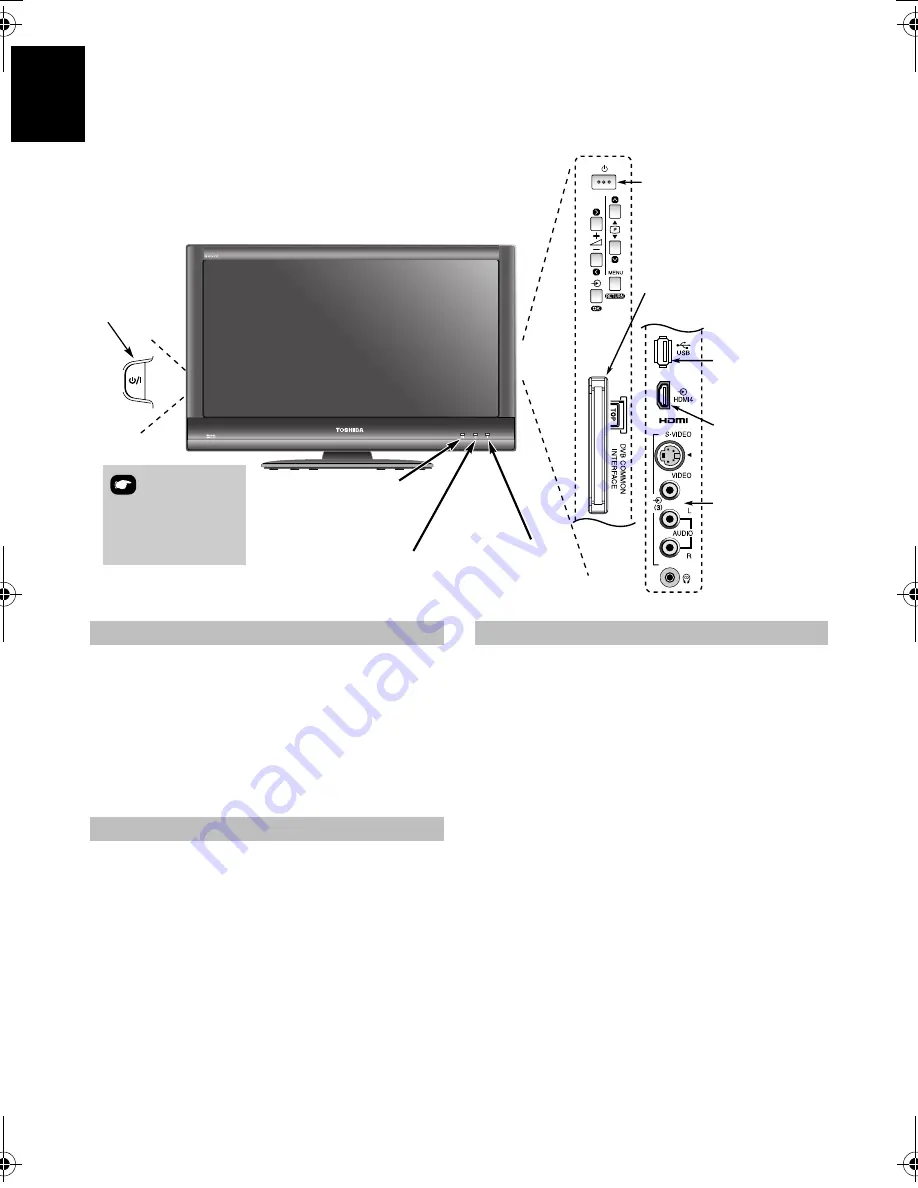
6
En
g
lis
h
Controls and input connections
A wide variety of external equipment can be connected to the input sockets on the side of the television.
Whilst all the necessary adjustments and controls for the television are made using the remote control, the
buttons on the television may be used for some functions
.
If the RED LED is unlit, check that the mains plug is connected
to the power supply and press the
!
(POWER) button on the
left side of the television to switch the television on. If the
picture does not appear, press
1
on the remote control, it may
take a few moments. The GREEN LED will be lit.
To put the television into Standby, press
1
on the remote
control. To view the television, press
1
again. The picture may
take a few seconds to appear.
Press
MENU
on the remote control to see the menus.
The menu appears as a list of five topics. As each symbol is
selected by pressing
C
or
c
on the navigation ring on the
remote control, its respective options will appear below.
NOTE:
The same menu is displayed in DTV (Digital TV) and
ATV (Analogue TV) modes; however, some items are greyed
out in each case.
To use the options, press
B
and
b
on the remote control to
move up and down through them and
Q
, and then, press
C
or
c
to select the required choice. Follow the on-screen
instructions. The functions of each menu are described in
detail throughout the manual.
To alter the volume press –
2
+.
To alter the programme position press
b
p
B
.
Press
MENU
and
I
,
i
,
U
or
u
to control the sound and picture
options.
Press
MENU
to finish.
An S-video cable provides better picture performance than a
composite video cable. If you connect an S-video cable to
EXT3
, be sure to disconnect the standard (composite) video
cable or the picture performance will be unacceptable.
To select the external input, press
o
until the appropriate
input source is selected.
Please always refer to the owner’s manual of the equipment to
be connected for full details.
Standby
RED LED – Standby
GREEN LED – Power on
ORANGE LED - Programme
timer set (
digital
only)
RED LED – Programme
timer Active (
digital
only)
POWER switch
COMMON INTERFACE
The Common Interface is for a
Conditional Access Module
(CAM).
Contact a service provider.
USB port
To access photo
files
HDMI4 INPUT
(Not available on
all models.)
INPUT 3
(EXT3)
Input 3 (side)
will take priority over
EXT3 (back) if both
connections are used
at the same time.
GREEN LED – On Timer set
Illustration represents 32RV635D.
Switching on
Using the remote control
Using the controls and connections
VX1A00129900_RV635D_QSUG.book Page 6 Wednesday, February 18, 2009 5:22 PM
Summary of Contents for RV6**D Digital Series
Page 1: ...AV6 D Digital Series RV6 D Digital Series ...
Page 2: ......
Page 18: ...16 English ...
Page 19: ......






































