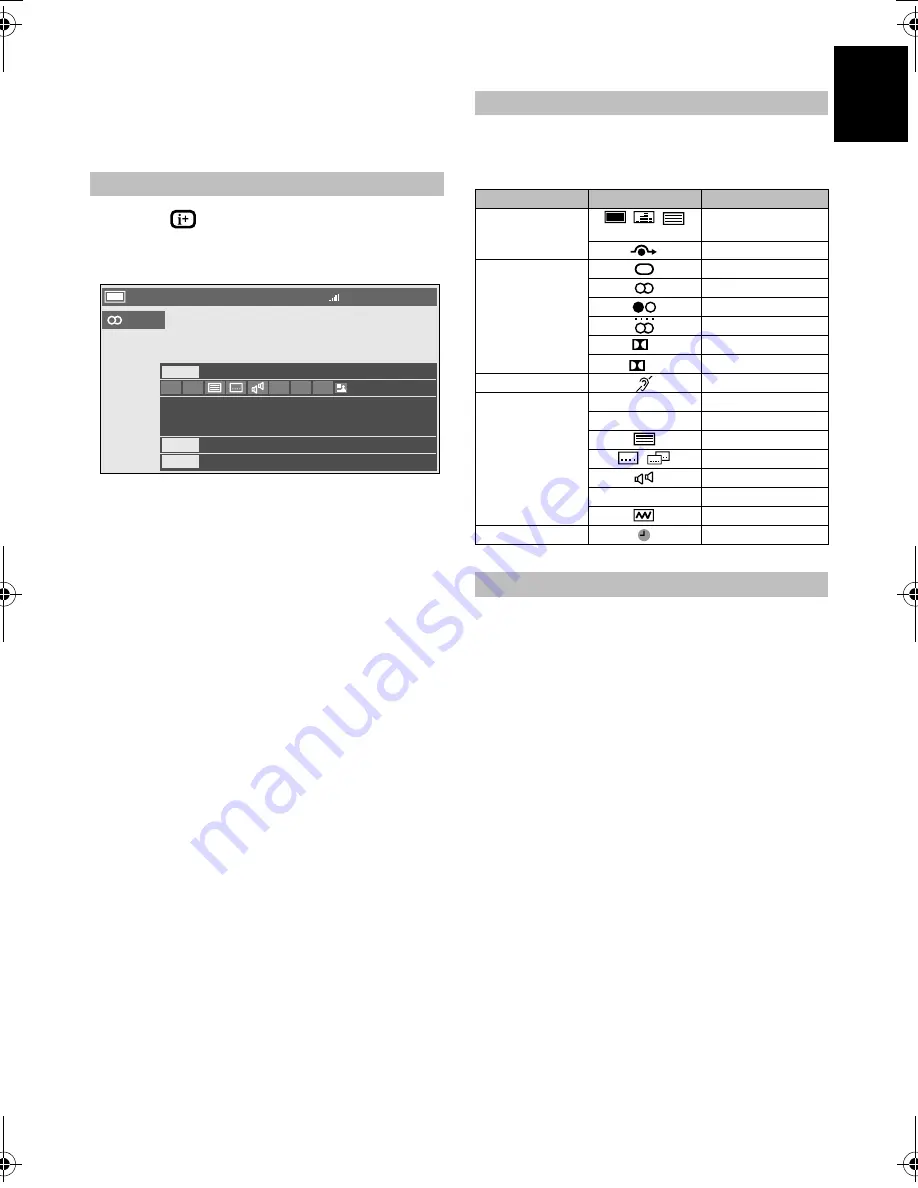
11
Eng
lish
Digital on-screen information and programme guide
When viewing in
digital
mode, the on-screen
information and programme guide provide access
to programme details for all available channels.
a
Press
, the information screen will appear giving
details of the channel and programme currently being
viewed.
b
Press
B
or
b
to select the “
Now
”, “
Next
” or “
Also
”
information guide.
c
To record the following programme, select "
Next
" and,
press
Q
. The
SET TIMER
screen will appear.
d
The details of the programme will have been added to
the timer. Press
Q
to save.
To indicate that a timer has been set, a clock icon will
be displayed in the
Next
and
Also
fields of the
information screen.
e
Press
b
to select
Also
. Details of programmes that
have started on other channels will be provided. Use
C
or
c
to change the display contents.
Icons will appear on the Information screen giving details
about the programmes being broadcast. Details of these icons
are listed below:
a
Select the on-screen guide by pressing
GUIDE
, the
guide screen will appear highlighting details of the
channel and programme currently being viewed. This
may take a few moments to appear.
b
Press
C
or
c
for information on other programmes
scheduled for the channel selected.
c
For details of other programmes currently available,
press
B
and
b
to scroll up and down the channel list.
NOTE:
In order for the recording operation to work properly,
the media recorder must be set to the same time as the TV.
Regarding the process for recording, please refer to the
owner's manual of the recording equipment.
Information
18:20 Tue, 6 Dec
4 CANAL+
English
Now
City Hospital
15 min left
News
18:35- 18:57
18:00 - 18:35
Next
Also
SD 16:9
On-screen Information icons
Icon
Description
Service info
Service type
(TV, Radio, TEXT)
Skip
Audio info
Mono
Stereo
Dual mono
Multichannel
Dolby Digital
Dolby
Audio/Subtitle info
For Hard of Hearing
Event info
HD, SD
Video format (HD, SD)
16:9, 4:3
Video Aspect
Teletext
Subtitle (Single, Multi)
Multi-audio track
0, 4 – 18
Parental rating
Encrypted
Timer info
Timer status
Guide
D
D+
VX1A00129900_RV635D_QSUG.book Page 11 Wednesday, February 18, 2009 5:22 PM
Summary of Contents for RV6**D Digital Series
Page 1: ...AV6 D Digital Series RV6 D Digital Series ...
Page 2: ......
Page 18: ...16 English ...
Page 19: ......




















