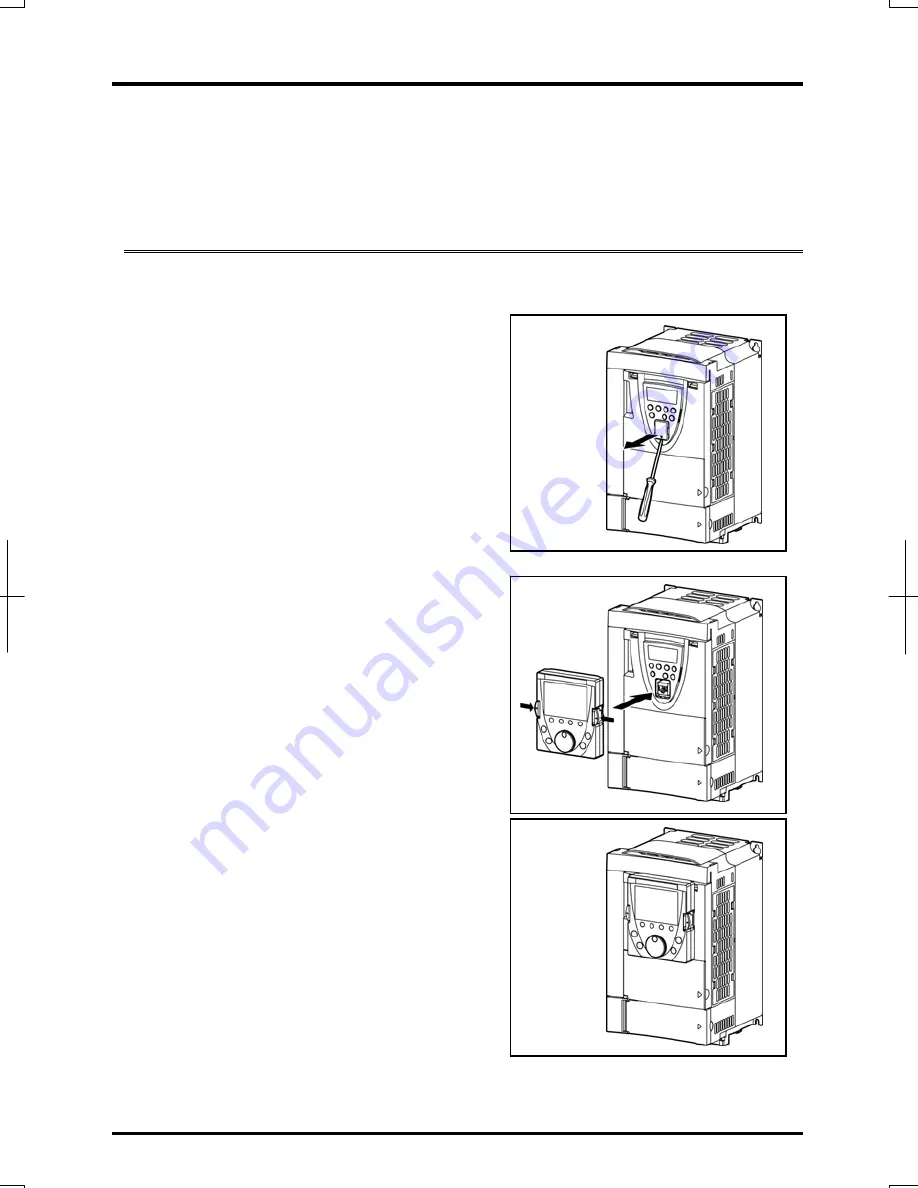
2. Installing the LCD remote keypad
2-1
The LCD remote keypad can be installed on only VFAS1/PS1 and on the board
(optional). Using this LCD remote keypad along with a dedicated interconnect cable
makes it possible to operate the inverter by remote control (optional).
Because the LCD remote keypad can’t be installed on VF-MB1, please use option
board or dedicated interconnect cable.
2.1 Installing the remote keypad to the inverter
*
*Only VF-AS1/PS1
Turn off the inverter, and then follow these steps.
1
Remove the serial RS485 port cover
from the inverter’s main operation
panel.
To detach the cover, wrench it open using
a flat-blade screwdriver or any other
flat-tipped tool.
2
Mount the remote keypad on the
inverter’s main operation panel.
Insert the connector on the remote
keypad into the RS485 port while pushing
in the lock knobs, and then release the
lock knobs to secure the remote keypad.
3
Make sure the remote keypad is fixed
securely to the inverter.
2. Installing the LCD remote keypad



























