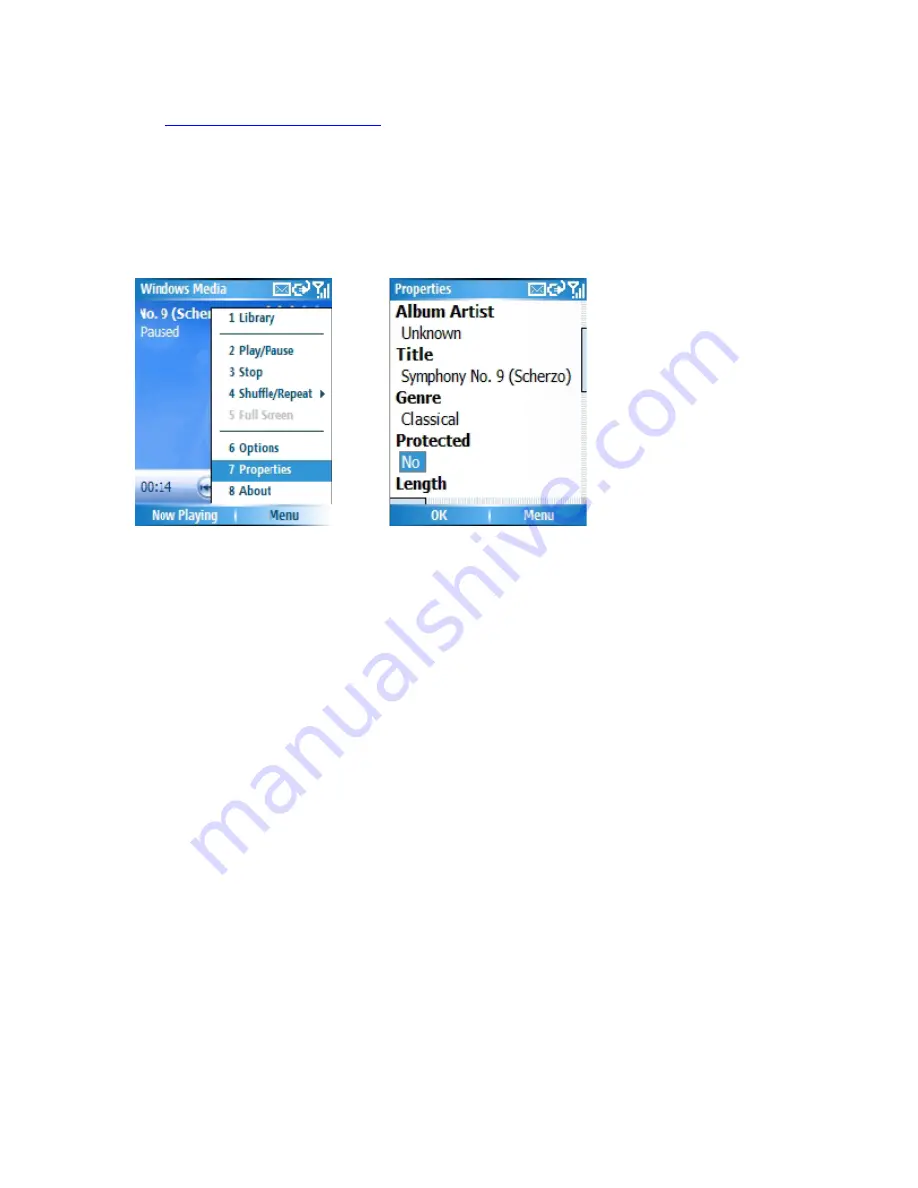
site
http://www.playsforsure.com
When copying a protected file from your computer to your phone:
• Always use the desktop version of Windows Media Player 10 to synchronize (copy)
the file to your phone. For example, do not use Windows Explorer to drag and drop
files from your computer to your phone.
• Always synchronize the file to a storage card that is inserted into your phone. Do not
synchronize to a storage card that is inserted into a storage card reader.
Note:
You can determine whether a file is protected by viewing its file properties.
Play items on your phone
Use the library to find and play songs, videos, and playlists that are stored on your phone
or removable storage card.
1. If you are not on the Library screen, click
Menu
>
Library
.
2. If necessary, on the Library screen, click
Menu
>
Library
, and then select the library
that you want to use (for example,
Storage Card
).
3. Select a category (for example,
My Music
or My
Playlists
), select the item that you
want to play (such as a song, album, or artist name), and then click
Play
.
Note
: To play a file stored on your phone but that is not in a library, on the Library screen,
click Menu > Open File. Select the item that you want to play (such as a file or a folder),
and then click Play.
Play an item on a network
Use the Open URL command to play a song or video that is stored on the Internet or on a
network server.
1. If you are not on the Library screen, click
Menu
>
Library
.
2. Click
Menu
>
Open URL
.
3. In the
URL
box, enter a network address.
- or -
In the History box, select a URL that you have previously used.
Note
: To play an item on a network, your phone must be connected to a network. For
more information about connecting your phone to a network, see Chapter 4 - getting
Summary of Contents for RG4-E01
Page 92: ...Click this now and follow thru the steps in screenshots ...
Page 93: ......






























