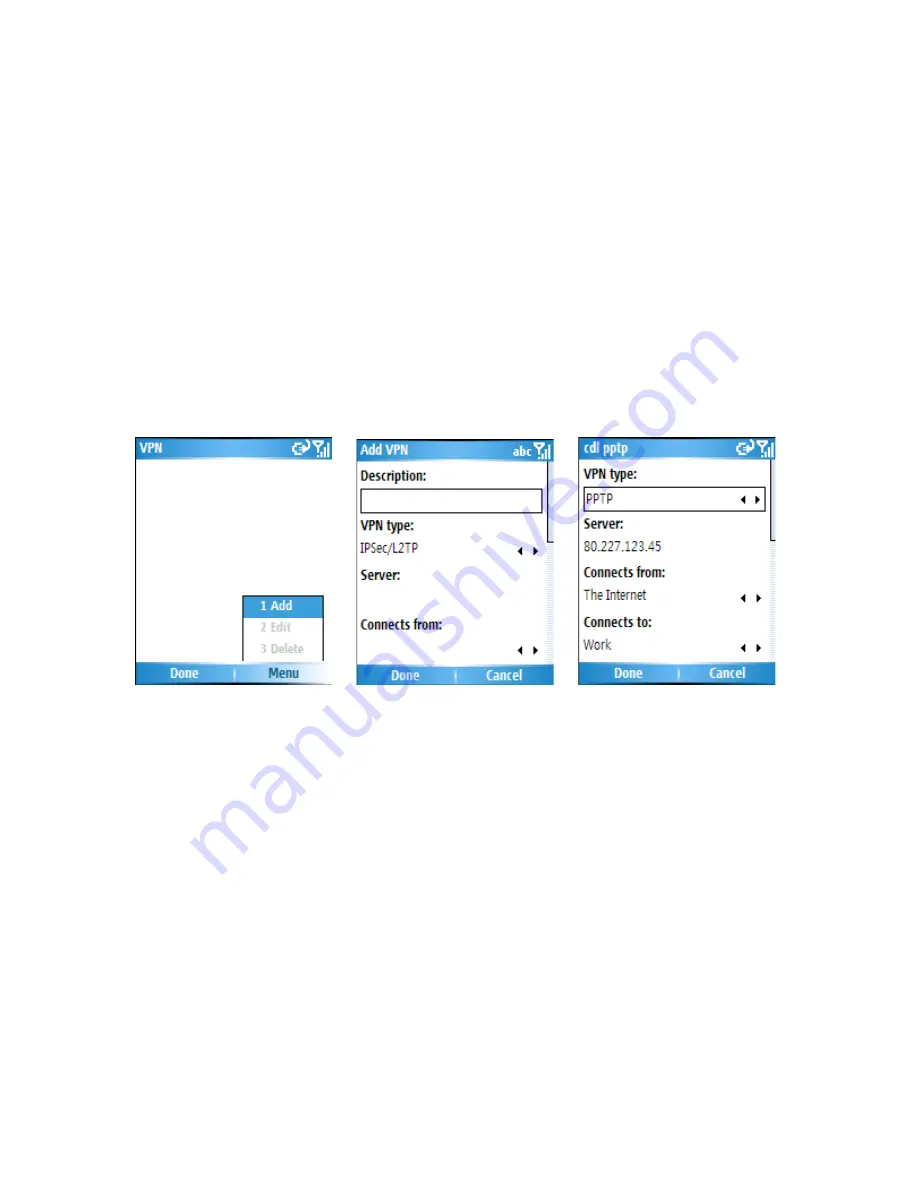
•
In
Password
, enter your password.
Create a VPN connection
Please ensure that you have setup a successful GPRS connection first – the VPN
connection uses the GPRS connection for connection to your Work network. You should
gather all of the relevant information or network settings you need before starting this
process. For the VPN to work, please refer to the next section – Connect to intranet URL
also.
1. On the Home screen, click
Start
>
Settings
>
Connections
2. Click
VPN
.
3. Click
Menu
>
Add
.
4. Enter the following information
•
In
Description
, enter a name for the connection.
•
In
VPN type
, select the type of VPN.
•
In
Server
, enter the VPN server name.
•
In
Connects from
, select the type of network from which you will connect to the VPN
(typically The Internet ).
•
In
Connects to
, select the type of network to which you will connect (typically
My
Work Network
).
•
In
User name
, enter your user name for the VPN.
•
In
Password
, enter your password.
•
In
Domain
, enter the domain name, if required.
•
If you selected
IPSec
in
VPN type
, in
IPSec
authentication
, select the type of
authentication:
Pre-Shared Key
or
Certificate
.
•
If you selected
Pre-Shared Key
in
IPSec authentication
, in
IPSec Pre-shared key
,
enter the key.
•
Click
Done
.
Summary of Contents for RG4-E01
Page 92: ...Click this now and follow thru the steps in screenshots ...
Page 93: ......
















































