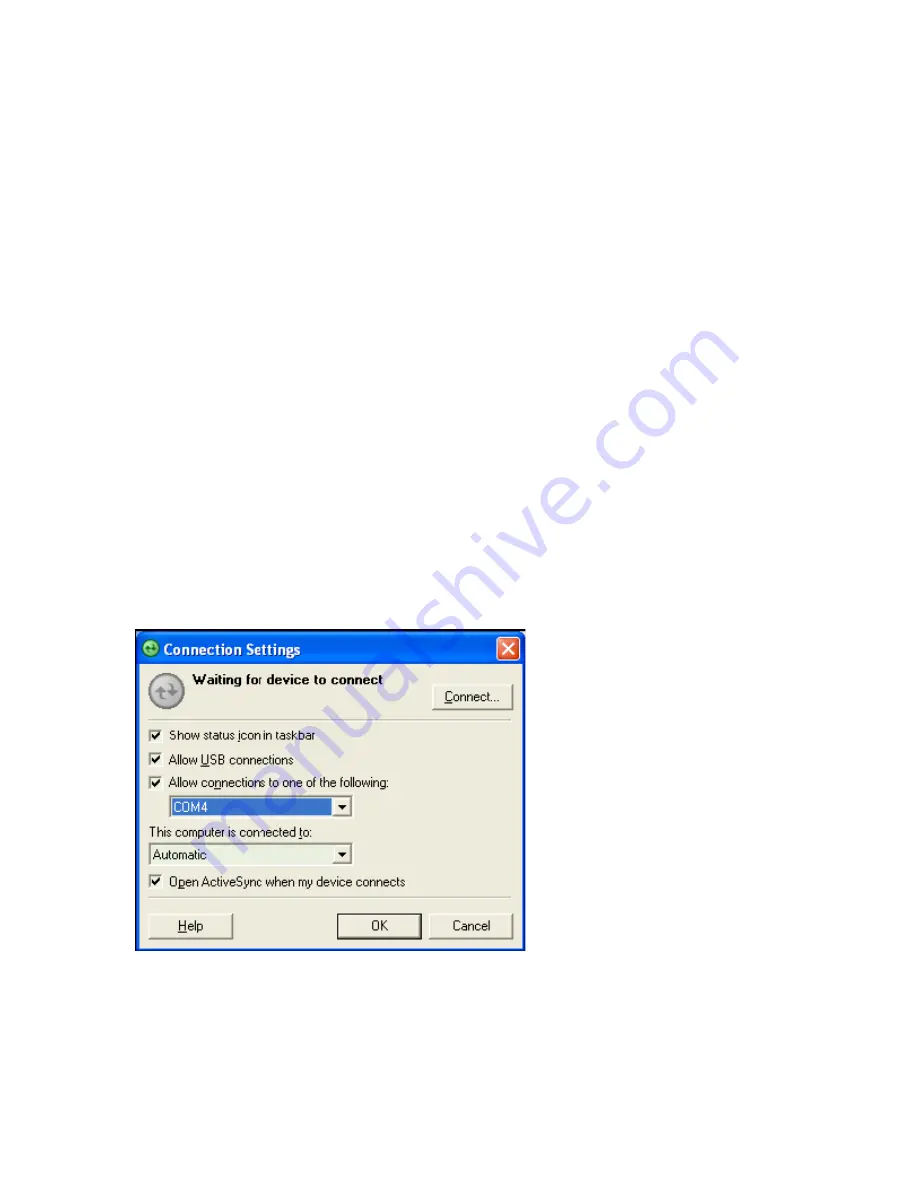
information, see “Connecting a mobile device to a PC” in ActiveSync Help on your PC.
Connect the phone
Connect to a PC using Bluetooth
1. Follow the instructions in ActiveSync Help on the PC for configuring Bluetooth on
your PC to support ActiveSync. Make sure that your PC’s Bluetooth is set to Visible
(also known as ‘Discoverable’), and that Activesync on the PC has the Bluetooth
COM port enabled – see below.
2. On the phone Home screen, click
Start
>
ActiveSync
.
3. Click
Menu
>
Connect via Bluetooth
. Ensure that the phone and PC are within
close range.
4. If this is the first time you have connected to this PC via Bluetooth, you must
complete the Bluetooth wizard on the phone and set up a Bluetooth partnership with
the PC before synchronizing.
5. Click
Sync
.
6. When finished, click
Menu
>
Disconnect Bluetooth
.
7. To preserve battery power, turn off Bluetooth.
Note:
Ensure that the PC ActiveSync Serial port corresponds to the PC’s Bluetooth
Serial port configuration. In the example below the Bluetooth Serial Port has already
been set up COM 4 by the computer. Because COM 4 is allocated to Bluetooth, the
‘Allow connections to one of the following’ has been set to ‘COM 4’ to match this.
As a reference the PC’s Bluetooth Manager (Widcomm in this case) indicates the Blue-
tooth Serial Port as being set to COM4.
Summary of Contents for RG4-E01
Page 92: ...Click this now and follow thru the steps in screenshots ...
Page 93: ......






























