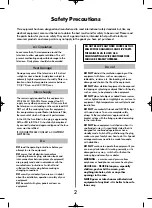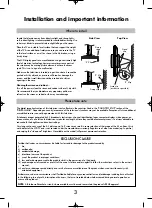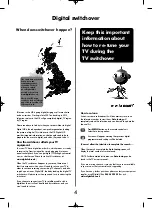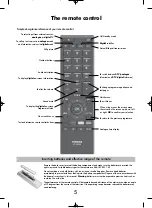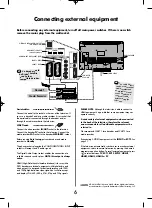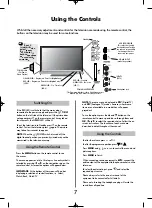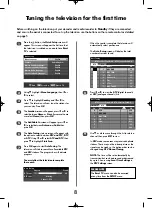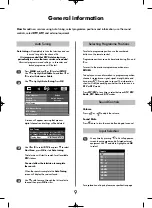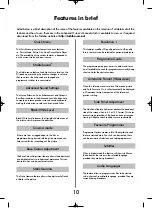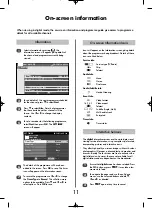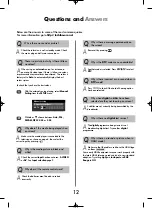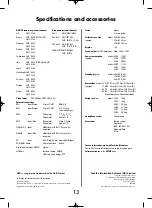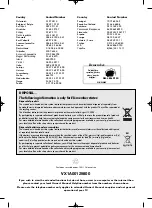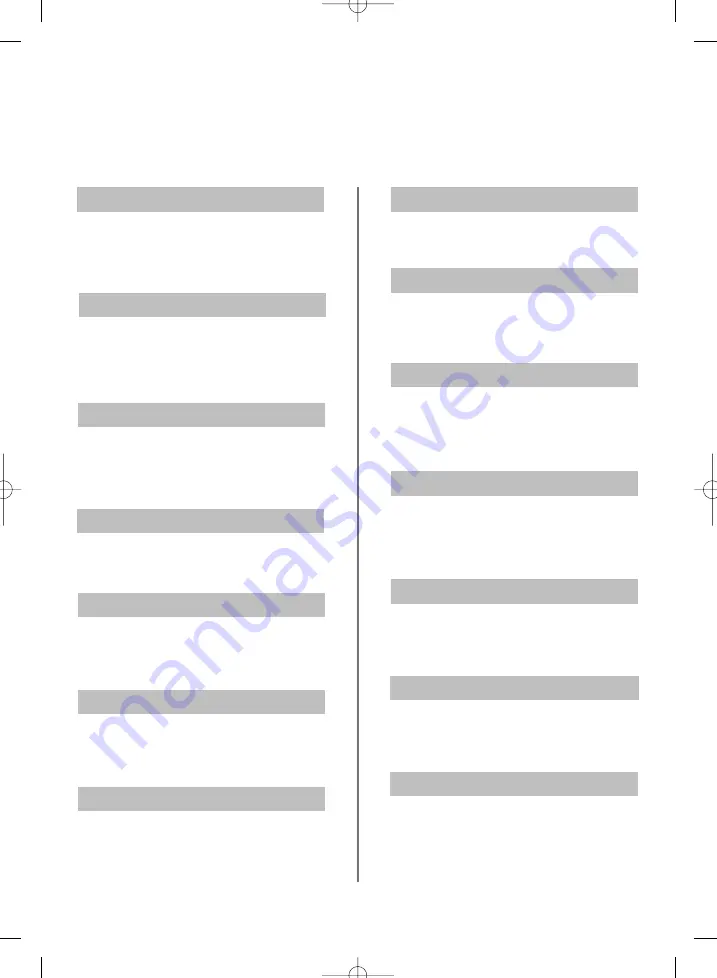
10
Listed below is a brief description of the some of the features available on this television. Full details of all the
features and how to use them are in the enhanced Owner’s Manual which is available to view, or if required
download, from the Toshiba website at
http://toshiba-om.net
Features in brief
Black/White Level increases the strength of dark areas of
the picture which improves the definition.
Black/White Level
If there are lines or jagged edges in the film or
programme being viewed, selecting Cinema mode can
help correct this by smoothing out the picture.
Cinema mode
The Side Panel feature lightens or darkens the band each
side of the screen when in 4:3 or 14:9 format. This helps
prevent image retention of the band and can also make
viewing in bright or dark conditions more comfortable.
Side Panel Adjustment
Automatic Format (Widescreen)
When this television receives a true Widescreen picture
and Auto Format is On, it will automatically be displayed
in Widescreen format, irrespective of the television’s
previous setting.
The Base Colour Adjustment feature allows the adjustment
of individual colours to suit personal preference. This can
be useful when using an external source.
Base Colour Adjustment
This feature allows a programme or film to be viewed
with a choice of soundtrack language, provided they are
currently being broadcast.
Audio Languages
Programme Options creates a list of the digital channels
that are watched most. Four lists can be created, these
can be a mixture of television and radio programmes.
Favourite Programmes
When in digital mode this feature will show subtitles on
the bottom of the screen in the selected language
provided they are being broadcast.
Subtitles
The Static Gamma feature allows the adjustment of levels
of black in the picture.
Static Gamma
This features modifies SD quality pictures to HD quality
levels, the levels can be selected for personal preference.
Reso
The programme guide gives access to details and times
on all available channels for programmes currently being
shown and for the next seven days.
Programme Guide
The Quick Menu gives fast access to various features,
i.e. Picture Mode, Picture Size, Sleep Timer, Media Player
etc. The availability of the various features is dependant
on the current mode and input source.
Quick Menu
Stable Sound
®
The Stable sound feature limits high volume levels on the
TV speakers, preventing the extreme changes in volume
that can occur when channels are changed or a
programme switches to a commercial.
Advanced Sound Settings
The Stereo Extension, Voice Enhancement and Dynamic
Bass Boos features in the Advanced Sound Settings help
to create an intense pseudo surround sound experience,
making the television’s audio sound richer and fuller.
Q
p
g