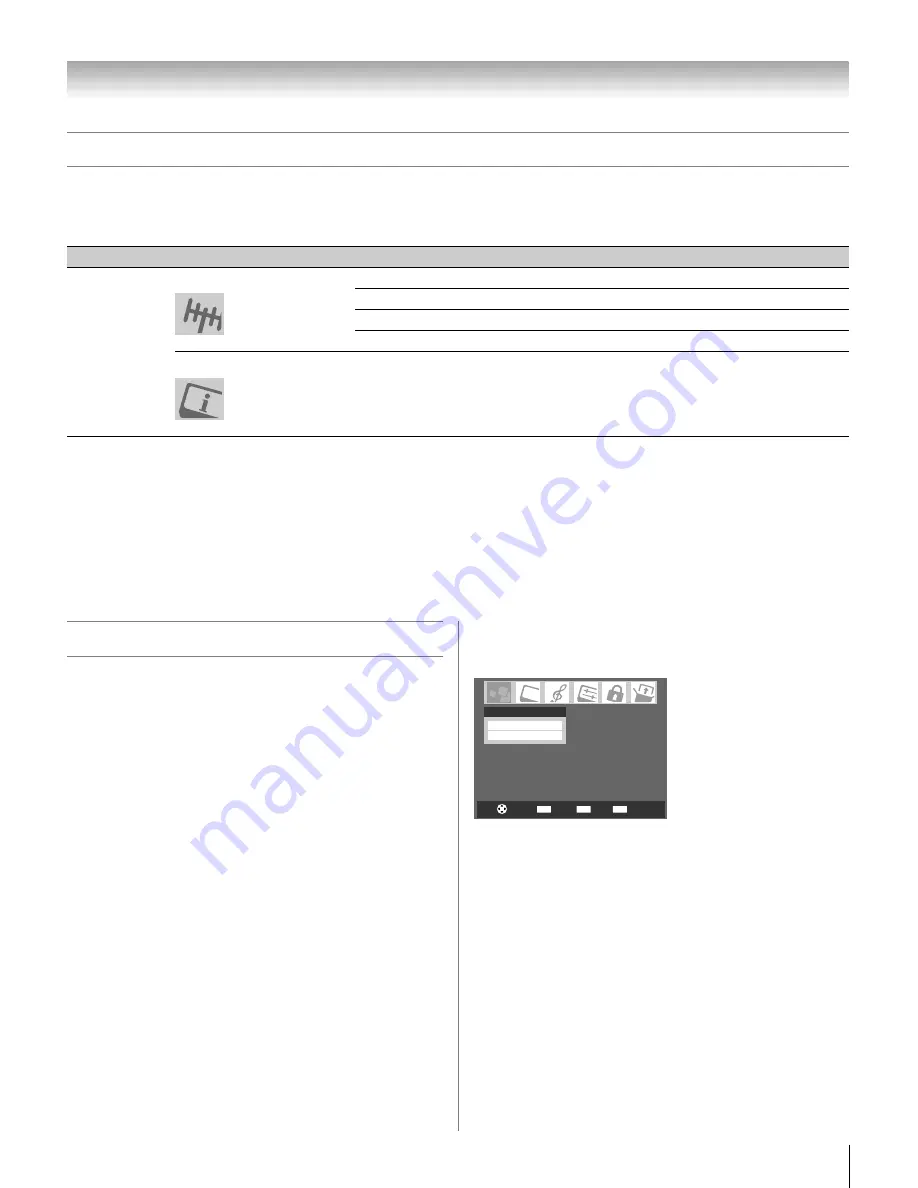
15
HL66 (E/F) Web 213:276
Chapter 3: Menu layout and navigation
Setup/Installation menu layout
The Installation menu contains the Terrestrial and System Status menus.
To open the
Installation
menu (illustrated below), press
Y
on the remote control or TV control panel, open the
Setup
menu,
select
Installation
, and press
T
.
Icon
Item
Option
Press
Y
.
Open the
Setup
menu,
and then
open the
Installation
sub-menu.
Input Configuration
S
[Opens the Input Configuration menu]
Channel Program
S
[Scans for new channels on ANT1]
Channel Add/Delete
S
[Opens the Channel Add/Delete menu]
Signal Meter
S
[Opens the Signal Meter menu]
System Information
S
[Opens the System Information menu]
Terrestrial
System Status
Navigating the menu system
You can use the buttons on the remote control or TV control
panel to access and navigate your TV’s on-screen menu
system.
•
Press
Y
to open the menu system.
•
When a menu is open, use the up/down/left/right arrow
buttons (
BbC
c
) on the remote control or TV control panel
to move in the corresponding direction in the menu.
•
Press
T
to save your menu settings or select a highlighted
item. (A highlighted menu item appears in a different color
in the menu.)
•
All menus close automatically if you do not make a selection
within 60 seconds (except the signal meter menu, which
closes automatically after approx. 5 minutes).
•
To close a menu instantly, press
O
.
Note:
The menu background may sometimes appear black,
depending on the signal the TV is receiving. This is not a sign
of malfunction.
CH RTN
ENTER
EXIT
Navigate
Select
Back
Exit
Applications
Digital CC/Audio Selector
Channel Browser
2632HL66_EN.book Page 15 Tuesday, July 18, 2006 3:47 PM
















































