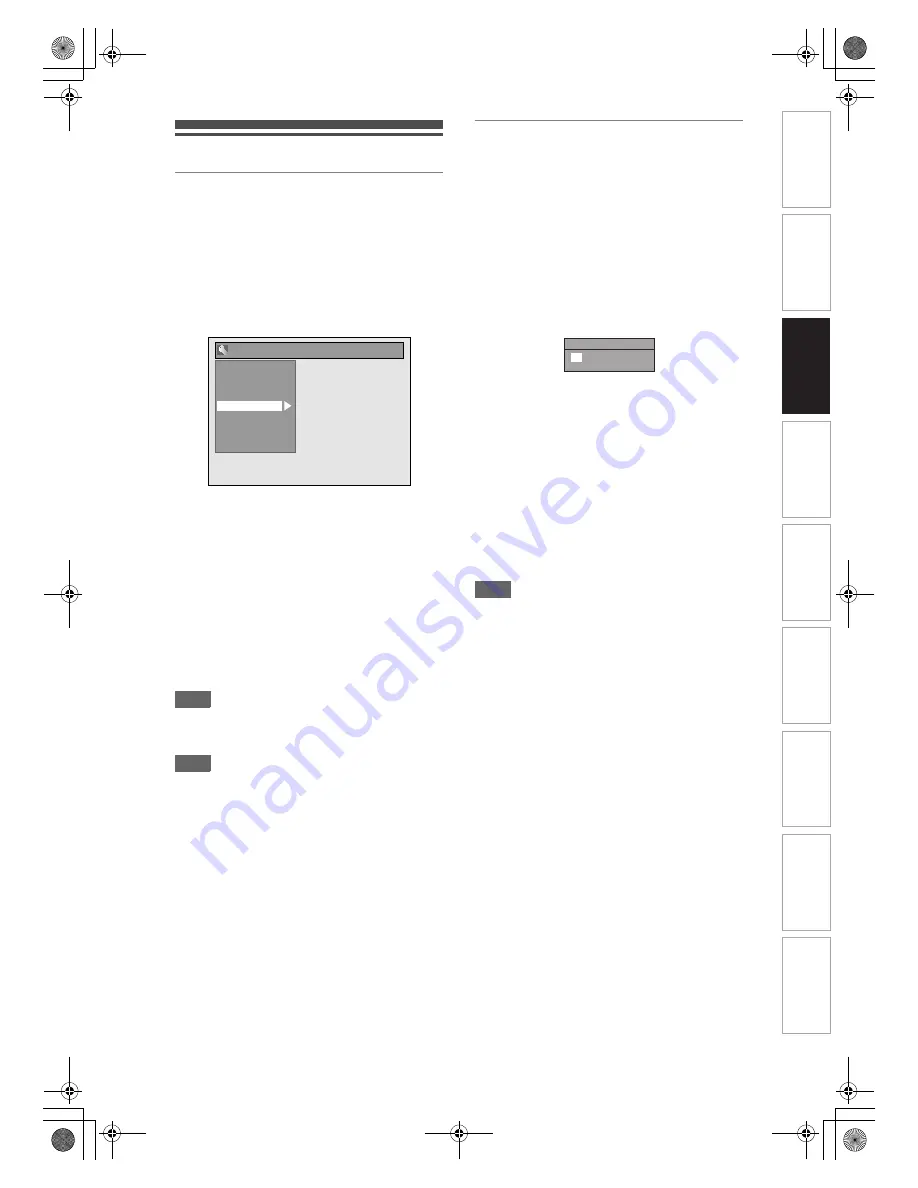
25
EN
Setting the Clock
Auto Clock Setting
This unit receives time signals from the channels, and
sets the clock automatically. Set the channel tuning
before setting Auto Clock.
1
In stop mode, press [SETUP]. Select
“General Setting” using [
U
\
D
],
then press [ENTER].
2
Select “Clock” using [
U
\
D
], then
press [ENTER].
3
Select “Auto Clock Setting” using
[
U
\
D
], then press [ENTER].
4
Select “ON” using [
U
\
D
], then
press [ENTER].
5
Press [SETUP] to exit.
6
Press [
B
ON
\
STANDBY] to turn the
unit off.
• The Auto clock function is activated.
• This unit will search for the time every time
when the power is turned off.
• Leave the unit off for about 10 seconds to give it
time to set the clock.
Hint
• If you want to cancel “Auto Clock Setting”, select
“OFF” using
[
U
\
D
]
, and then press
[ENTER]
at
step
4
.
Note
• The default setting of “Auto Clock Setting” is “ON”.
• The clock may set itself automatically after you
connect the antenna cable to the unit and plug in the
mains cable. In this case, the current time will
appear on the front panel display.
• To set the clock automatically, the channel assigned
to “P01” must receive the PDC signal.
• The clock cannot be set automatically if you are not
receiving a channel in your area that carries a time
signal. In this case, set the clock manually.
• Once the auto clock setting is performed, the unit
will correct the current time by receiving PDC
broadcasts whenever the unit is in standby mode.
• The unit will correct the current time automatically at
8:00 and 1:10, if the unit is in standby mode.
• Between 23:00 and 1:00, the Auto Clock function
will not operate even when the unit is in standby
mode.
Manual Clock Setting
1
In stop mode, press [SETUP]. Select
“General Setting” using [
U
\
D
],
then press [ENTER].
2
Select “Clock” using [
U
\
D
], then
press [ENTER].
3
Select “Clock Setting” using
[
U
\
D
], then press [ENTER].
Default date will appear.
4
Press [ENTER] again.
5
Enter the date (day / month / year)
using [
U
\
D
].
Press
[
P
]
to move the cursor to the next field. If
you want to go back to the previous field, press
[
L
]
.
6
Enter the time (hours / minutes)
using [
U
\
D
], then press [ENTER].
The clock will start.
• Although seconds are not displayed, they will be
counted from zero.
7
Press [SETUP] to exit.
Note
• Your clock setting will be lost if either there is a
power failure or the unit is unplugged for more than
30 seconds.
Playback
Display
Video
Recording
Clock
Channel
DivX
HDMI
Reset All
General Setting
0 : 00
01 / 01 / 2008
Clock Setting
(TUE)
In
tr
od
uct
ion
Con
n
e
c
tio
n
s
Basi
c Se
tu
p
Pl
ay
back
Ed
iti
n
g
O
th
ers
Fu
nc
ti
on
S
e
tup
Reco
rdi
n
g
V
CR Fu
nct
ion
s
E3LG0ED_EN.book Page 25 Wednesday, April 30, 2008 11:52 AM












































