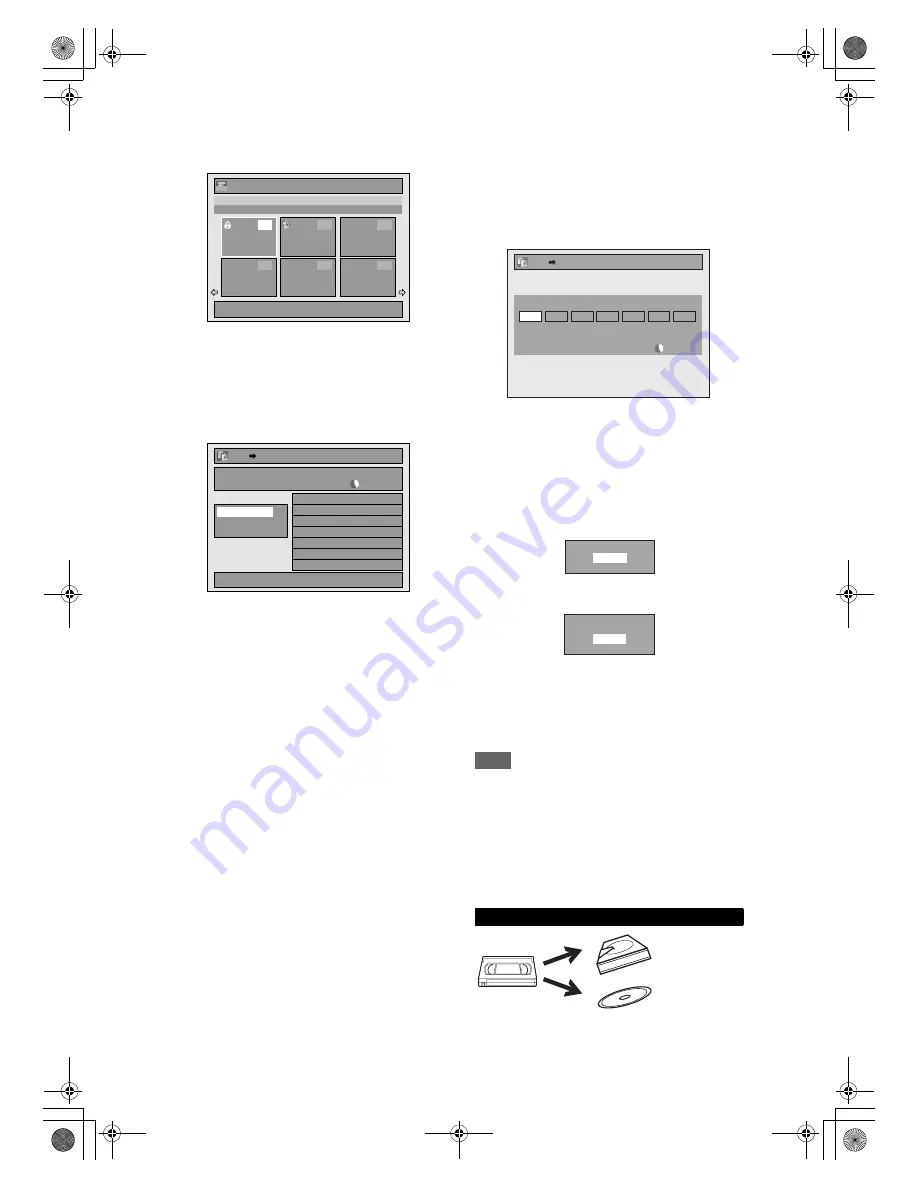
44
EN
5
Select a desired title using
[
U
\
D
\
L
\
P
], then press [ENTER].
e.g.) HDD
The title is now registered in the dubbing list.
• For HDD and VR mode DVD-RW disc, press
[DISC MENU]
to switch between “Original” and
“Playlist”.
6
Repeat steps
4
to
5
until you register
all the titles to be dubbed.
e.g.) HDD
A
DVD
To delete a title:
1
Go to the dubbing list, then select a title
using
[
U
\
D
]
. Then press
[ENTER]
.
2
Select “Delete” using
[
U
\
D
]
, then press
[ENTER]
.
3
Select “Yes” using
[
U
\
D
]
, then press
[ENTER]
.
To move a title:
1
Go to the dubbing list, then select a title
using
[
U
\
D
]
. Then press
[ENTER]
.
2
Select “Move” using
[
U
\
D
]
, then press
[ENTER]
.
3
Select a desired insert point using
[
U
\
D
]
,
then press
[ENTER]
.
To erase all the titles in the dubbing title list:
1
Select “Delete All” in the dubbing menu
using
[
U
\
D
]
, then press
[ENTER]
.
2
Select “Yes” using
[
U
\
D
]
, then press
[ENTER]
. Final confirmation message will
appear.
3
Select “Yes” using
[
U
\
D
]
, then press
[ENTER]
.
• To go back and forth between dubbing menu
and dubbing list, use
[
L
\
P
]
.
7
After adding all the titles you want,
select “Dubbing Start” in the
dubbing menu using [
U
\
D
], then
press [ENTER].
8
Select a desired recording mode
using [
L
\
P
], then press [ENTER].
e.g.) HDD
A
DVD
Confirmation message will appear.
• Depending on the dubbing direction, the
available recording mode varies.
• When dubbing from HDD to DVD, you can
select “High” to perform the high speed dubbing
(refer to “Recording Mode for Dubbing” on
page 41 for more details).
9
Select “Yes” using [
U
\
D
], then
press [ENTER].
If dubbing continues when timer recording starts,
the next display will appear.
Dubbing will start.
• It may take awhile to prepare for the dubbing.
To stop the dubbing in progress:
Press
[
C
STOP]
on the front panel.
Press
[STOP
C
]
for 2 seconds on the remote
control.
Note
• The device mode change is available only between
HDD and DVD during the videotape to the HDD /
DVD dubbing.
• Dubbing will be cancelled 2 minutes before starting
timer recording.
• You cannot have a Playlist title and an Original title
together in the dubbing list. An Original title in the
dubbing list will be erased if you add a Playlist title to
the dubbing list, or vice versa.
1 / 6
21/ 01/ 08 07:00 P01 SP
07:00 (00:30:00)
21/01/08
P01 SP
1
4
5
6
2
3
ORG
1
1 / 6
21/ 01/ 08 07:00 P01 SP
07:00 (00:30:00)
21/01/08
P01 SP
1
4
5
6
2
3
ORG
1
Title List
1/1
3000 MB
1/1
3000 MB
1.01/01/08 0:00 P10 SP
DVD
HDD
Add
Delete All
Dubbing Start
Dubbing List
VCR to HDD / DVD
3000 MB
500 MB
LP
EP
SLP
SP
XP
3000 MB
500 MB
LP
EP
SLP
SP
XP
DVD
HDD
High
Auto
Please select REC MODE.
Dubbing Titles
Start Dubbing?
Yes
No
Timer Recording is in standby.
Start Dubbing?
Yes
No
E3LG0ED_EN.book Page 44 Wednesday, April 30, 2008 11:52 AM






























