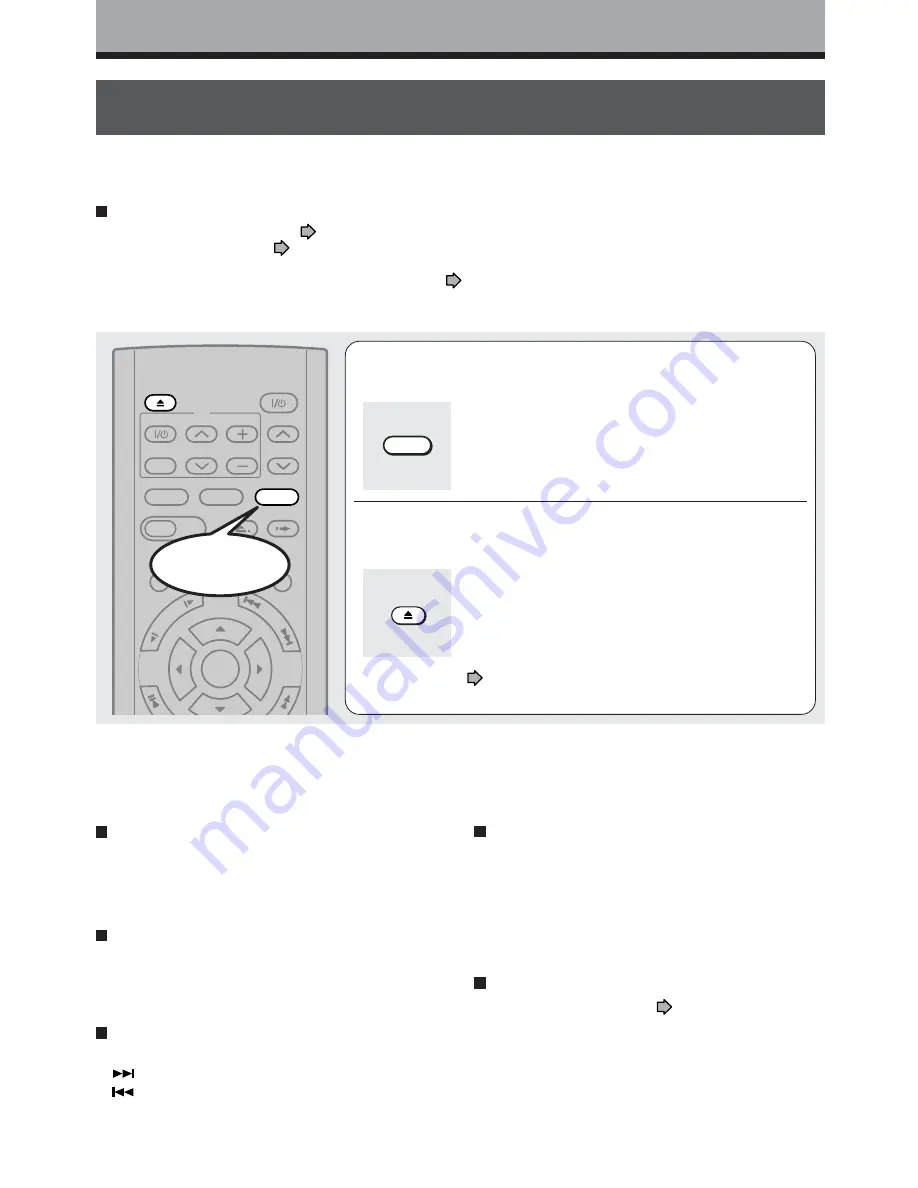
78
Viewing JPEG files
You can play JPEG files that have been recorded on a CD-R or CD-ROM on the recorder.
Playback
Preparations
• Prepare a compatible disc (
page 79) that contains JPEG files you want to view.
• Set “Priority contents” (
page 160) to “Photo”.
• Make your TV shape conform to the 4:3 picture size. Only 4:3 pictures can be played regardless of the function
settings via the on-screen displays of the recorder (
page 50, “INSTALLATION GUIDE”). If the TV is adjusted
to other sizes, e.g. “WIDE,” images will appear to be horizontally expanded. For details, refer to the owner’s
manual of your TV.
1
Press DVD.
2
Load a CD that contains JPEG files.
Each photo appears for about 3 seconds (slide show).
If a slide show does not start, press PLAY button.
Depending on the disc, “CONTENT MENU Picture List”
appears. See “On “CONTENT MENU Picture List””
(
page 79) to operate.
DVD
OPEN/CLOSE
To stop playback (slide show)
Press STOP.
If you press PLAY button after pressing STOP button,
playback will start from the photo you stopped.
To pause playback (slide show)
Press PAUSE.
To resume, press PAUSE button again or press PLAY
button.
To skip photos
During playback, press SKIP button repeatedly.
: To skip forward.
: To skip backward.
To rotate a picture
Press ANGLE repeatedly.
Each time you press the button, the picture rotates by
90
°
degree.
Note
• The rotated image is displayed after its original posture
appears momentarily.
To magnify a picture
Follow the procedure on
page 74.
Notes
• The magnified image is displayed after its original posture
appears momentarily.
• For small pictures, the reduction level may be limited.
Notes
• Some files may not display their own entire images depending on the size.
• JPEG picture playback is not available during recording on the HDD.
• Operation to JPEG file will be disabled at about 5 minutes before a programmed recording starts.
EXTEND
VCR Plus+
REC MENU
CONTENT MENU
EASY
NAVI
TV /VIDEO
OPEN/CLOSE
CH
VOLUME
CH
INSTANT SKIP
INSTANT REPLAY
TV
TIMESLIP
HDD
DVD
FR
R
C
H
SK
IP
S
LO
W
ENTER
Start
Summary of Contents for RD-KX50SU
Page 30: ......
Page 59: ...59 Introduction Connections Basic Setup Memo ...
Page 60: ...Printed in China Printed on 70 Recycled Paper ...
Page 114: ......
Page 208: ......
Page 237: ...177 Recording Playback Others Introduction Editing Function setup Library Memo ...
Page 238: ...178 Memo ...
Page 239: ...179 Recording Playback Others Introduction Editing Function setup Library Memo ...
Page 240: ...Printed in China Printed on 70 Recycled Paper ...
















































