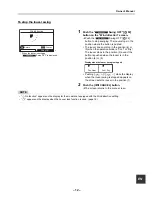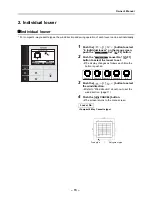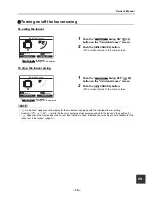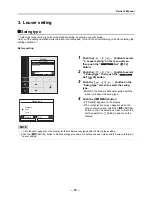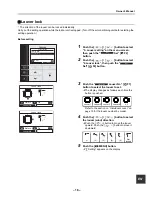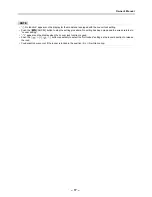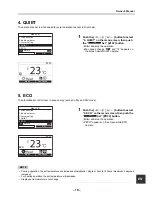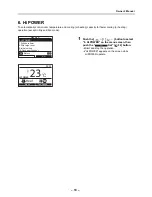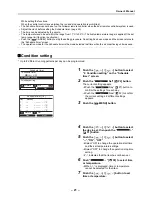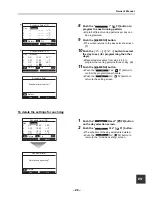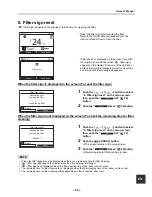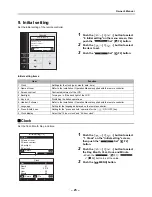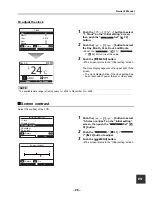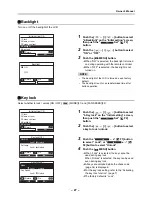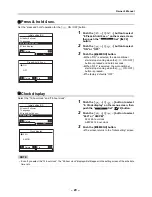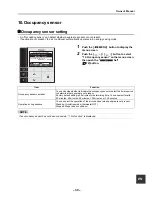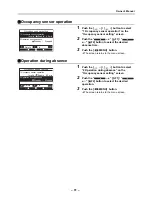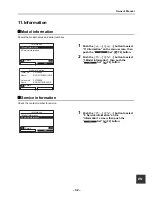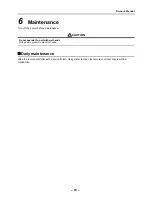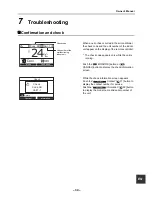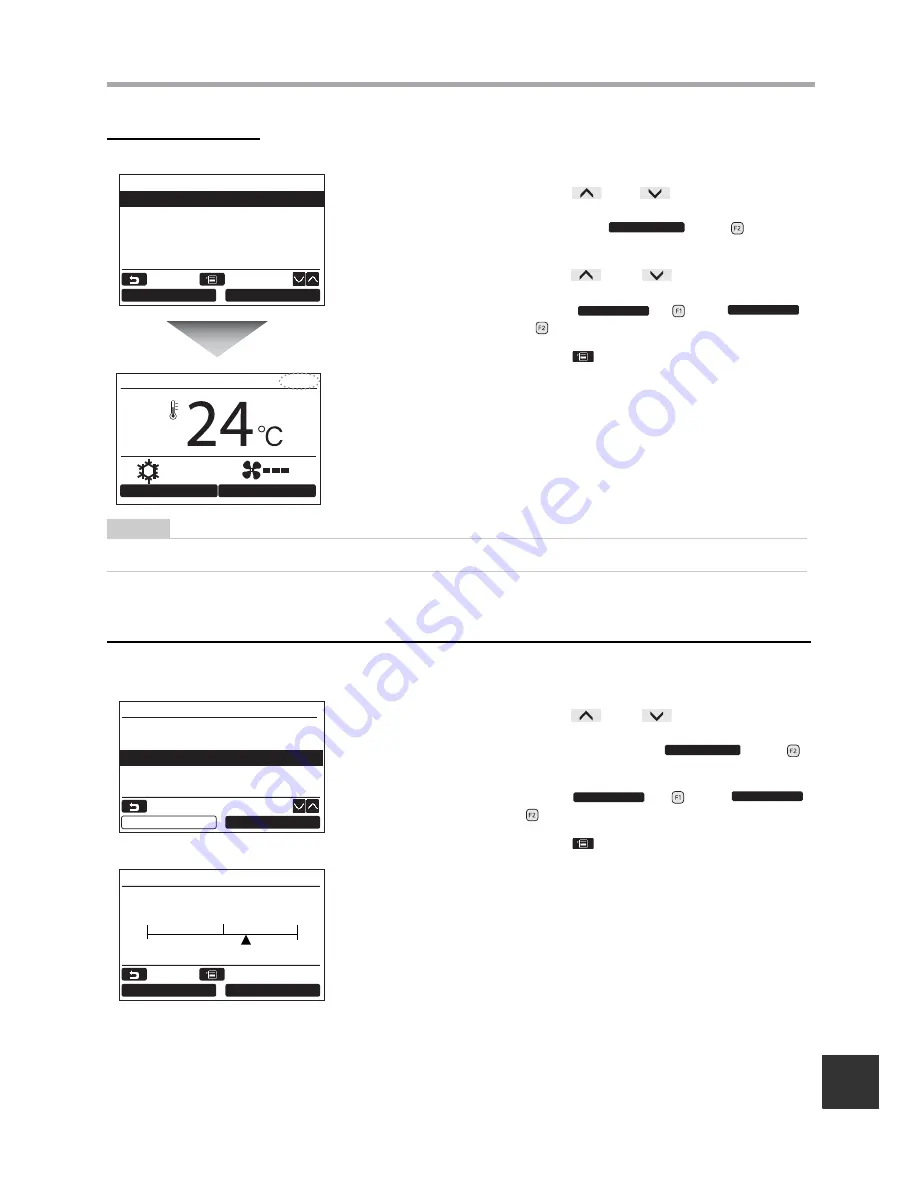
– 26 –
Owner’s Manual
EN
To adjust the clock
Screen contrast
Adjust the contrast of the LCD.
1
Push the [
∧
] / [
∨
] button to select
“1. Clock” on the “Initial setting” screen,
then push the “
Set” [
F2]
button.
2
Push the [
∧
] / [
∨
] button to select
the Day, Month, Year, Hour, and Minute.
Push the “
-” [
F1] / “
+” [
F2] button to set the value.
3
Push the [
MENU] button.
The screen returns to the “Initial setting” screen.
The clock display appears on the upper right of the
screen.
• The clock display blinks if the clock setting has
been reset due to power failure or other cause.
NOTE
The available date range is from January 1
st
, 2018 to December 31
st
, 2099.
1
Push the [
∧
] / [
∨
] button to select
“3.Screen contrast” on the “Initial setting”
screen, then push the “
Set” [
F2] button.
2
Push the “
-” [
F1] / “
+” [
F2] button to adjust.
3
Push the [
MENU] button.
The screen returns to the “Initial setting” screen.
Clock
Day
Month
Year
Hour
Minute
01
01
2018
00
00
–
+
Return
Fix
Set
–
+
Room A
12:00
Mode
Fan Speed
Cool
Initial setting(1/2)
1.Clock
2.Name of room
3.Screen contrast
4.Backlight
5.Key lock
Set
Return
Set
–
+
Screen contrast
–
+
+
–
Return
Fix
Summary of Contents for RB-RWS21-E
Page 36: ...EH97071001 ...