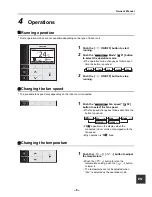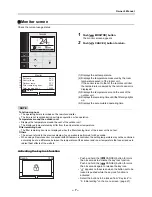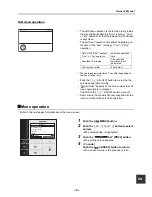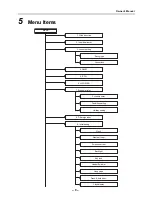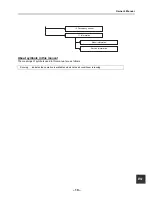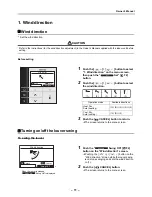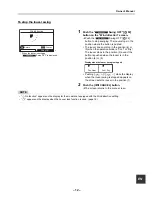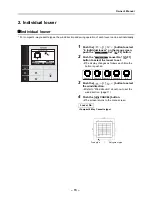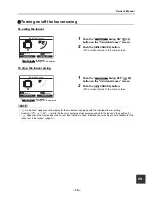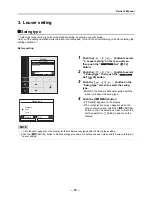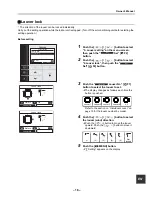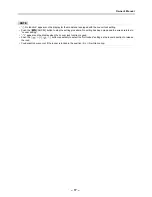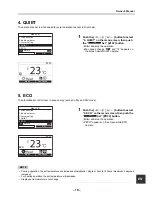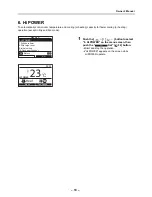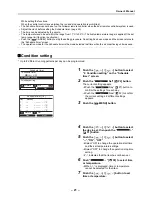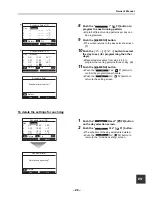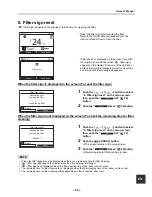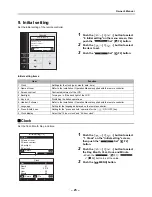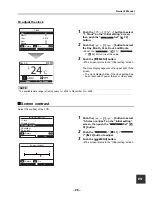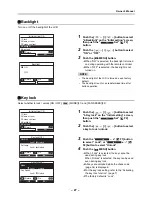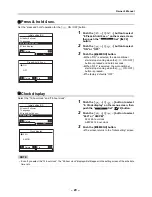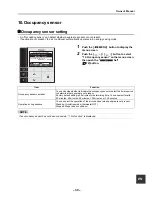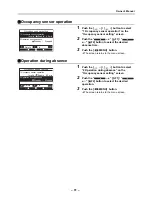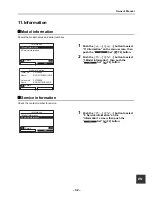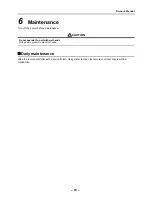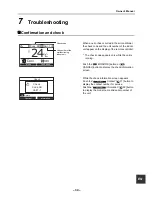– 20 –
Owner’s Manual
EN
7. Schedule timer
* Up to 8 different running patterns per day can be programmed with the schedule timer.
Days of the week when the schedule timer is not used can also be set in “Holiday setting”.
NOTE
• “
” appears on the detailed display when the Schedule timer is used.
• The Schedule timer does not work in the following cases:
When the Schedule is deactivated.
Days of the week when the Schedule timer is set not to work.
When the clock display is blinking (the clock has not been adjusted).
When an error has occurred.
While the test operation is in progress.
1
Push the [
∧
] / [
∨
] button to select
“7. Schedule timer” on the menu screen,
then push the “
Set” [ F2]
button.
2
Push the [
∧
] / [
∨
] button to select
“1. Schedule timer”.
3
Push the “
←
” [ F1] button.
Push the “
→
” [
F2] button to
turn off the Schedule timer.
Schedule timer
1.Schedule timer
ON / OFF
2.Condition setting
3.Holiday setting
Return
Fix
Set
2.Condition setting
Set the running condition of each day.
3. Holiday setting
Set the day when the schedule timer is not
used.
Schedule timer
1.Schedule timer
ON / OFF
2.Condition setting
3.Holiday setting
Return
Fix
27
26
25
24
23
22
9:00
12:00
15:00
18:00
21:00
23:00
It is troublesome to adjust
the temperature setting
for each period of time.
Are there any solutions
for it?
Up to 8 different settings for the run and stop operation and the temperature can be
programmed.
Timer
1
Timer
2
Timer
3
Timer
4
Timer
5
Timer
6
Timer
7
Timer
8
9:00
Start with 26°C
Schedule timer
can solve the
problem.
Temperature setting
(°C)
Befor
e business hours
10:00
Change to 27°C
14:00
Change to 27°C
17:00
Change to 26°C
21:00
Change to 27°C
23:00
Operation off.
18:00
Change to 25°C
12:00
Change to 25°C
Vacant time
Lun
ch time
V
a
cant t
ime
Vacant time
D
inner
time
Summary of Contents for RB-RWS21-E
Page 36: ...EH97071001 ...