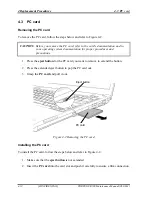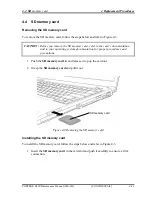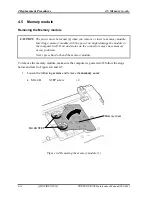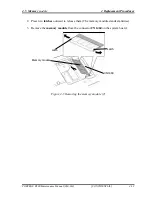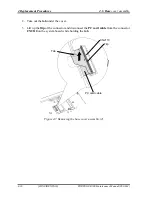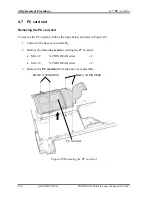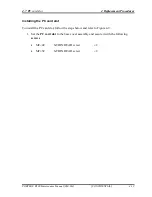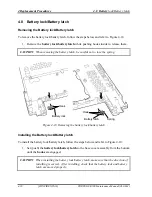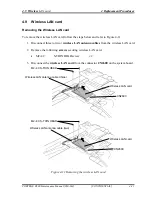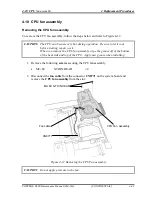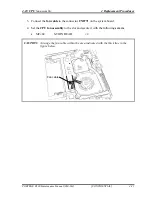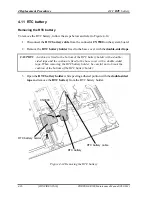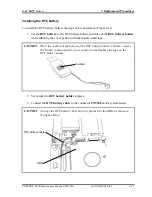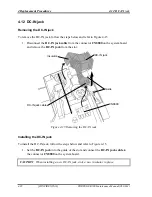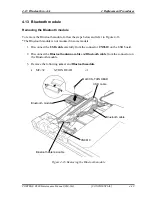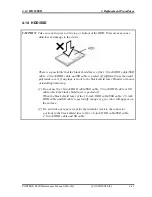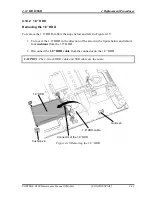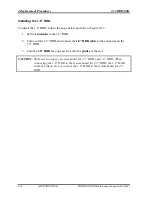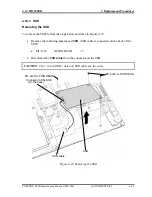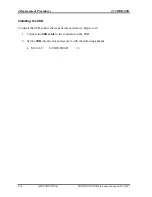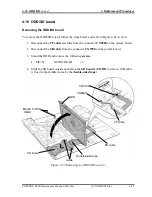4
Replacement Procedures
4.10
CPU
fan assembly
Installing the CPU fan assembly
To install the CPU fan assembly, follow the steps below and refer to Figure 4-12 and 4-13.
1.
Wipe the grease off of the bottom of the heat sink and top of the CPU.
2.
Apply new
grease
on the CPU using a special syringe as shown in the following
figure. Apply new grease evenly on the CPU chip.
CAUTION:
Apply the silicon grease 0.2g 0.1mL Max to cover the chip surface using the
special applicator.
Use a spatula to spread new grease.
The height of new grease shall not be over the height of the CPU chip.
4-24
[CONFIDENTIAL]
PORTÉGÉ R500 Maintenance Manual (960-634)
Figure 4-13 Applying new grease
CPU
NG
OK
Chip
Chip
Grease is over the height
of the CPU chip.
Summary of Contents for R500 S5001X - Portege - Core 2 Duo 1.2 GHz
Page 10: ...x CONFIDENTIAL PORTÉGÉ R400 Maintenance Manual 960 623 ...
Page 11: ... CONFIDENTIAL Chapter 1 Hardware Overview ...
Page 12: ...1 Hardware Overview 1 ii CONFIDENTIAL PORTEGE R500 Maintenance Manual 960 634 ...
Page 40: ...1 Hardware Overview 1 11 AC Adapter 1 26 CONFIDENTIAL PORTEGE R500 Maintenance Manual 960 634 ...
Page 41: ... CONFIDENTIAL Chapter 2 Troubleshooting Procedures ...
Page 42: ...2 Troubleshooting Procedures 2 ii CONFIDENTIAL PORTEGE R500 Maintenance Manual 960 634 ...
Page 107: ... CONFIDENTIAL Chapter 3 Tests and Diagnostics ...
Page 108: ...3 Tests and Diagnostics 3 ii CONFIDENTIAL PORTEGE R500 Maintenance Manual 960 634 3 ...
Page 112: ...3 Tests and Diagnostics 3 vi CONFIDENTIAL PORTEGE R500 Maintenance Manual 960 634 ...
Page 211: ...Chapter 4 Replacement Procedures CONFIDENTIAL ...
Page 212: ...4 Replacement Procedures 4 ii CONFIDENTIAL PORTÉGÉ R500 Maintenance Manual 960 634 ...
Page 216: ...4 Replacement Procedures 4 vi CONFIDENTIAL PORTÉGÉ R500 Maintenance Manual 960 634 ...
Page 282: ...4 Replacement Procedures 4 25 Hinge 4 66 CONFIDENTIAL PORTÉGÉ R500 Maintenance Manual 960 634 ...
Page 283: ... CONFIDENTIAL Appendices ...
Page 284: ...Appendices App ii CONFIDENTIAL PORTEGE R500 Maintenance Manual 960 634 ...
Page 292: ...Appendices App x CONFIDENTIAL PORTEGE R500 Maintenance Manual 960 634 ...
Page 364: ...Appendices Appendix I Reliability I 2 CONFIDENTIAL PORTEGE R500 Maintenance Manual 960 634 ...