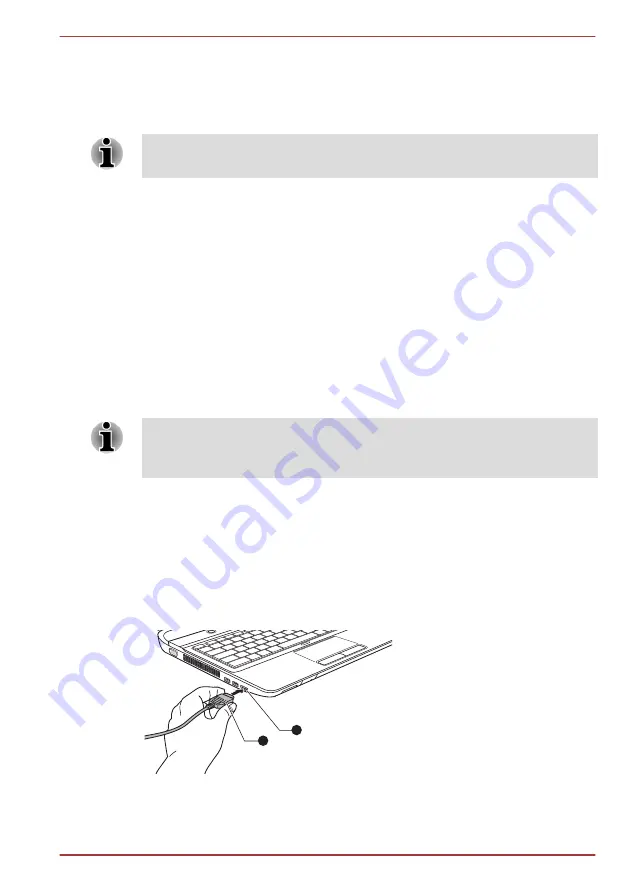
the display settings (if you then disconnect the external monitor before you
turn the computer's power off, be sure to press
FN
+
F5
hot key again to
switch to the internal display).
Please refer to the
section for further details on using hot
keys to change the display setting.
Do not disconnect the external monitor while in Sleep or Hibernation Mode.
Turn off the computer before disconnecting the external monitor.
When displaying desktop at external analog monitor, desktop is sometimes
displayed on the center of the monitor with black bars around desktop (with
small size).
At that time, please read the manual of the monitor and set the display
mode which is supporting at the monitor. Then it will be displayed with
suitable size with correct aspect ratio.
HDMI
Some models are equipped with an HDMI out port.
An HDMI display device can be connected to the HDMI out port on the
computer. To connect the HDMI display device, follow the steps as detailed
below:
As the port operation of all HDMI (High-Definition Multimedia Interface)
display devices have not been confirmed, some HDMI display devices may
not function properly.
Connecting the HDMI out port
1.
Plug one end of the HDMI cable into the HDMI in port of the HDMI
display device.
2.
Plug the other end of the HDMI cable into the HDMI out port on your
computer.
Figure 3-18 Connecting the HDMI out port
1
2
1. HDMI out port
2. HDMI cable
Qosmio F750 Series
User's Manual
3-47






























