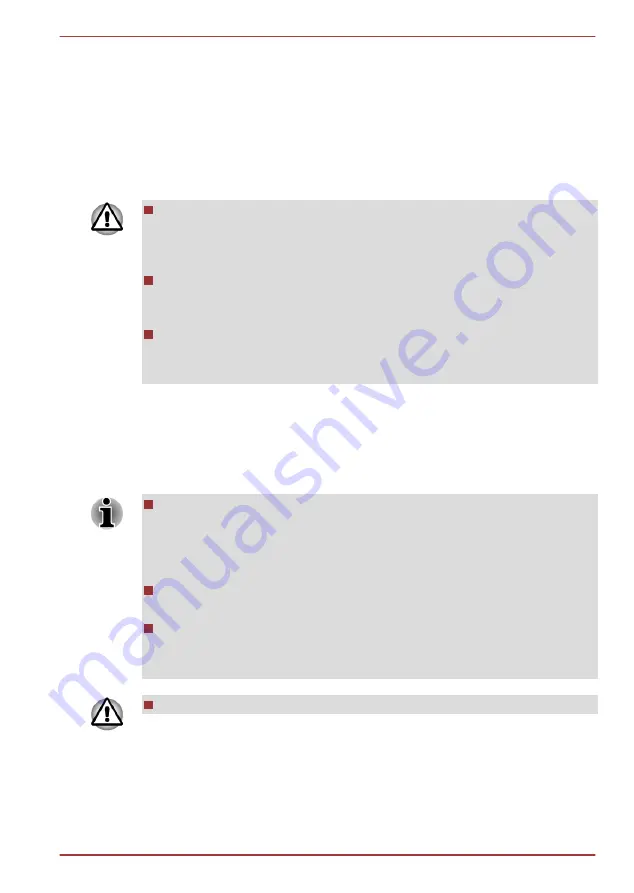
Removing a memory media
The following instructions apply to all types of supported media devices. To
remove a memory media, follow the steps as detailed below:
1.
Open the
Safely Remove Hardware and Eject Media
icon on the
Windows Taskbar.
2.
Point to
memory media
and click the left Touch Pad control button.
3.
Press the memory media to partially extend it out of the computer.
4.
Grasp the media and remove it.
Make sure the Memory media slot indicator is out before you remove
the memory media or turn off the computer’s power. If you remove the
memory media or turn off the power while the computer is accessing
the memory media, you may lose data or damage the media.
Do not remove the memory media while the computer is in Sleep or
Hibernation Mode. The computer could become unstable or data in
the memory media could be lost.
Do not remove only the Memory Stick Duo/Memory Stick PRO Duo/
Memory Stick Micro/miniSD/microSD Card while leaving the adaptor in
the Memory media slot.
Additional memory module
You can install additional memory into the computer in order to increase
the amount of system memory that is available. This section describes how
to install and remove optional memory modules.
You should place a mat beneath the computer in order to prevent the
computer's lid from becoming scratched or damaged when you are
installing/replacing the memory module. In this instance you should
avoid mats that are made of materials that hold or generate static
electricity.
When installing or removing a memory module, you must ensure that
you do not touch any other internal areas of the computer.
Insert the two memory modules into Slot A and Slot B respectively.
The computer will operate in dual channel mode. You can access the
inserted memory modules efficiently in dual channel.
Use only memory modules approved by TOSHIBA.
Qosmio F750 Series
User's Manual
3-39
















































