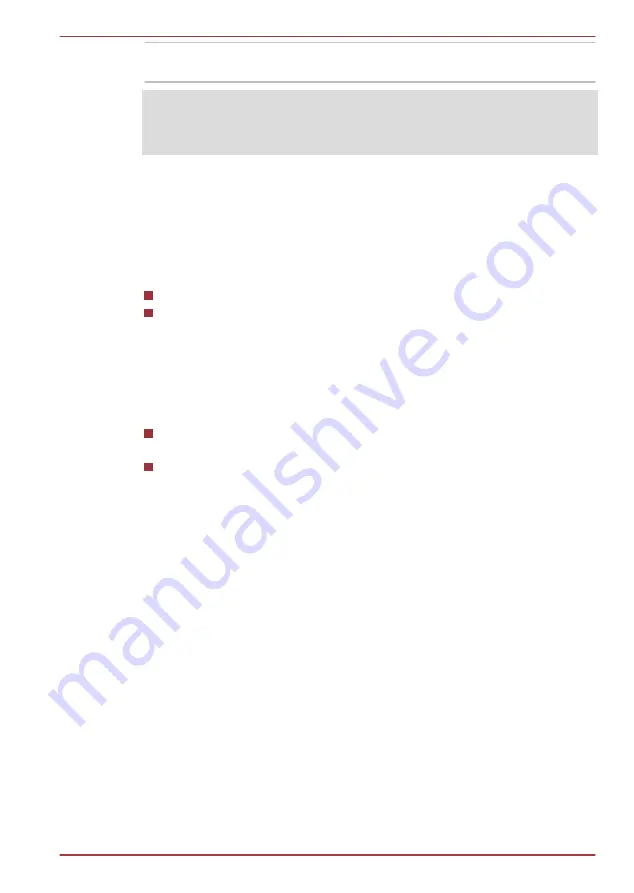
Graphics controller
The graphics controller maximizes display
performance.
Legal Footnote (Graphics Processing Unit ("GPU"))
For more information regarding Graphics Processing Unit ("GPU"), please
refer to the Legal Footnotes section in Appendix C.
Intel
®
Display Power Saving Technology
Intel GPU model may include the Display Power Saving Technology
feature that can save the computer's power consumption by optimizing
picture contrast on the internal LCD.
This feature can be used if the computer is:
running under battery mode
using the internal LCD display only
The Display Power Saving Technology feature is enabled at factory default.
If you want to disable the feature, you can disable it.
The Display Power Saving Technology feature can be disabled in the Intel
®
Graphics and Media Control Panel.
You can access this control panel in one of the following ways:
Click
Start -> Control Panel
. Select
Large icons
or
Small icons
in
View by
, and then click
Intel(R) Graphics and Media
.
Right-click on the desktop and click
Graphics Properties...
.
In this control panel:
1.
Click
Power
.
2.
Select
On battery
from the drop-down menu in
Power Source
.
3.
Clear the
Display Power Saving Technology
check box.
4.
Click
OK
.
If you want to enable this feature, under the conditions mentioned above,
select the
Display Power Saving Technology
check box.
Graphics Control
Some NVIDIA graphics models may include NVIDIA
®
Optimus™
technology feature.
NVIDIA
®
Optimus™ technology intelligently optimizes notebook
performance by seamlessly switching between a discrete NVIDIA GPU for
great graphics performance and an Intel integrated graphics chip for
sustained battery life. Switching is automatic and does not require the user
to reboot the computer.
In the Manage 3D Settings menu of NVIDIA Control Panel, you can change
the global 3D settings and create overrides for specific programs. The
Qosmio F750 Series
User's Manual
2-20






























