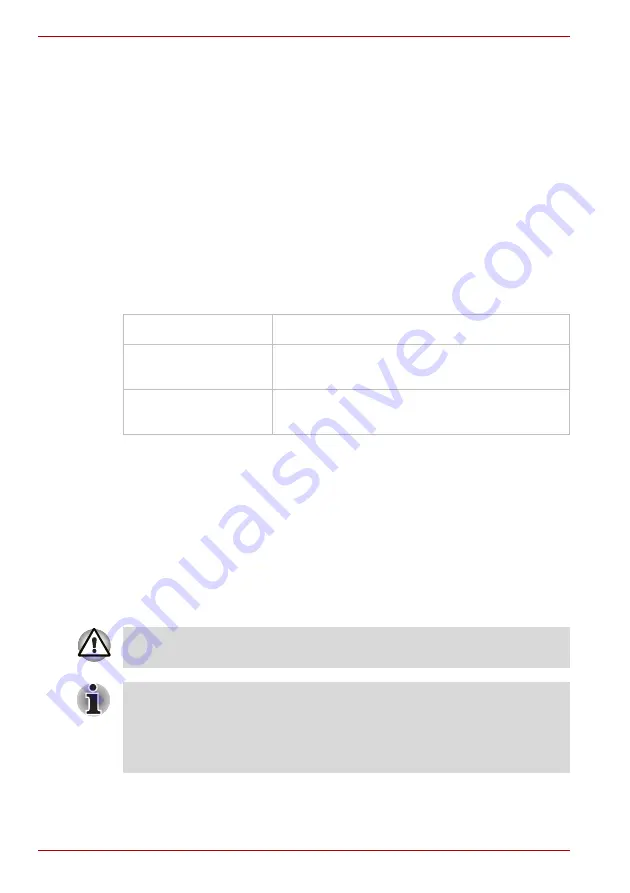
4-28
User’s Manual
PORTÉGÉ R500
Product Support:
The latest information regarding operating system support, language
support or available upgrades can be found on our web site
http://www.toshiba-europe.com/computers/tnt/bluetooth.htm in Europe or
www.pcsupport.toshiba.com in the United States.
Wireless communication switch
You can enable or disable Wireless communication (Wireless LAN and
Bluetooth) functions, with the on/off switch. No transmissions are sent or
received when the switch is off. Slide the switch to the right to turn it on and
to the left to turn it off.
Wireless communication Indicator
The wireless communication indicator shows the status of the computer’s
wireless communication functions.
If you used the Task Bar to disable the wireless LAN, restart the computer
or perform the following procedure to re-enable it:
Start
->
Control Panel
->
System and Maintenance
->
System
->
Device Manager
->
Network
adapters
and right click
the wireless device
then choose
enable.
LAN
The computer has built-in support for Ethernet LAN (10 megabits per
second, 10BASE-T), Fast Ethernet LAN (100 megabits per second,
100BASE-TX) and Gigabit Ethernet LAN (1000 megabits per second,
1000BASE-T).
This section describes how to connect/disconnect to a LAN.
Indicator status
Indication
Indicator off
The wireless communication switch is off -
no wireless functionality is available.
Indicator glows
Wireless communication switch is on. Wireless
LAN or Bluetooth is turned on by an application.
Do not install or remove a memory module while Wake-up on LAN is
enabled.
■
The Wake-up on LAN function consumes power even when the system
is off. Leave the AC adaptor connected while using this feature.
■
The Link speed (10/100/1000 megabits per second) changes
automatically depending on the network conditions (connected device,
cable or noise and so on).
Summary of Contents for PORTEGE R500 Series
Page 1: ...computers toshiba europe com User s Manual PORTÉGÉ R500 ...
Page 2: ...ii User s Manual PORTÉGÉ R500 ...
Page 8: ...viii User s Manual PORTÉGÉ R500 ...
Page 12: ...xii User s Manual PORTÉGÉ R500 ...
Page 30: ...1 14 User s Manual PORTÉGÉ R500 ...
Page 44: ...2 14 User s Manual PORTÉGÉ R500 ...
Page 72: ...3 28 User s Manual PORTÉGÉ R500 ...
Page 106: ...4 34 User s Manual PORTÉGÉ R500 ...
Page 114: ...5 8 User s Manual PORTÉGÉ R500 ...
Page 162: ...A 2 User s Manual PORTÉGÉ R500 ...
Page 164: ...B 2 User s Manual PORTÉGÉ R500 ...
Page 182: ...G 2 User s Manual PORTÉGÉ R500 ...






























