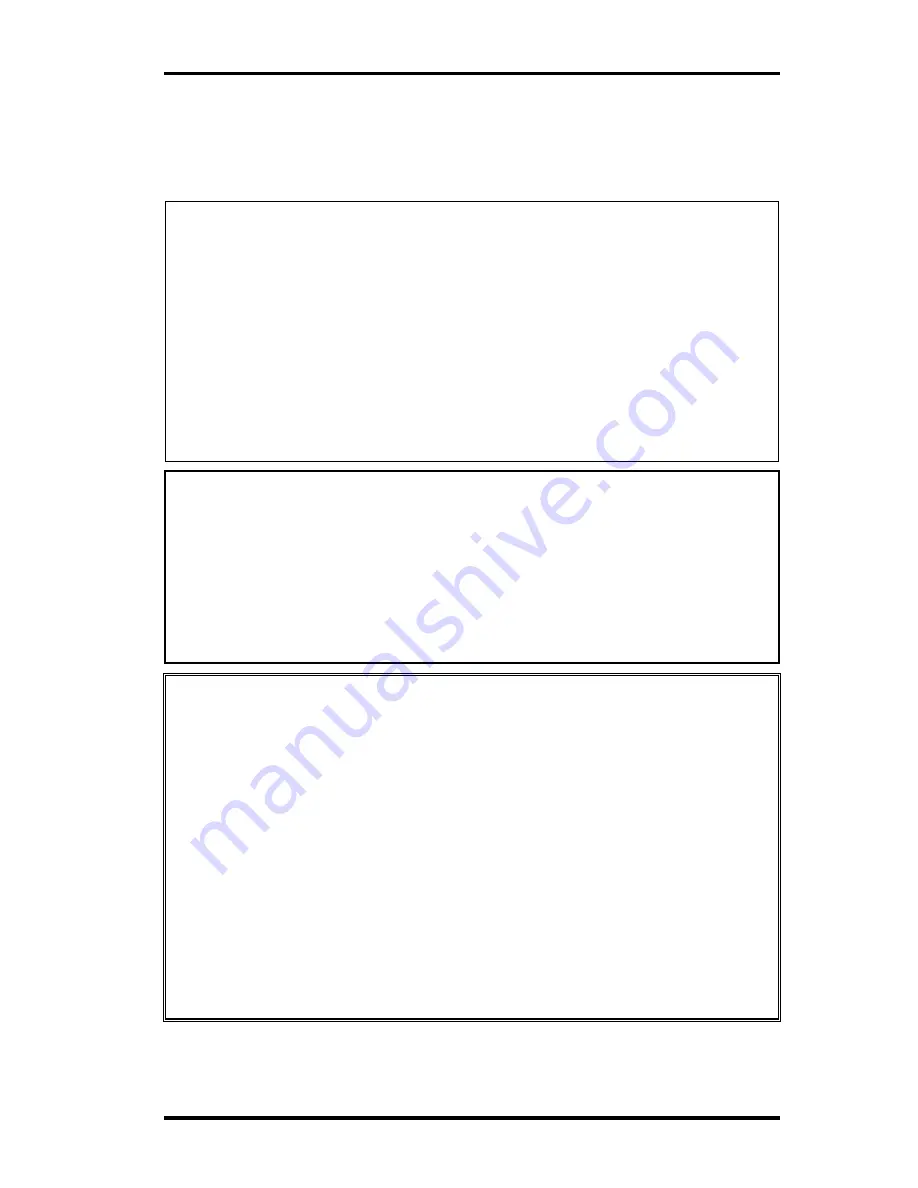
4
Replacement Procedures
4.1
Overview
Safety Precautions
Please read the following safety instructions before disassembling the computer and
always follow the instructions while working on the computer.
Danger:
1. In the case of the battery, always use authentic parts or equivalent parts
approved by Toshiba. Other batteries may have different specifications
that are incompatible with the computer and may result in fire or
explosion.
Due to the risk of alkali fluid leaks, never attempt to heat or disassemble
the battery. Similarly, due to the risk of explosion, never expose the
battery to flame.
2. Some parts including the power supply and FL inverter generate high
voltages. If you need to turn on the power while disassembling the
computer, do not touch any connectors or other components due to the
risk of electric shock. Also, do not disassemble individual parts when
performing routine maintenance.
Warning:
1. To prevent electric shock, turn off the power unplug the AC adapter from
the power source.
2. As the battery installed to the computer is typically already charged, the
risk of electric shock remains even when the AC adapter is unplugged
from the socket. To prevent electric shock, always take off any metal
jewelry or accessories such as necklaces, bracelets or rings before
working on the computer. Never work with wet or moist hands.
3. Take care not to injury yourself on any edges or corners.
Caution: 1. Confirm that replacement parts have compatible specifications before
replacing on the computer. Never use incorrect parts as these may cause
faults on the computer.
2. To prevent internal damage such as short circuits or burning, do not allow
any screws, paper clips, or other metal objects to fall into the computer.
When removing screws, always replace with the same size screw. Ensure
that all screws are fully tightened. Loose screws may result in short
circuits leading to overheating, smoke or flame.
3. To prevent electric shock, check that you have disconnected all cables
from a part before removing the part.
4. When connecting to the AC power supply, use only an AC adapter and
cable approved by Toshiba.
5. To prevent electric shock, ensure that all replacement parts are
compatible with the computer and that all cables and connectors are
securely connected.
4-2
PORTEGE R100 Maintenance Manual (960-440)
Summary of Contents for Portege R100
Page 9: ...Chapter 1 Hardware Overview ...
Page 10: ...1 Hardware Overview 1 Hardware Overview 1 ii PORTEGE R100 Maintenance Manual 960 440 ...
Page 31: ...Chapter 2 Troubleshooting Procedures ...
Page 32: ...2 Troubleshooting Procedures 2 2 ii PORTEGE R100 Maintenance Manual 960 440 ...
Page 36: ...2 Troubleshooting Procedures 2 vi PORTEGE R100 Maintenance Manual 960 440 ...
Page 87: ...Chapter 3 Tests and Diagnostics ...
Page 88: ...3 Tests and Diagnostics 3 3 ii PORTREGE R 100 Maintenance Manual 960 440 ...
Page 163: ...3 24 SETUP 3 Tests and Diagnostics PORTEGE R100 Maintenance Manual 960 440 3 73 ...
Page 164: ...Chapter 4 Replacement Procedures ...
Page 165: ...4 Replacement Procedures 4 4 ii PORTEGE R100 Maintenance Manual 960 440 ...
Page 229: ...Appendices ...
Page 230: ...Appendices App ii PORTEGE R100 Maintenance Manual 960 440 ...
Page 236: ...Appendices App viii PORTEGE R100 Maintenance Manual 960 440 ...
Page 242: ...Appendices Apx A Handling the LCD Module A 6 PORTEGE R100 Maintenance Manual 960 440 ...
Page 274: ...Appendices 1 Pin Assignment 1 26 Portégé R100 Maintenance Manual 960 440 ...
Page 286: ...Appendices Apx E Key Layout E 2 PORTEGE R100 Maintenance Manual 960 440 ...
Page 288: ...Appendices Apx F BIOS KBC EC Update F 2 PORTEGE R100 Maintenance Manual 960 440 ...
Page 290: ...Appendices Apx G Reliability G 2 PORTEGE R100 Maintenance Manual 960 440 ...
Page 292: ...Appendices Apx H Key FD H 2 PORTEGE R100 Maintenance Manual 960 440 ...
















































