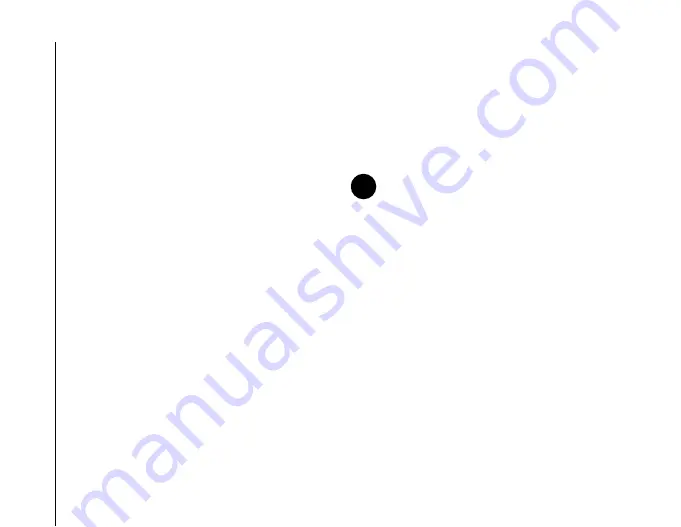
Settings
150
Settings
Spb Mobile Shell for Toshiba
Spb Mobile Shell for Toshiba
provides
customisation settings for the
TOSHIBA User
Interface
.
You can customise items such as the
Now Screen
,
Today
plug-in, softkeys, tabs and weather updates.
To access
Spb Mobile Shell for Toshiba
settings:
1. From the
Today
screen, tap
Start
>
Settings
.
2. Tap the
System
tab.
3. Tap
Spb Mobile Shell for Toshiba
.
Customising the TOSHIBA User
Interface
On the
Now Screen
tab, tick the
Show the Now
Screen when device wakes up
checkbox to
display the
Now Screen
each time your Toshiba
phone wakes up from standby mode.
Tap the
Configure...
button to set the alarm and
calendar display settings for the
Now Screen
. If you
select
Auto
in the display settings, the displayed
item will be automatically adjusted for the best fit and
information view in the
Now Screen
.
On the
Today
tab, tick the
Auto-hide the tab
content
checkbox to see only the tab headers in the
Today
plug-in. You can tap the header icon to view
the hidden tab content.
Tick the
Backlight indicator in the Home Tab
checkbox to show the backlight indicator icon in the
Home Tab
for quick access.
You can also set the items to be available on the left
and right softkeys.
On the
Animation
tab, you can change the
animation transitions for the main
TOSHIBA User
Interface
screens.
Tick the
Enable taskbar smart gestures
checkbox to enable launching of the main
TOSHIBA
User Interface
screens from any application. To
use a smart gesture, tap and hold in the middle of
the title bar/task bar while moving your finger down
the screen. When the grey pop-up windows are
displayed, drag your finger to the required screen
NOTE:
The
Today
plug-in is disabled by
default. To enable it:
1. From the
Today
screen, tap
Start
>
Settings
.
2. On the
Personal
tab, tap
Today
.
3. Tap the
Items
tab.
4. Tick the checkboxes for the
TOSHIBA
User Interface
items that you want to
display on the
Today
screen.
5. Tap
ok
when you have finished.
n
Summary of Contents for PORTEGE G810
Page 1: ......
















































