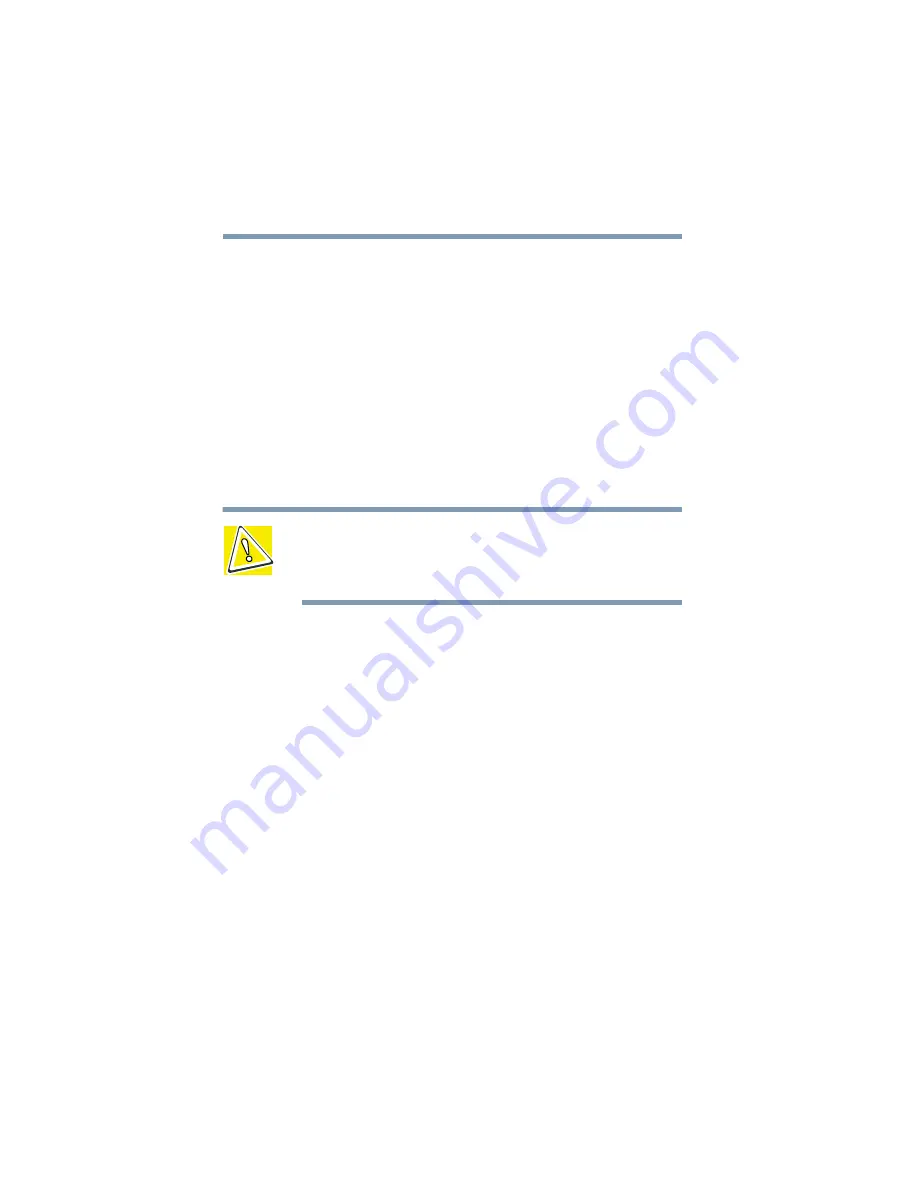
192
If Something Goes Wrong
Problems when you turn on the computer
The message “Password=” appears after the Toshiba logo is
displayed.
This message is displayed when the password has been set. If this
message appears, enter the password and then press
Enter
. Three
consecutive mistakes in entering the password turns off the
computer.
You press the power button and hear the system start, but
you receive a hard disk drive (HDD) error message.
There may be a problem starting the operating system from your
hard disk. Follow these steps:
CAUTION: Before using the Toshiba Companion Diskette,
make sure that your computer has the same operating
system as that which is stored on the Toshiba Companion
Diskette or additional problems may result.
1
Insert the Toshiba Companion Diskette into the optional USB
diskette drive.
2
Restart your computer and press
F
when the system starts.
This command instructs the computer to start from the
optional USB diskette drive.
The message “
Welcome to Toshiba Companion Diskette
” appears
on your screen.
3
Press
Enter.
The Toshiba Companion Diskette Main Menu displays a list
of options.
4
Choose
Exit to DOS
, and press
Enter.
The MS-DOS
®
operating system prompt
A:>
appears.
Summary of Contents for Portege 4000
Page 50: ...50 Getting Started Shutting down the computer Blank Page ...
Page 120: ...120 Power Management Using Standby Blank Page ...
Page 162: ...162 WinDVD Exiting WinDVD Blank Page ...
Page 188: ...188 Keeping Your Files Safe Hard disk drive passwords Blank Page ...
Page 226: ...226 If Something Goes Wrong Toshiba s worldwide offices Blank Page ...
Page 250: ...250 Blank Page ...
Page 254: ...254 Blank Page ...
Page 270: ...270 Blank Page ...
Page 278: ...278 Blank Page ...






























