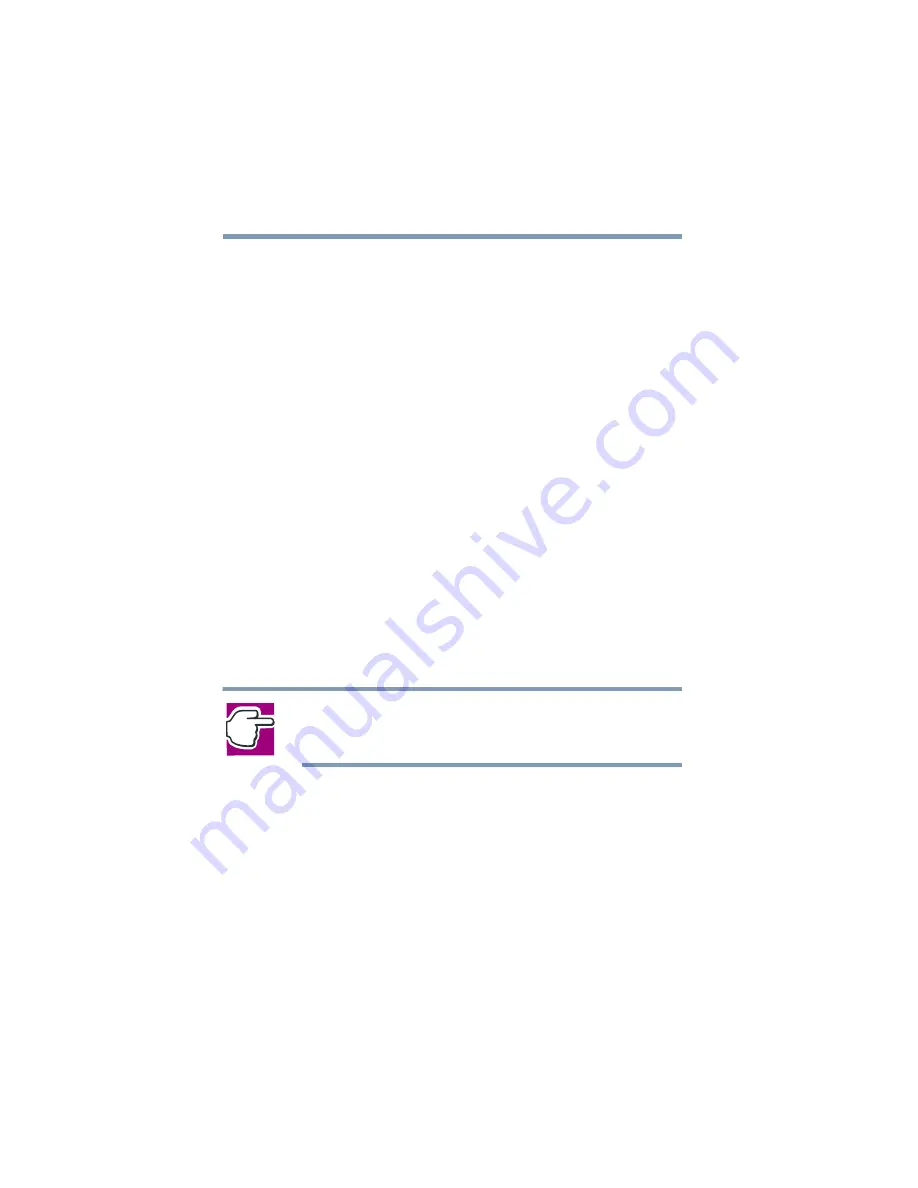
118
Power Management
Using Standby
used it for a specified amount of time. You can set the
System standby time on the Power Save Mode tab.
5
Click
Override all Modes with settings here.
6
In the Set to range dialog box, do one of the following:
Click
AC only
for the settings to apply only when you are
using battery power.
Click
All
for the settings to apply whether you are using
battery power or outlet power.
7
Click
OK
.
8
Click
OK
again, then close the Control Panel.
Starting again from Standby
To start up the computer from Standby mode, press the power
button until the on/off light changes to green. The computer
returns to the screen you were using.
If you put the computer in Standby mode by closing the display
panel, you can start it again by opening the display panel.
NOTE: If you power down using the Standby command and
the battery discharges fully, your information will be lost. Be
sure to save your work often.
Quickly changing your Shut down mode
You can quickly and easily change your Shut down mode by using
a hot key.
To change your Shut down mode:
1
Press
Fn
and
F3
simultaneously to display the Shut down mode
pop-up window.
Summary of Contents for Portege 4000
Page 50: ...50 Getting Started Shutting down the computer Blank Page ...
Page 120: ...120 Power Management Using Standby Blank Page ...
Page 162: ...162 WinDVD Exiting WinDVD Blank Page ...
Page 188: ...188 Keeping Your Files Safe Hard disk drive passwords Blank Page ...
Page 226: ...226 If Something Goes Wrong Toshiba s worldwide offices Blank Page ...
Page 250: ...250 Blank Page ...
Page 254: ...254 Blank Page ...
Page 270: ...270 Blank Page ...
Page 278: ...278 Blank Page ...






























