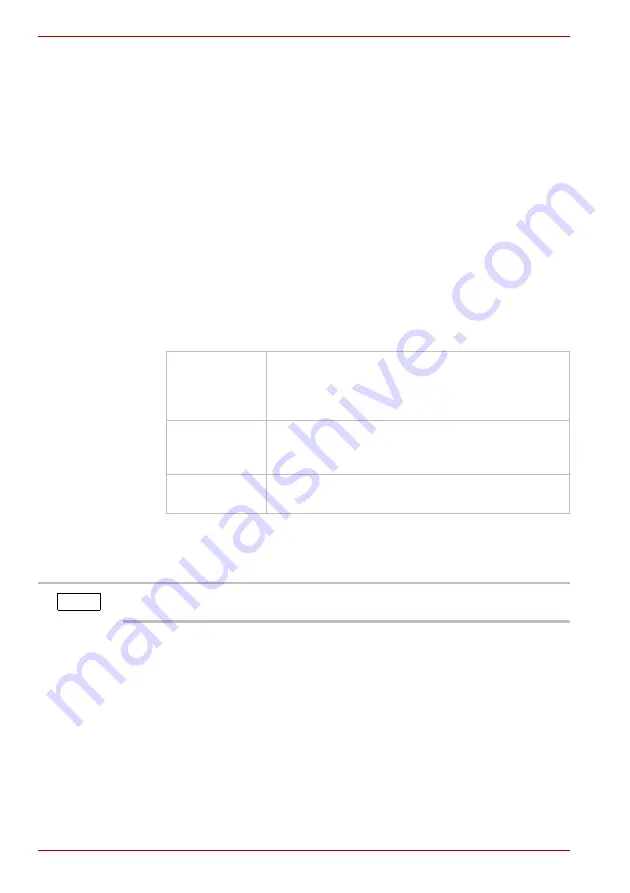
EN-20
User’s Manual
Toshiba Thunderbolt™ 3 Dock
Thunderbolt™ Software
The Thunderbolt™ Software enables you to manage the dock.
1. After successfully connecting the dock to your computer, you will be
prompted that “New Thunderbolt™ devices have been attached”.
Follow the on-screen instructions to enable Thunderbolt™ Software.
2. Launch the Thunderbolt™ Software by right-clicking the icon in the
system tray to configure the settings as desired.
■
View Attached Devices
It allows you to view all Thunderbolt™ devices attached to the
computer. Users can check the device information, connection
status and power mode here. You can also open
Approve
Thunderbolt™ Devices
by clicking the
Connected
or
Not
connected
button.
■
Approve Attached Devices
It allows you to select the device approve status. This item also
pops up when new devices are plugged in.
■
Thunderbolt™ Networking
It allows you to select the device approve status (actions the same
as
Approve Attached Devices
).
Do Not
Connect
The device is not allowed to be connected or to
work.
Approve Thunderbolt™ Devices
window
does not show when devices are connectd and
will pop up again when devices are re-plugged in.
Connect Only
Once
The device is allowed to be connected this time,
and need to be approved again the next time it is
plugged in.
Always
Connect
The device is allowed to be connected always.
Thunderbolt™ Networking
is only available while there is a peer-to-peer
connection between the computers.
NOTE






























