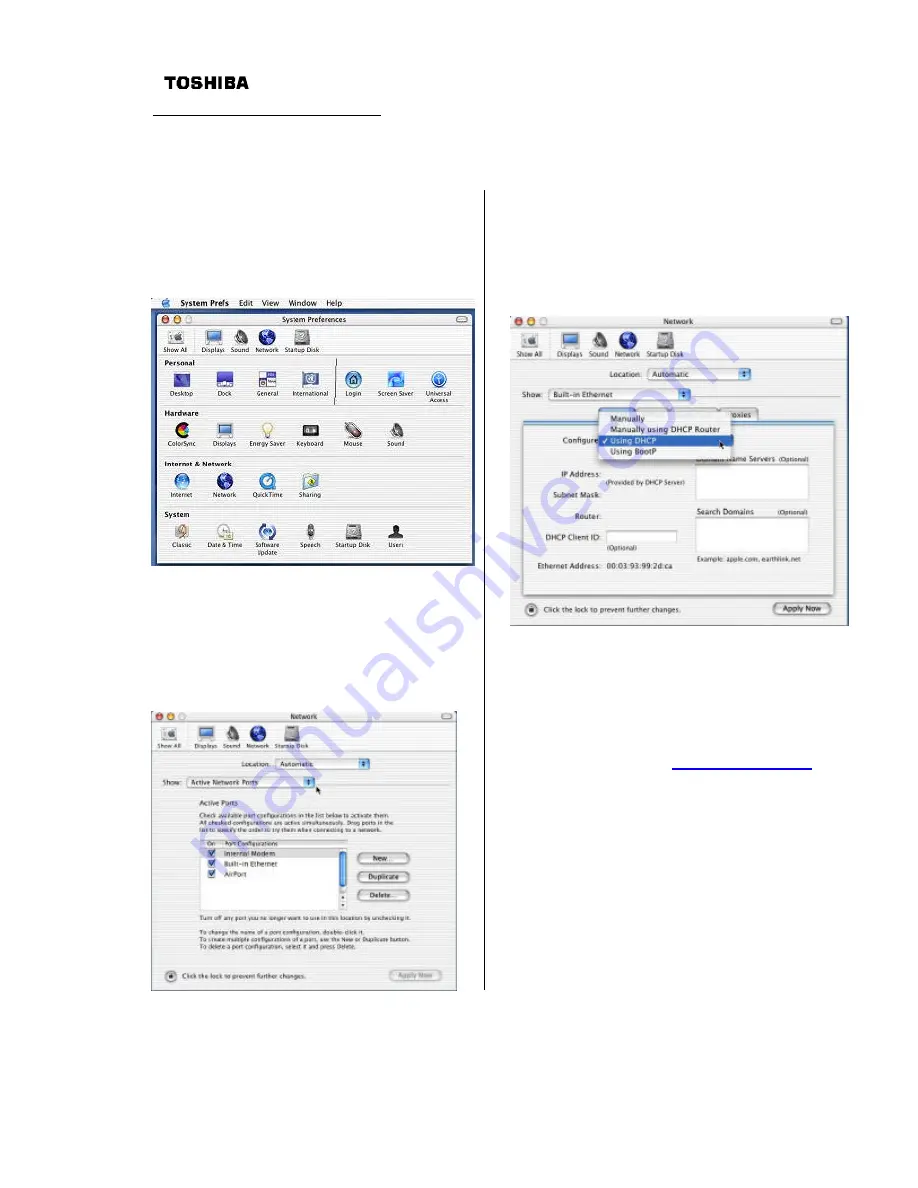
2
Macintosh OS X Configuration
Ethernet Settings
The following screen shots give an example of how to configure the network settings for a Macintosh
OS X computer.
Step 1: At the Macintosh desktop, select the
Apple icon at the top left of the screen, click
on “
System Preferences
”, then select and
click on the “
Network
” icon at the top of the
panel.
Step 2: In the Network panel, Select “
Active
Network Ports
” in the
Show
choice box to
verify your networking interfaces (
Built-in
Ethernet, Add-on Ethernet, or AirPort
)
are active.
Step 3: Then select the Ethernet port you
are using to connect your Macintosh to the
PCX5000 in the Show choice box. The
default port is “
Built–in Ethernet
”. Click on
the TCP/IP tab and select “
Using DHCP
” in
the
Configure
choice box.
Step 4: Click the “
Apply Now
” button at the
bottom right corner of the menu.
Step 5: You should now be able to access
the PCX5000 configuration pages
.
Launch
the browser supplied with the Macintosh and
open location:
”
http://192.168.100.1
”
Proceed now to the “
Configuring the
PCX5000 Gateway
” section of this manual.






























