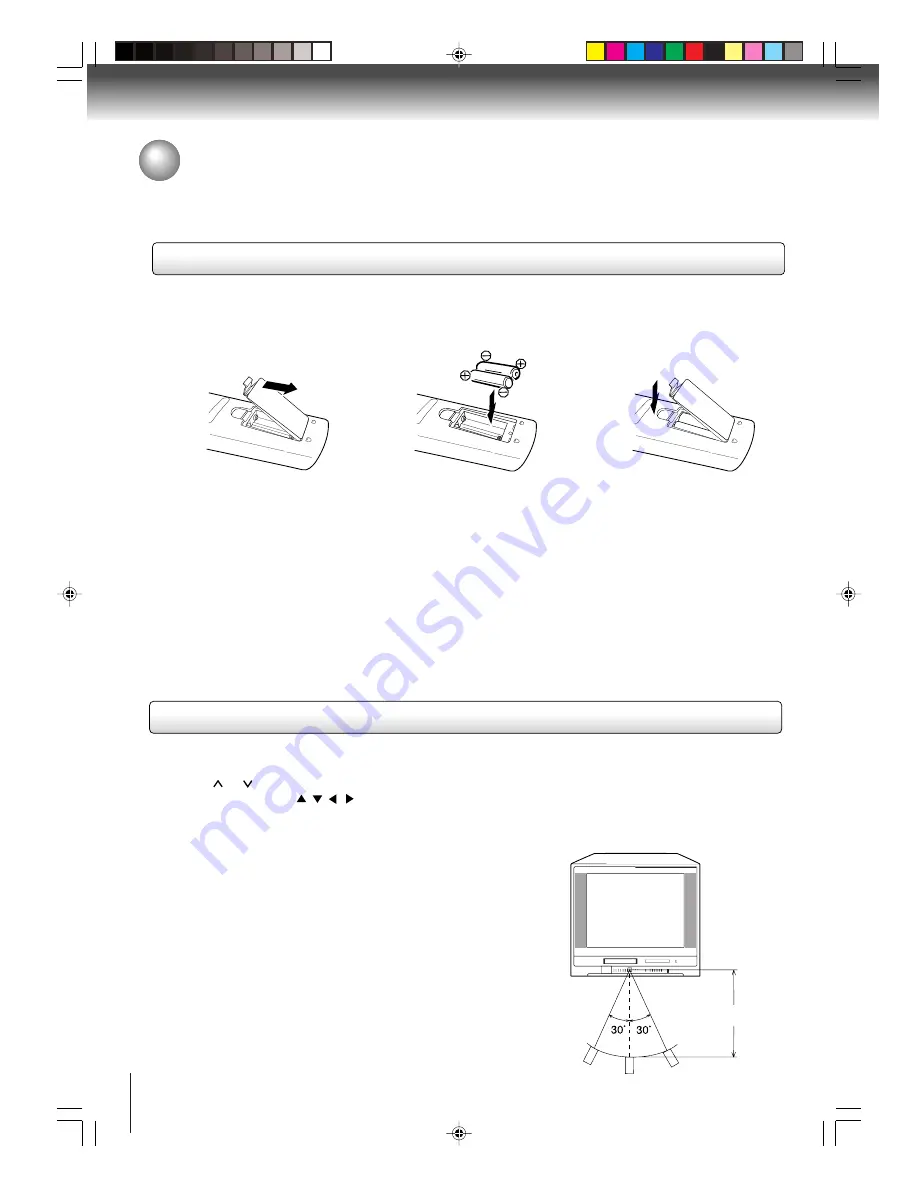
Introduction
12
Operation:
• Aim the remote control at the remote sensor and press control buttons to
operate.
• Operate the remote control within 30
°
angle on either side of the remote
sensor, up to a distance of approx. 5 meters.
Replace the compartment
cover.
Install two “R03/AAA” batteries
(supplied), paying attention to the
polarity diagram in the battery
compartment.
Open the battery compart-
ment cover in the direction of
the arrow.
• Press
POWER
to turn the unit on or off.
• Select your desired operating mode (TV/VCR or DVD) using
TV/VCR
or
DVD
.
• Tap
CH
or to move through the channels one channel at a time.
• The
Direction
buttons
(
/
/
/
)
are also used to navigate on-screen menu system.
• You can directly access specific channels using
Direct channel selection
buttons.
1
2
3
Remote control basics
Inserting batteries
Approx. 5 meters
Caution:
Never throw batteries into a fire.
Notes:
• Be sure to use AAA size batteries.
• Dispose of batteries in a designated disposal area.
• Batteries should always be disposed of with the environment in mind. Always dispose of batteries in accord-
ance with applicable laws and regulations.
• If the remote control does not operate correctly, or if the operating range becomes reduced, replace batteries
with new ones.
• When necessary to replace batteries in the remote control, always replace both batteries with new ones.
Never mix battery types or use new and used batteries in combination.
• Always remove batteries from remote control if they are dead or if the remote control is not to be used for an
extended period of time. This will prevent battery acid from leaking into the battery compartment.
Identification of controls (Continued)
5V60101A [E]p06-12
2/22/06, 1:02 PM
12













































