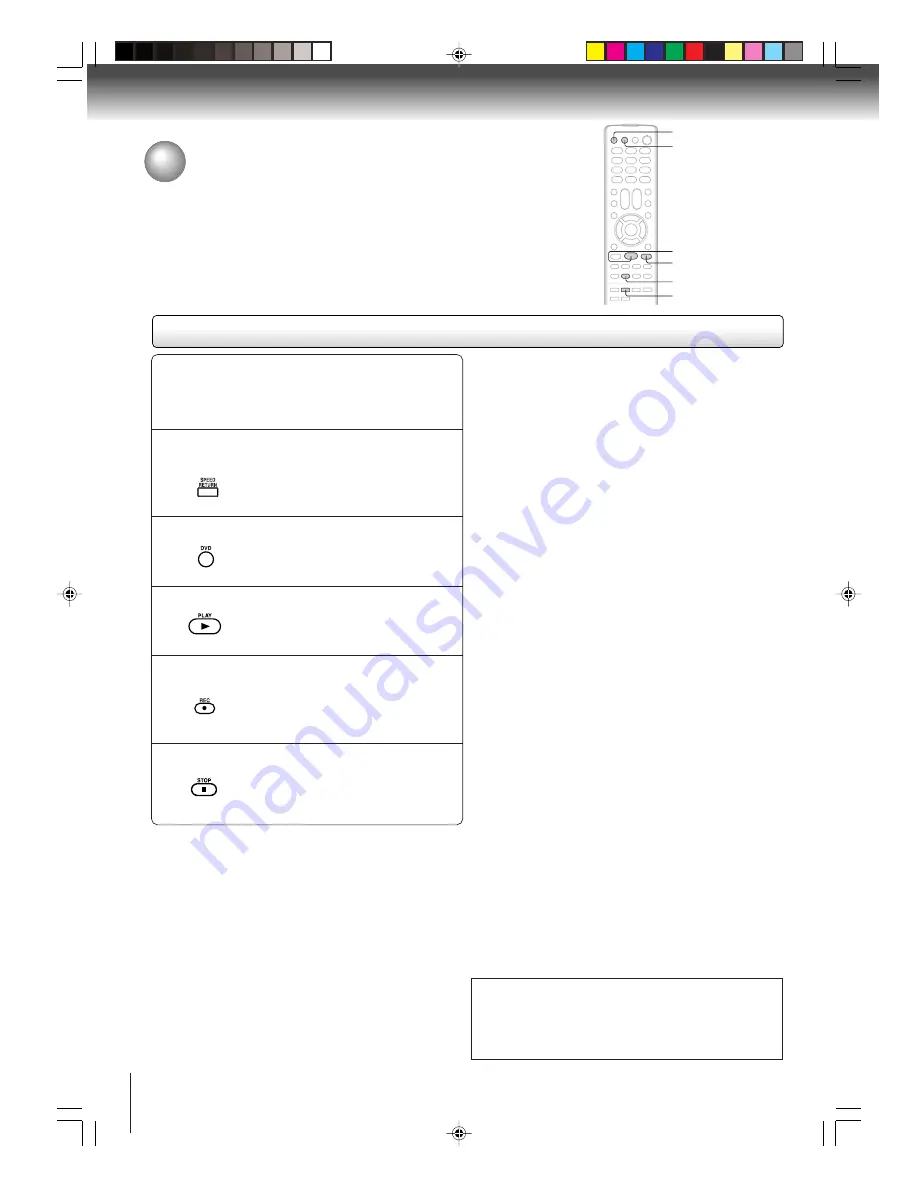
56
Other functions (VCR)
Duplicating a DVD or CD disc
Press SPEED to select the desired tape speed
SP or SLP.
Preparation:
• Press
TV/VCR
to select the TV/VCR mode.
• Load a cassette tape with the erase prevention tab intact.
• Load a DVD/CD disc.
1
Press DVD to select the DVD mode.
2
Press PLAY to start playback.
3
Press REC to start recording.
The unit will change to the VCR mode
automatically and the playback picture
or sound will be duplicated on the
video cassette tape.
4
Press STOP when you finish recording.
If you wish to stop a DVD/CD disc,
press
DVD
to change the DVD mode,
then press
STOP
.
5
Notes:
• You may not record the beginning of the disc, so start to
playback the disc, then start to record.
• You cannot record the disc with copy guard function. “DISC
IS COPY PROTECTED” will show up on the TV screen for
approx. 4 seconds.
• Do not insert the media card during the duplicating. In this
case, a card material is duplicated onto a video tape.
Recording a DVD/CD disc
You can record disc material in DVD, Audio CD, etc. onto a video
tape with this unit.
DVD
STOP
TV/VCR
PLAY
REC
SPEED
The unauthorized recording, use, distribution, or revision of
television programs, videotapes, DVDs and other materials,
is prohibited under the Copyright Laws of the United States
and other countries, and may subject you to civil and/or crimi-
nal liability.
Other functions (VCR)
5V90101A [E]p52-56
8/4/06, 5:47 PM
56






























