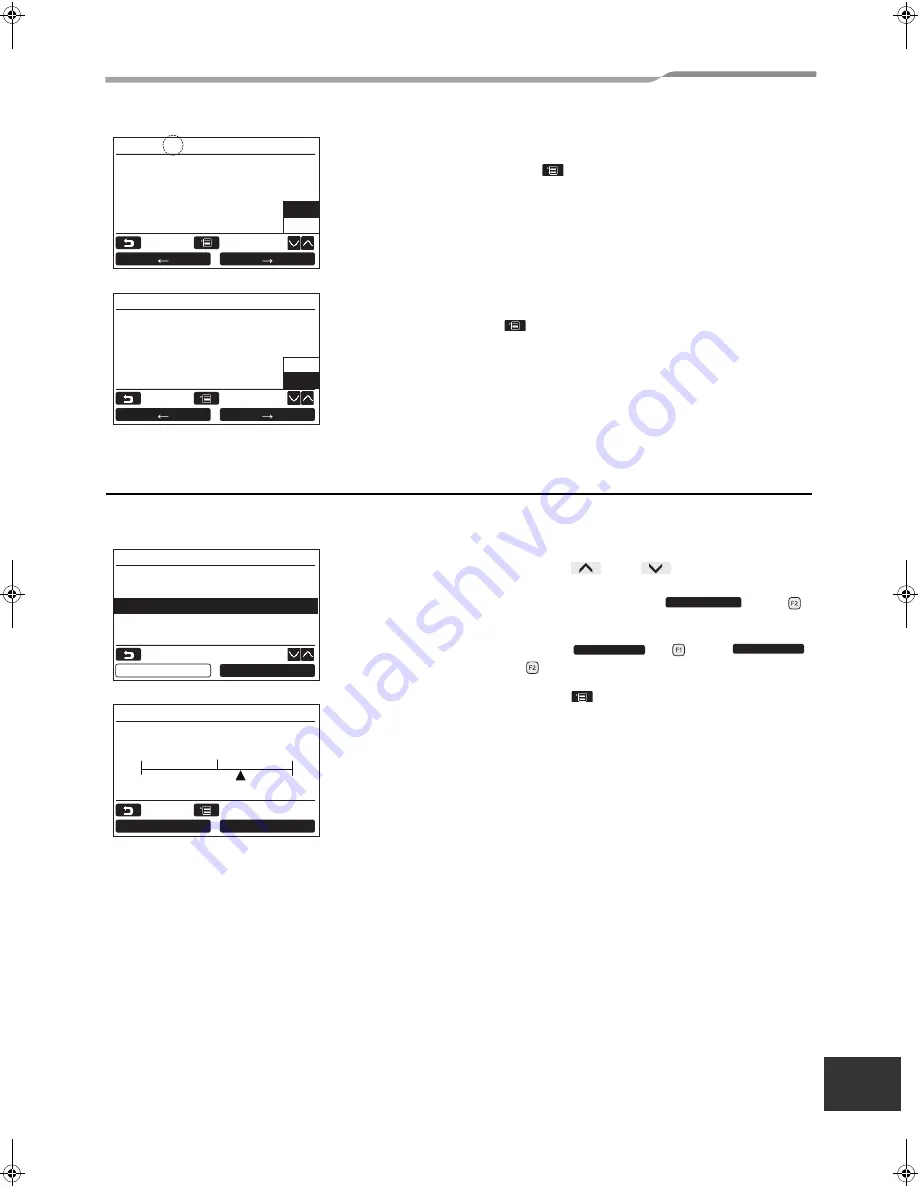
– 14 –
Lite-Vision plus Remote Controller
Installation Manual
EN
3. Screen contrast
Adjust the contrast of the LCD.
To delete a character, highlight
“Del” and
push [
MENU] button.
To confirm the name, highlight
“Fix” and push
[
MENU] button.
Æ
The screen returns to the “Initial setting” screen.
1
Push the [
∧
] / [
∨
] button to select
“3. Screen contrast” on the “Initial setting”
screen, then push the “
Set” [
F2] button.
2
Push the “
-” [
F1] / “
+” [
F2] button to adjust.
3
Push the [
MENU] button.
Æ
The screen returns to the “Initial setting” screen.
Return
Set
Fix
ABCDE
FGH I J
KLMNO
PQRST
U W X Y
Z & / : ·
abcde
f g h i j
klmno
p q r s t
uvwxy
z–+!?
12345
67890
Bedroo
Del
Return
Set
Del
ABCDE
FGH I J
KLMNO
PQRST
U W X Y
Z & / : ·
abcde
f g h i j
klmno
p q r s t
uvwxy
z–+!?
12345
67890
705A
Fix
Initial setting(1/2)
1.Clock
2.Name of room
3.Screen contrast
4.Backlight
5.Key lock
Set
Return
Set
–
+
Screen contrast
–
+
+
–
Return
Fix
+00EH97062701_00EN.book Page 14 Thursday, March 17, 2011 5:29 PM
















































