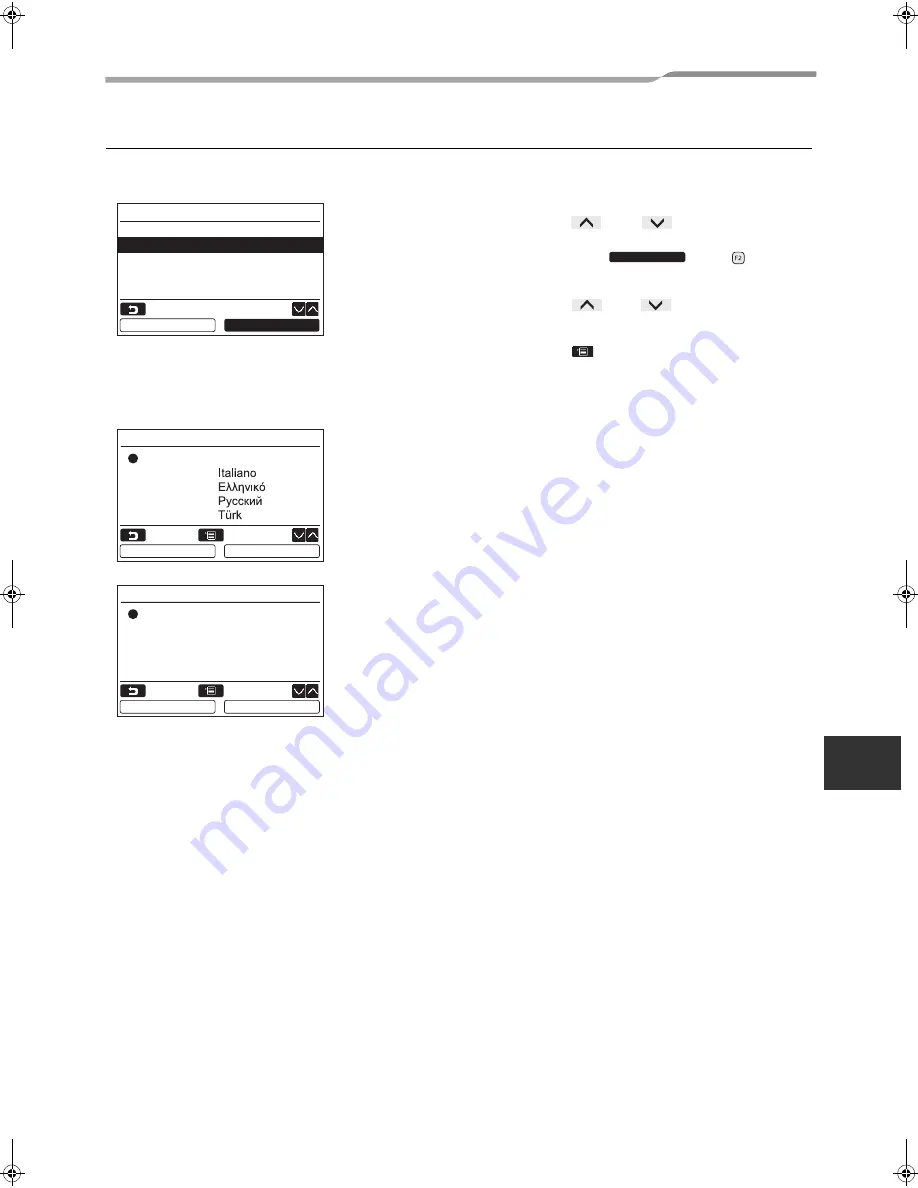
– 34 –
Lite-Vision plus Remote Controller
Owner’s Manual
EN
Language
Select a language for the screen text.
1
Push the [
∧
] / [
∨
] button to select
“7.Language” on the “Initial setting” screen,
then push the “
Set” [
F2]
button.
2
Push the [
∧
] / [
∨
] button to select
the language.
3
Push the [
MENU] button.
Æ
“Setting” appears on the screen, then the
screen returns to the “Initial setting” screen.
These two screens appear for RBC-AMS51E-EN.
Initial setting(2/2)
6.Header/Follower
7.Language
8.Press & hold 4 sec.
Set
Return
Set
Language(1/2)
English
Italian
Greek
Russian
Turkish
Return
Fix
Language(2/2)
Polish
Return
Fix
Polski
+00EH97062101_00EN.book Page 34 Saturday, March 12, 2011 8:24 AM
Summary of Contents for Lite-Vision plus RBC-AMS51E-EN
Page 42: ...EH97062101 ...







































