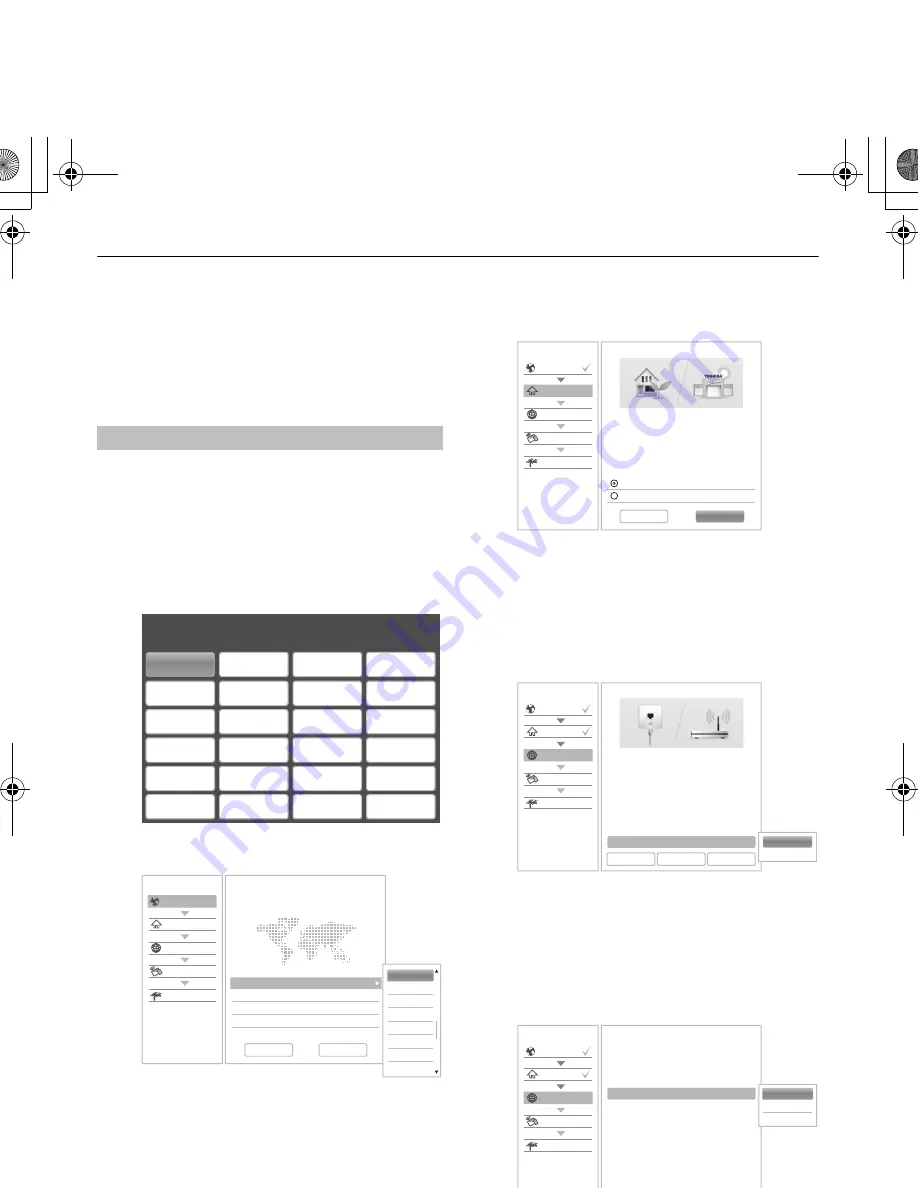
16
SETTING UP YOUR TV
Startup Application
Before switching on the TV make sure that your
aerial is connected and any decoder / media
recorder, if applicable is connected and in
Standby
.
a
Press the
1
button, Toshiba logo will appear. After
that, The
Menu Language
screen will appear.
This screen will appear the first time that the
television is switched on and each time
Reset TV
is executed.
b
Press
BbC c
to select the menu language and
press
OK
. The
Country/Language
screen will
appear.
c
Press
B
/
b
to highlight
Next
and press
OK
.
The
Time Zone
screen will appear.
NOTE:
• Primary Subtitle Language, Secondary Subtitle
Language, Primary Audio Language, and
Secondary Audio Language can be set on
Subtitle and Audio
screen. (See page 75)
d
Press
B
/
b
to highlight
Time Zone
and press
c
and to select a time zone.
e
Press
BbC c
to highlight
Next
and press
OK
.
The
Location
screen will appear.
f
Press
B
/
b
to select
Home
or
Store
and press
OK
. For normal home use, select
Home
.
g
Press
BbC c
to highlight
Next
and press
OK
.
The
Network Type
screen will appear.
h
Press
B
to highlight
Network Type
and then press
c
and
B
/
b
to select
Wireless
. Press
OK
.
• When you select
Wired
(LAN cable connection),
skip to step 14.
i
Press
BbC c
to highlight
Next
and press
OK
.
The
Wireless Setup
screen will appear.
j
Press
B
to highlight
Wireless Setup
and then
press
c
and
B
/
b
to select the Wireless Setup
type. Press
OK
.
Quick Setup
Menu Language
Please press [OK] to proceed.
English
Français
Deutsch
Español
Italiano
Densk
Türkçe
Pусский
Ελληνικα
Hrvatski
Укpaϊнcькa
Slovenščina
Română
Български
Srpski
Magyar
Slovensky
Český
Norska
Suomi
Polski
Português
Nederlands
Svenska
Quick Setup
Country
Location
Network
Smart TV
Channel Tuning
Country/Language
1/3
Welcome
Thank you for choosing Toshiba TV
Country
Australia
Primary Subtitle Language
German
Secondary Subtitle Language
Turkish
Primary Audio Language
German
Secondary Audio Language
English
German
Greek
Greenlandic
Hungarian
Icelandic
Irish
Italian
Kurdish
Previous
Next
Quick Setup
Country
Location
Network
Smart TV
Channel Tuning
Location
1/2
To set up the TV for use within a
showroom, please select [Store] from the
menu below.
[Home] is recommended for normal use.
* Power requirement for Store mode will be
higher due to automatic store demos.
Previous
Next
Home
Store
Quick Setup
Country
Location
Network
Smart TV
Channel Tuning
Network Type
1/5
Network setup allows you to access content
on your home network and the Internet.
Enjoy online video, music, games, news
and more provided by Smart TV portal* and
keep your TV up to date with new software.
* Availability is dependent on country
selection
Please select from Wired or Wireless
Previous
Next
Network Type
Wired
Skip
Wired
Wireless
Quick Setup
Country
Location
Network
Smart TV
Channel Tuning
Wireless Setup
2/5
Please select a wireless network setup
option. Assisted Setup is recommended.
Previous
Next
Easy Setup
Assisted Setup
Wireless Setup
Easy Setup
Manual Setup
++L7300A_AU.book Page 16 Wednesday, June 5, 2013 3:36 PM
Summary of Contents for L7300A Digital Series
Page 1: ...USER MANUAL L7300A Digital Series L7300A_AU book Page 1 Wednesday June 5 2013 3 36 PM ...
Page 102: ...00GB07Info fm Page 102 Wednesday June 12 2013 1 39 PM ...
Page 103: ...00GB07Info fm Page 103 Wednesday June 12 2013 1 39 PM ...
Page 104: ... L7300A_AU book Page 1 Wednesday June 5 2013 3 36 PM ...






























