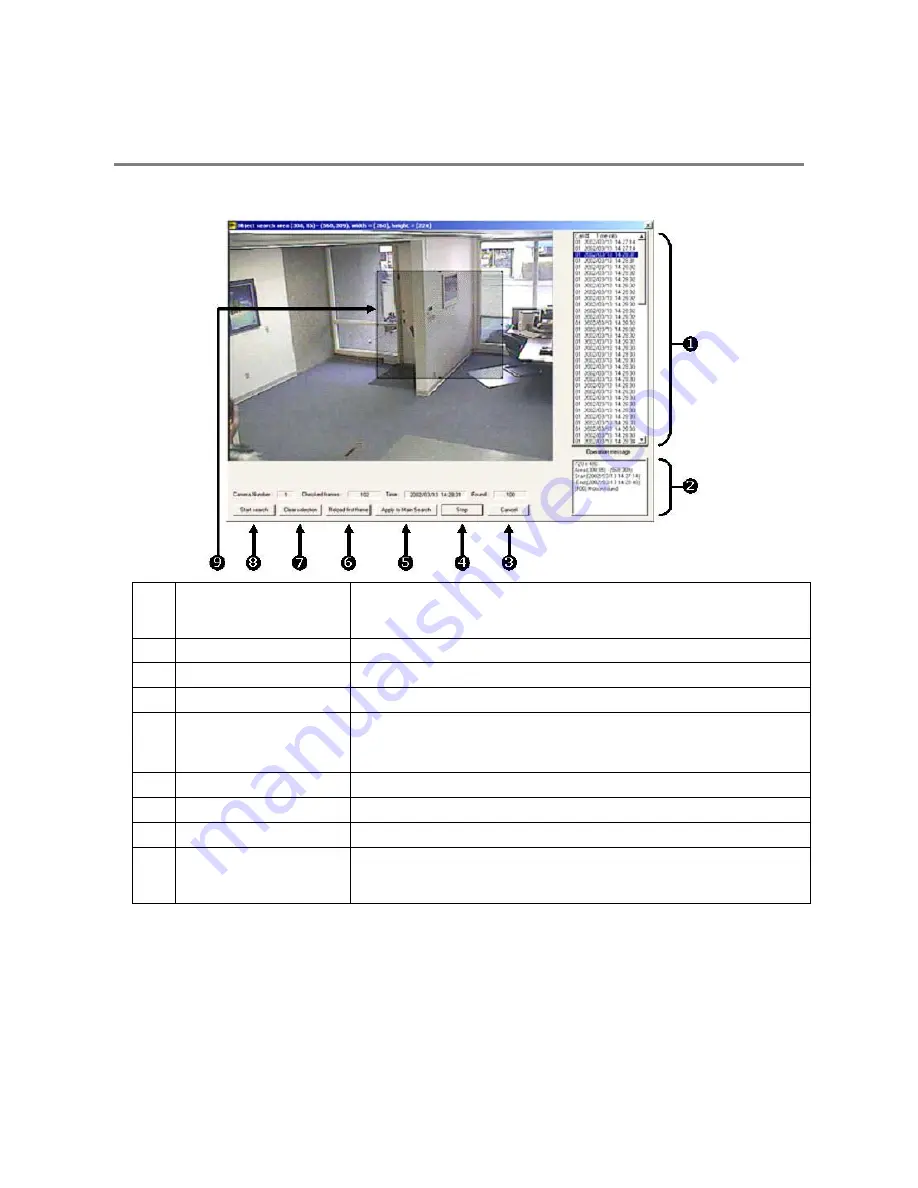
64
OBJECT SEARCH
Object Search is a powerful Search utility that is used to search a region on the video for any motion changes. Results are neatly
displayed and can be viewed quickly.
1
Search Results
Search results are displayed in this column and listed by date and time. When the search
is complete, results can be viewed by double-clicking on one of the results or by using the
and
arrow keys on the keyboard.
2
Search Information
Displays brief information on the overall search.
3
Cancel
Exits the Object Search.
4
Stop
Stops the current search.
5
Apply to Main Search
Exits the Object Search but takes the selected result (currently displayed image) and
displays it inside the Main Search.
From that point, play controls can be used.
6
Reload First Frame
Reloads the initial key frame image (the image used to start the search).
7
Clear Selection
Clears the current motion region box from the key frame image.
8
Start Search
Begins the search.
9
Motion Region Box
The user-defined area of the key frame image. Create the motion region box by clicking
inside the image and dragging the mouse. The motion region box can be resized by
pulling on the small square boxes located on the outer perimeter of the box.
Summary of Contents for IPR16-X
Page 9: ...ix ...
Page 10: ...x ...
Page 14: ...xiv ...
Page 15: ...xv ...
Page 16: ......
Page 20: ...4 ...
Page 25: ...9 ...
Page 26: ...10 ...
Page 32: ...16 ...
Page 41: ...25 ...
Page 42: ...26 ...
Page 57: ......
Page 68: ...52 ...
Page 69: ...53 ...
Page 71: ......
Page 87: ...71 ...
Page 96: ...80 ...
Page 97: ...81 ...
Page 101: ...85 ...
Page 111: ...95 ...






























