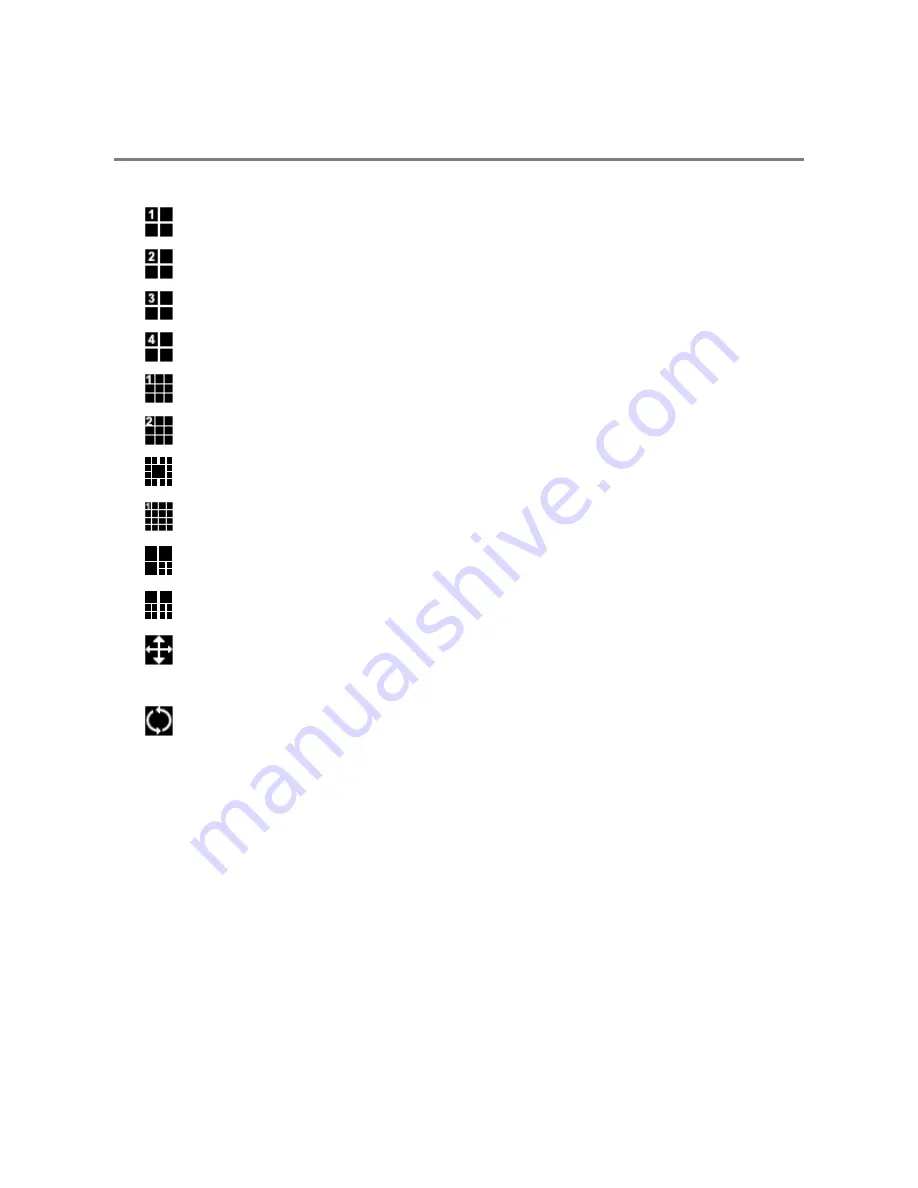
24
SCREEN DIVISION MENU
The Screen Division Menu allows you to view cameras in groups such as two by two, three by three and four by four. The button
options are shown below.
1st Four Cameras View – Displays cameras 1-4 in the Video Display Area. To return to a different Multi-Camera View,
select a different Screen Division option from the Screen Division Menu.
2nd Four Cameras View – Displays cameras 5-8 in the Video Display Area. To return to a different Multi-Camera
View, select a different Screen Division option from the Screen Division Menu.
3rd Four Cameras View – Displays cameras 9-12 in the Video Display Area. To return to a different Multi-Camera
View, select a different Screen Division option from the Screen Division Menu.
4th Four Cameras View – Displays cameras 13-16 in the Video Display Area. To return to a different Multi-Camera
View, select a different Screen Division option from the Screen Division Menu.
1st Nine Cameras View – Displays cameras 1-9 in the Video Display Area. To return to a different Multi-Camera View,
select a different Screen Division option from the Screen Division Menu.
2nd Nine Camera View – Displays cameras 8-16 in the Video Display Area. To return to a different Multi-Camera
View, select a different Screen Division option from the Screen Division Menu.
Multi-Camera View – Displays a group of cameras within the Video Display Area.
All Camera View – Displays all 16 cameras within the Video Display Area.
Multi-Camera View – Displays a group of cameras within the Video Display Area.
Multi-Camera View – Displays a group of cameras within the Video Display Area.
Full Screen – The Full Screen Option allows you to view the Video Display Area using the entire viewable area on the
monitor. When this is selected, no menu options are visible. You can activate the Full Screen Option by clicking on
the Full Screen Button within the Screen Division Menu. You can deactivate Full Screen mode by right clicking on the
screen.
Auto Sequence
– Sequences through the Screen Divisions sets. For example, selecting the 1A and then the Loop
Button will sequence through 1A, 2A, 3A, 4A and then repeat. This option is not available for the 7, 10 and 13 screen
divisions.
Summary of Contents for IPR16-X
Page 9: ...ix ...
Page 10: ...x ...
Page 14: ...xiv ...
Page 15: ...xv ...
Page 16: ......
Page 20: ...4 ...
Page 25: ...9 ...
Page 26: ...10 ...
Page 32: ...16 ...
Page 41: ...25 ...
Page 42: ...26 ...
Page 57: ......
Page 68: ...52 ...
Page 69: ...53 ...
Page 71: ......
Page 87: ...71 ...
Page 96: ...80 ...
Page 97: ...81 ...
Page 101: ...85 ...
Page 111: ...95 ...
















































