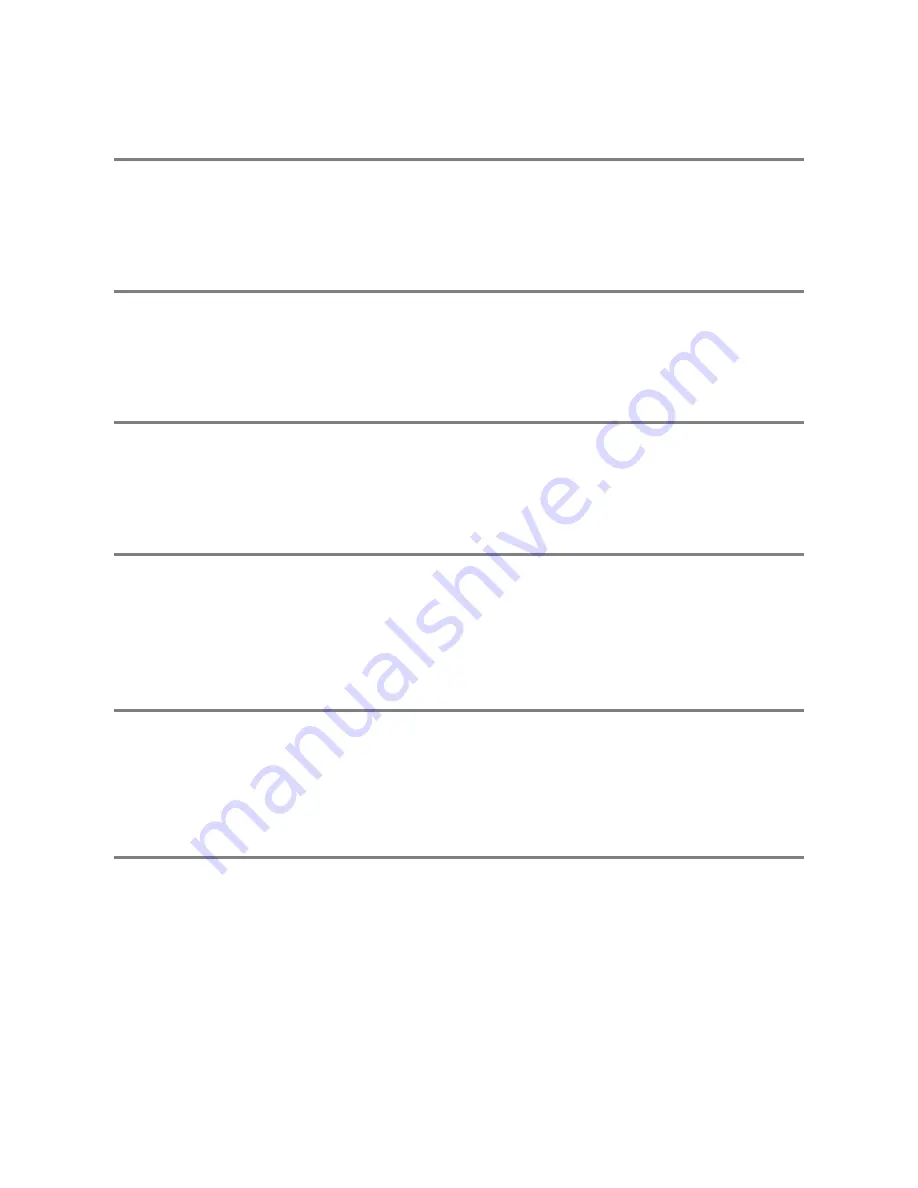
57
ADJUST THE BRIGHTNESS OF AN IMAGE
1.
Select an image to adjust by double-clicking on the desired image. Multiple images cannot be adjusted at one time.
2.
Move the Bright slide bar to the right or left to adjust the brightness.
3.
Reset the Brightness by moving the slider back to the center of the bar.
ZOOMING IN ON AN IMAGE
1.
Select an image to adjust by double-clicking on the desired image. Multiple images cannot be adjusted at one time.
2.
Move the Zoom slide bar to the right or left to zoom in or out of an image.
3.
Reset the Zoom by moving the slider back to its original position on the bar.
ZOOMING IN ON A PORTION OF AN IMAGE
1.
Using the mouse pointer, point to the area of interest on the image and click the right mouse button.
2.
Keep clicking the right mouse button to zoom in further.
3.
Continue clicking the right mouse button and the image zoom will cycle back to the original size.
OPEN VIDEO FROM SAVED LOCATION
1.
Previously saved video clips or backup files can be searched for content. Find file by date and time or by name.
2.
Click the Open Button to search for the saved file
3.
Select a file from the list of saved clips and backup files or search by start hour.
4.
Click OK to open the saved file
TIME SYNC
The Time Sync option synchronizes a single channel of video to playback in real time. Ordinarily the video may playback slower or
faster depending on several factors, including how many PPS recorded and number of cameras playing at the same time.
1.
Select a single image to synchronize by double-clicking on an image.
2.
Click the Time Sync Button. The video will now playback in real time.
CLEAN IMAGE
The IPR unit is capable of recording video using one of three different resolutions. When using the 720 x 480 resolution, two fields are
mixed. Because of the timing gap between the two fields, according to the standardized image rules, after image might occur to high
speed moving images. The Surveillix IPR unit allows the user to remove this by clicking the Clean Image Button.
Summary of Contents for IPR16-X
Page 9: ...ix ...
Page 10: ...x ...
Page 14: ...xiv ...
Page 15: ...xv ...
Page 16: ......
Page 20: ...4 ...
Page 25: ...9 ...
Page 26: ...10 ...
Page 32: ...16 ...
Page 41: ...25 ...
Page 42: ...26 ...
Page 57: ......
Page 68: ...52 ...
Page 69: ...53 ...
Page 71: ......
Page 87: ...71 ...
Page 96: ...80 ...
Page 97: ...81 ...
Page 101: ...85 ...
Page 111: ...95 ...






























