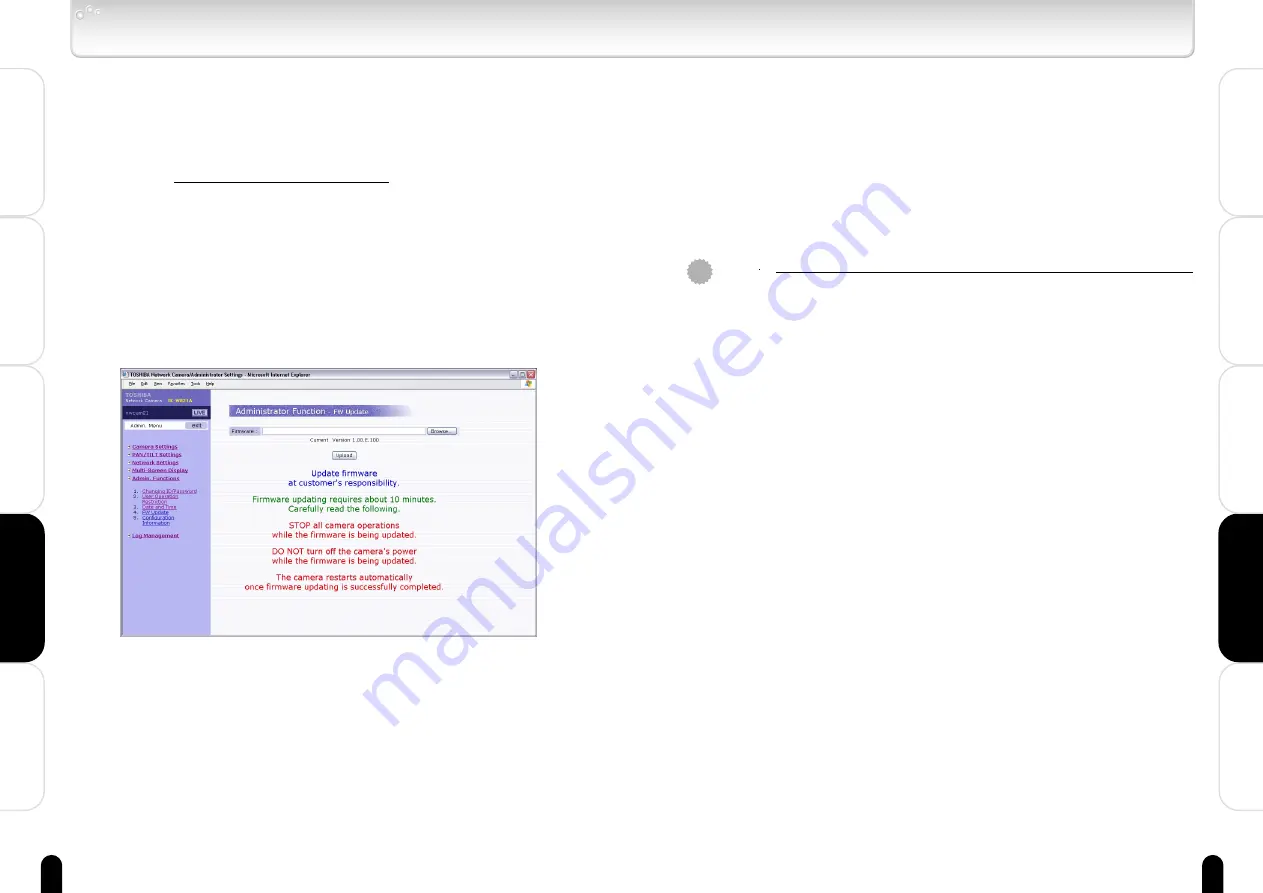
97
96
Viewing
・
Listening
and Operation
Others
Set up
Introduction
Recording
Viewing
・
Listening
and Operation
Others
Set up
Introduction
Recording
Version Updating (Administrator Function/FW Update)
The version of the camera firmware can be updated.
■ First step
Download the latest firmware.
● Create a folder to save the latest firmware.
● Access the following Toshiba web site on the Internet:
URL: http://www.netcam.toshiba.com
● Download the latest firmware in accordance with the Website.
Do the following to update the firmware version.
1
Click "Admin. Function" in the Admin. Menu.
・ The sub menu for administrator function will appear.
2
Click "4. FW Update" in the sub menu.
・ A screen of "Administrator Function /FW Update" will appear.
3
Click the "Browse..." button.
・ A screen for file selection will appear.
4
Select the file for the latest firmware saved in "First
step."
・ The selected file name will appear in the screen for Step 2.
5
Click the Upload button in the screen for Step 2.
・ Start updating the firmware version in accordance with the
instructions in the displayed screen.
・ The camera automatically reboots as soon as firmware update is
completed.
Important
●
It is the customer's responsibility to update firmware.
●
All camera motions will shut down during firmware update.
●
Close any other screens before starting a firmware update.
●
Never power off the camera during firmware update.
●
Never disconnect the LAN cable during firmware update. Camera may not
operate.
●
Rebooting the camera after firmware update may take approx. 5 minutes.
●
After updating the firmware, delete Internet temporary files executing "Internet
Options" on the tool menu - "General" - "File delete."






























