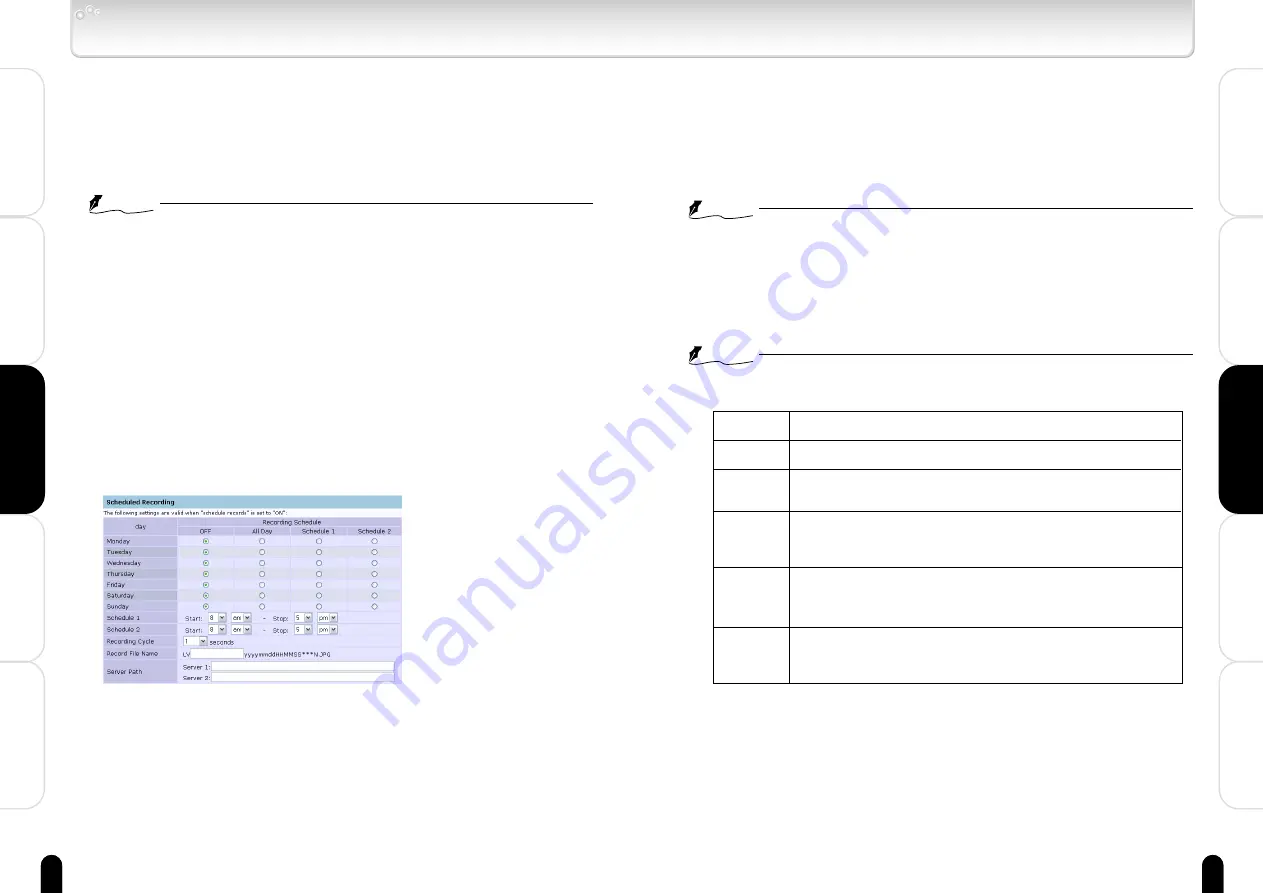
57
Viewing
・
Listening
and Operation
Set up
Recording
Others
Introduction
56
Viewing
・
Listening
and Operation
Set up
Recording
Others
Introduction
3) Setting a Recording Cycle
・Recording at a rate of one image per set time (seconds).
・Chose a time to set.
1/30, 1/15, 1/10, 1/5, 1/3 1/2, 1, 2, 3, 5, 10, 30, 60, 120 or
180 second
・Configured recording cycle will be reflected to "All Day", "Schedule
1" and "Schedule 2".
NOTE
●
The cycle may shift depending on image size and networking conditions.
4) Enter "Record File Name"
・Enter characters(no more than 16 characters) in the part
described as (keyword).
File name will be shown like this:
e.g. LV (Keyword) yyyy mm dd HH MM SS ***N.JPG
NOTE
●
You cannot use these characters:
\ / : ; , | ? * < > ’ ”
Followings are the meaning of each part.
5) Entering Server path
・ Set a server path for recording of files. Ask your FTP server
administrator if you have a question.
LV
(Keyword)
yyyymmdd
HHMMSS
***
N
Indicates this is the "Scheduled Recording" file.
Enter user defined keyword.
Indicates date (Year, Month, Day).
(e.g. January 1, 2004 → 2004 01 01)
Indicates time (Hour, Minute, Second).
(e.g. 23:59:00 → 23 59 00).
Time is displayed in 24-hour time display.
If the camera records more than one image at the same
period, the order is indicated with 3-digit number. The bigger
the number, the newer (later) the image.
Indicates Daylight Saving.
N: Not in Daylight Time
D: Daylight (Summer) Time
Recording Images on FTP Server (Cont.)
■ FTP Server Settings - Server 2
When using two servers for different purposes or on different occasions,
enter the settings for the second server.
■ Transfer Image Size
The size of images transferred to the FTP server can be set.
NOTE
●
The frame rate will be reduced if the "Transfer Image Size" differs from
"Resolution" in the "Basic Settings" in "Camera Settings".
■ FTP Server Usage
OFF: "Server 2" is not used. (Always recorded in "Server 1")
Use different FTP Server in case of communication fault:
Choose one of the followings.
Normally recorded in Server 1.
Recorded in Server 2 if Server 1 fails.
Normally recorded in Server 2.
Recorded in Server 1 if Server 2 fails.
■ Scheduled Recording
(Displayed if "Scheduled Recording" is chosen as an FTP
record conditions.)
Set if scheduled recording is desired.
1) Configure "Recording Schedule"
・Select one of the setting items for each day of a week.
"OFF":
No recording at all.
"All Day":
Records images all day.
"Schedule1": Records images in a period you configured in "Schedule 1".
"Schedule 2": Records images in a period you configured in "Schedule 2".
2) Configure Schedule
・You may configure both "Schedule 1" and "Schedule 2" and use
them according to your need.
Possible setting range is between 0 am and 11 pm for both "Start"
and "Stop".
















































