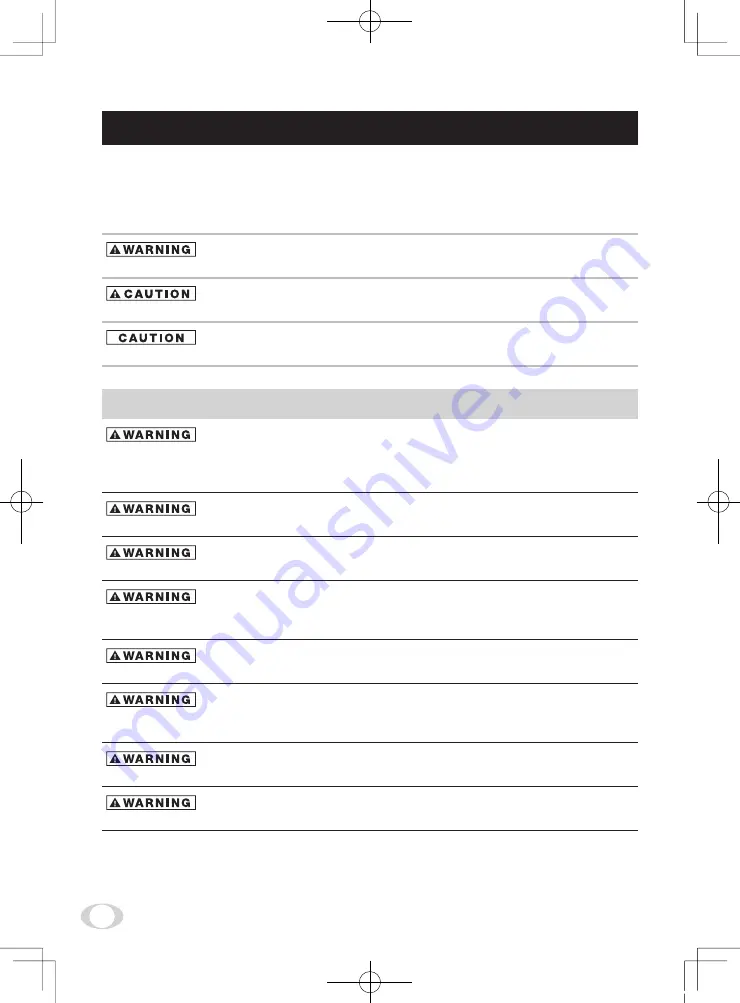
2
SAFETY PRECAUTIONS
Safety icons
This manual contains safety instructions that must be observed in order to avoid potential
hazards that could result in personal injuries, damage to your equipment, or loss of data.
These safety cautions have been classified according to the seriousness of the risk, and the
icons highlight these instructions as follows:
Indicates a potentially hazardous situation which, if not avoided, could result in
death or serious injury.
Indicates a potentially hazardous situation which, if not avoided, may result in
minor or moderate injury.
Indicates a potentially hazardous situation which, if not avoided, may result in
property damage.
Stop operation immediately if any abnormality or defect occurs.
Use during an abnormal condition; such as emitting smoke, burning odors,
damage from dropping, invasion of foreign objects, etc. may result in fire and/or
electric shock. Immediately disconnect the power source and contact your dealer.
Avoid installing in a shower room or a bathroom.
This may result in fire and/or electric shock.
Do not operate in places where the product may get wet.
This may result in fire and/or electric shock.
Do not repair, disassemble and/or modify by yourself.
This may result in fire and/or electric shock. Be always sure to contact your
dealer for internal repair, check and cleaning of the product.
Use the specified power supply.
Otherwise, fire or electrical shock may occur.
Do not place anything on top of the unit.
Foreign materials, such as metals or liquids into the product may result in fire
and/or electrical shock.
Do not put the product on an unstable, slanted on vibrating surface.
The product dropping or falling may cause serious injury.
Do not touch the product or any connection cables during a thunderstorm.
This may result in shock.
120730c1_IK_TF7P2_EN.indd 2
12.7.30 1:18:58 PM



































