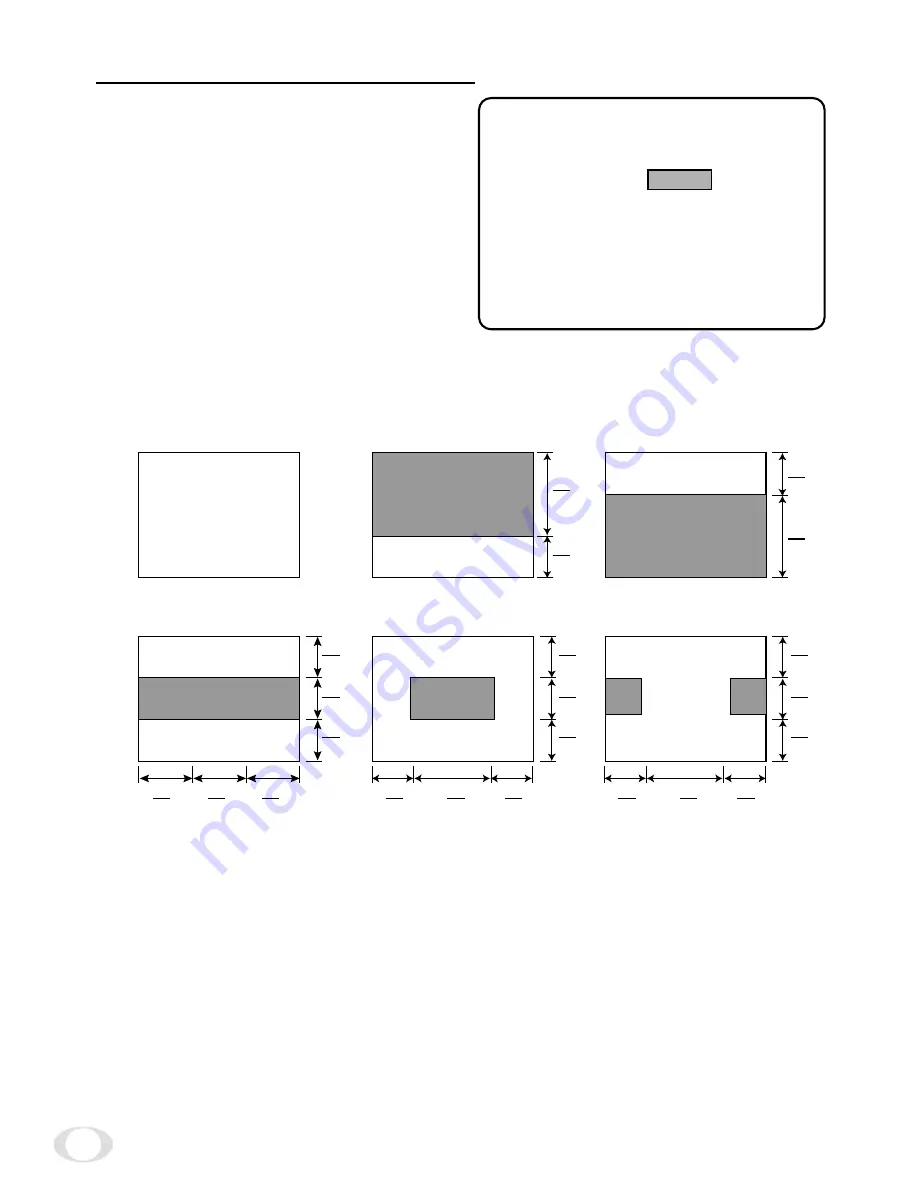
14
(4) BLC = Back light compensation
Move the cursor to the position in Fig.
Use the SELECT switches to select
OFF, AUTO, UPPER2/3, LOWER2/3, CENTER1/
3, CENTER1/6, LOWER1/6
Using in AES or auto iris lens, the exposure
adjustment is automatically controlled so that
the best picture is obtained at next monitor
zone. This function is effective when strong
light enters and auto iris lens closes.
OFF:The camera is not in BLC mode.
The area size is approximately the following:
(Appropriately maintain the shaded area of the video level)
WD R
* * *
- C HG D I P
S
D / N
* * * * *
- C HG D I P
S
A L C
L E V :
0 0
B L C
A U T O
G A I N
S T D
I D .
. . . . . . . . . . . . . . . . . . . .
I D - P O S
O F F
E X I T
C A N C E L
D E F A U L T
W
W
1
OFF
3
LOWER 2/3
2
UPPER 2/3
4
CENTER 1/3
6
SIDE 1/6
5
CENTER 1/6
7
AUTO
Depending on the subject conditions, areas 1 to 6 can be combined.
3
2
V
3
1
V
3
1
V
3
2
V
3
1
H
3
1
H
3
1
H
3
1
V
3
1
V
3
1
V
4
1
H
2
1
H
4
1
H
3
1
V
3
1
V
3
1
V
4
1
H
2
1
H
4
1
H
3
1
V
3
1
V
3
1
V
NOTE
• The camera automatically decides which areas are dark in AUTO mode, and
the brightness for these areas are adjusted to their optimum levels. Conse-
quently, the bright parts of the image may be affected may be affected.















































