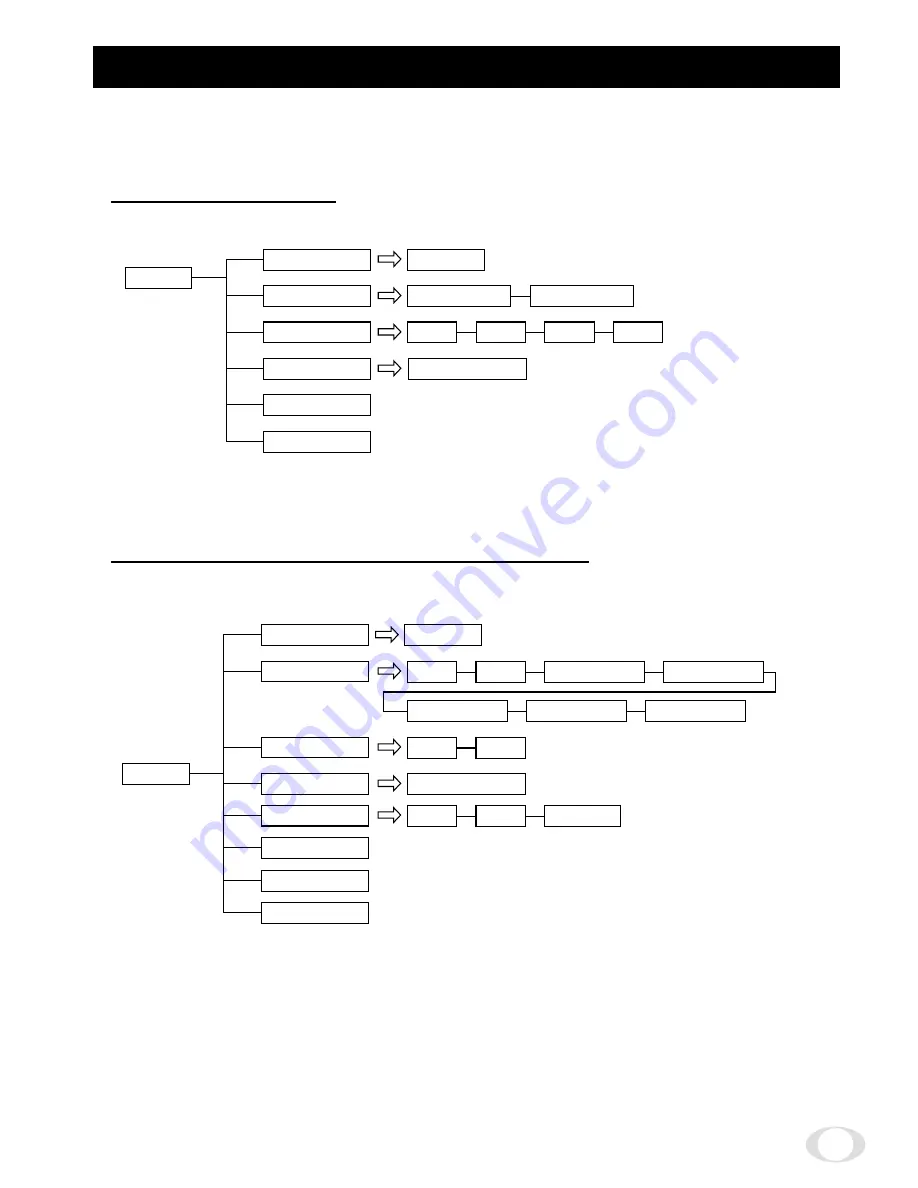
11
8.MENU DRIVEN SET-UP :
The following is the on-screen menu (“OSD”) structure for all settings and adjustments
of the camera.
RS422 setting menu
ALC
BLC
–99~99
OFF
CENTER1/3
CENTER1/6
UPPER2/3
LOWER2/3
SIDE1/6
AUTO
ID.
EXIT
CANCEL
DEFAULT
OFF
TOP
BOTTOM
IDPOS
GAIN
STD
HIGH
MENU
****************
ADDRESS
PROTOCOL
001~255
MENU
TOSHIBA-P
TOSHIBA-D
BIT-RATE
1200
2400
4800
9600
VERSION
EXIT
DEFAULT
****************
MAIN menu (Except for DIP3 and DIP4 ON)











































