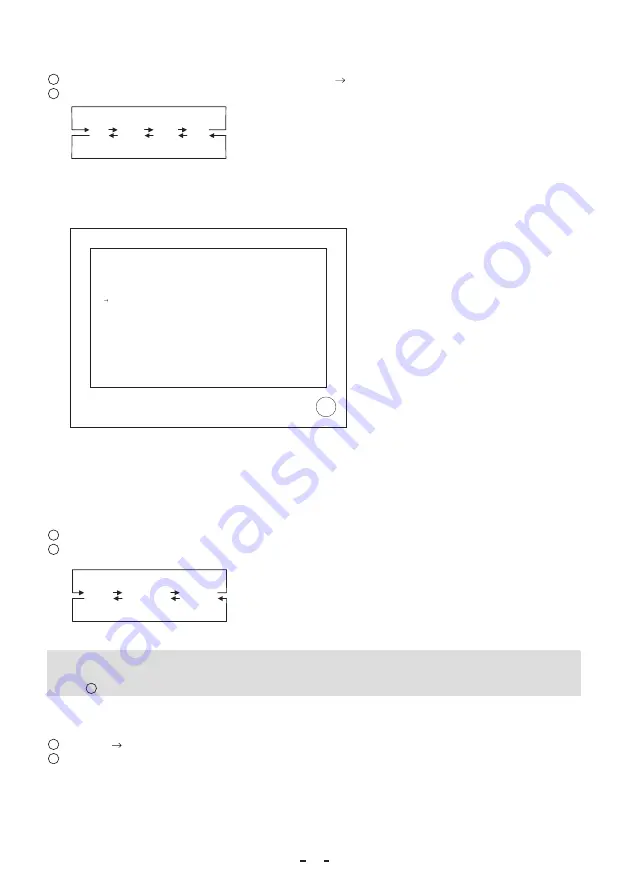
34
(8. 8) Changing 4K OSD (On Screen Display) output
1
Use the [MENU UP] and [MENU DOWN] buttons to move “ ” to OSD OUTPUT.
2
Use the [DATA UP] and [DATA DOWN] buttons to select a letter from A to D.
[DATA UP]
A
B
D
C
[DATA DOWN]
• If you select A, the image appears in the upper left corner of the monitor.
• If you select B, the image appears in the upper right corner of the monitor.
• If you select C, the image appears in the lower left corner of the monitor.
• If you select D, the image appears in the lower right corner of the monitor.
-- 8 OPTION
-- (FILE A)
DTL OUT
OFF
FLIP
ON
MIRROR
ON
STATUS DISP
ON
FREEZE DISP
ON
OSD OUTPUT
A
OUTPUT MODE
4K
BAUD RATE
9600bps
SHADING
OFF
↓
F
→
M
Example screen when OSD OUTPUT A is selected
* If OUTPUT MODE is 1080p or 1080i, OSD OUTPUT disappears from the screen and the setting cannot be
configured.
(8. 9) Changing the output mode
1
Use the [MENU UP] and [MENU DOWN] buttons to move “
→
” to OUTPUT MODE.
2
Use the [DATA UP] and [DATA DOWN] buttons to select 4K, 1080p, or 1080i.
[DATA UP]
4K
1080p
1080i
[DATA DOWN]
Note:
An image will not appear on a monitor that is not supported by the currently selected mode. If this happens, refer
to 6.6
1
“Switching of OUTPUT modes” to return to the previous mode.
(8. 10) Changing RS-232C baud rate
1
Move the “
” to BAUD RATE by pushing the [MENU UP], [MENU DOWN] buttons.
2
Select either 9600bps or 19200bps by pushing the [DATA UP], [DATA DOWN] buttons.





















