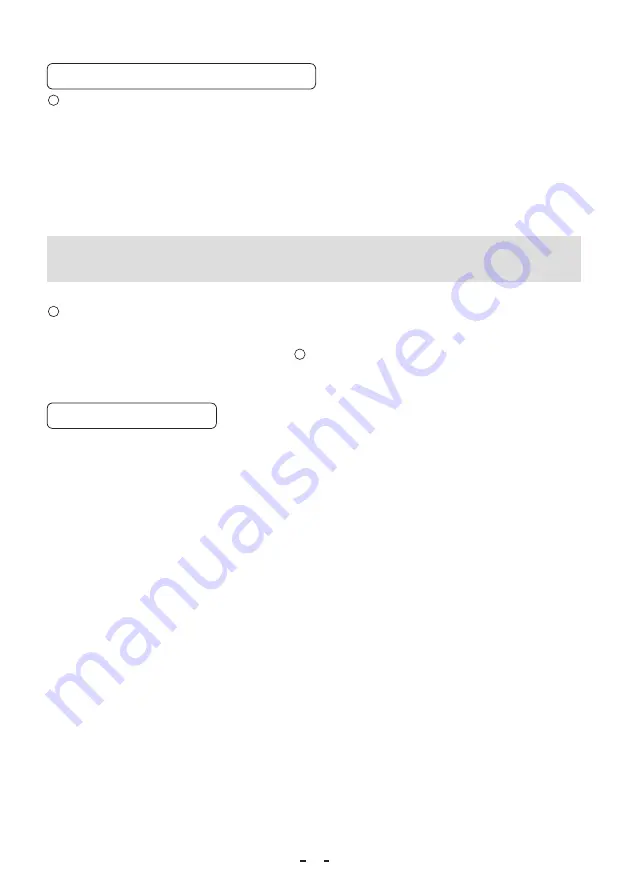
17
6. 6 Switching of Video Signal Output
1
Switching of OUTPUT modes
The image output can be changed between “4K”, “1080p”, or “1080i” by turning on the controller while pushing the
[MENU DOWN], [DATA UP], or [DATA DOWN] button.
• Turn on the controller while pushing the [MENU DOWN] button. The image output becomes “4K”, and “4K” is
displayed on the monitor screen.
• Turn on the controller while pushing the [DATA UP] button. The image output becomes “1080p”, and “1080p” is
displayed on the monitor screen.
• Turn on the controller while pushing the [DATA DOWN] button. The image output becomes “1080i”, and “1080i”
is displayed on the monitor screen.
Note:
The image may not appear on the monitor's screen immediately after switching the output mode.
2
Switching of vertical frequency
Adjust the FORMAT switch to the “59.94” position for switching to “59.94Hz”.
Adjust the FORMAT switch to the “50” position for switching to “50Hz”.
(Refer to the item “4. NAMES AND FUNCTIONS,
17
FORMAT switch”.)
6. 7 Freeze Operation
• The display can be frozen in the case of a video signal only on a normal screen. The display cannot be frozen in the
case of the color bar pattern, or index menu/menu.
• Each press of the [FREEZE] button toggles between freeze display and normal display.
• If ON is selected for the FREEZE DISP setting on the OPTION menu, “FREEZE” is displayed while the display is
frozen. (Refer to (7.2 (8) (8.7) “Changing the FREEZE display.”)
• The following keys are disabled while the display is frozen: [FILE], [DISP], [PAGE], [MENU UP], [MENU DOWN],
[DATA UP], and [DATA DOWN].






























