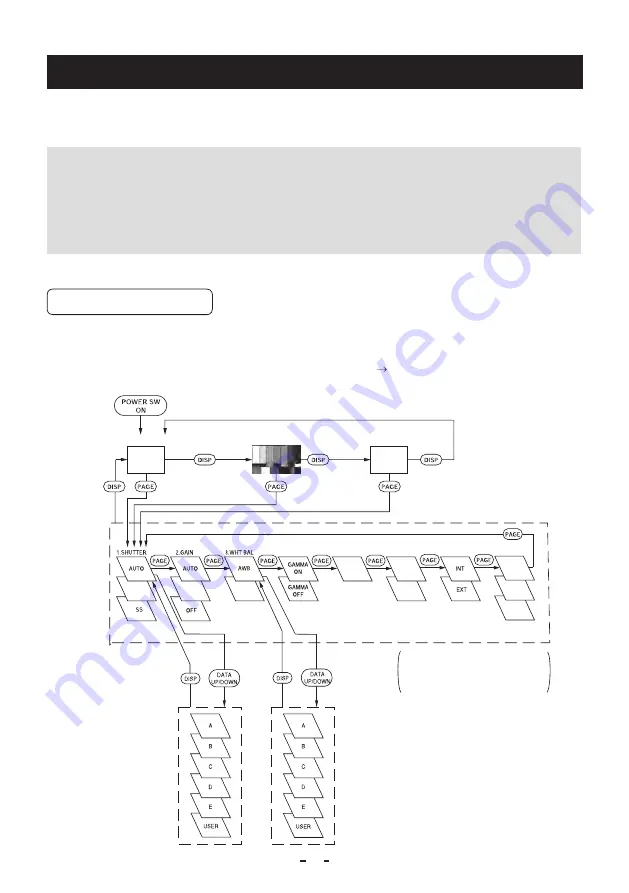
18
7. MODE SETTING BY ON SCREEN DISPLAY
Various settings can be controlled on the unit by using the on screen menu displayed on the monitor. The contents
once set are memorized in the scene files (A, B, C, D, E) selected, so if the power turns off, it is unnecessary to set
again when using the unit next time. When the setting is performed, select the menu of the item to be set.
Note
• Displayed texts while pressing the on screen menu, auto white balance (AWB) or other menus are present
on the output video. These texts on the video are not removable after the video is recorded. Therefore, be
aware
when you operate the on screen menu, AWB and other menus.
• In the 4K output mode, you can change the position of text displayed during operation of screen menus,
AWB (auto white balance), etc. Refer to (7.2 (8) (8.8) "Changing 4K OSD (On Screen Display) output." In the
1080p and 1080i modes, text is displayed over the entire screen, you cannot change the position of the text.
7. 1 Using the Menus
When the power turns on, the normal screen showing only the video signal appears. Change the output to each
screen (video signal output, color bar screen, Index menu, menus, and area menu) by using the [DISP], [PAGE],
[MENU UP], and [MENU DOWN] buttons.
* A menu is selected when pushing the [PAGE] button after moving the “ ” on the screen by the [MENU UP], [MENU
DOWN] button while the Index menu is displayed.
Area
menu
Area
menu
The screen is changed to the area screen by
selecting AUTO in the 1.SHUTTER menu and
AWB in the 3.WHT BAL menu in the setting
screen For more details, refer to the item "7.2
Menus".
Video signal output
Color bar screen
Menus
Index menu
8.OPTION
6.PROCESS 3
7.SYNC
MATRIX
ON
MATRIX
OFF
5.PROCESS 2
4.PROCESS 1
MANUAL
MANUAL
MANUAL
SHADING
OFF
SET
MANUAL
















































