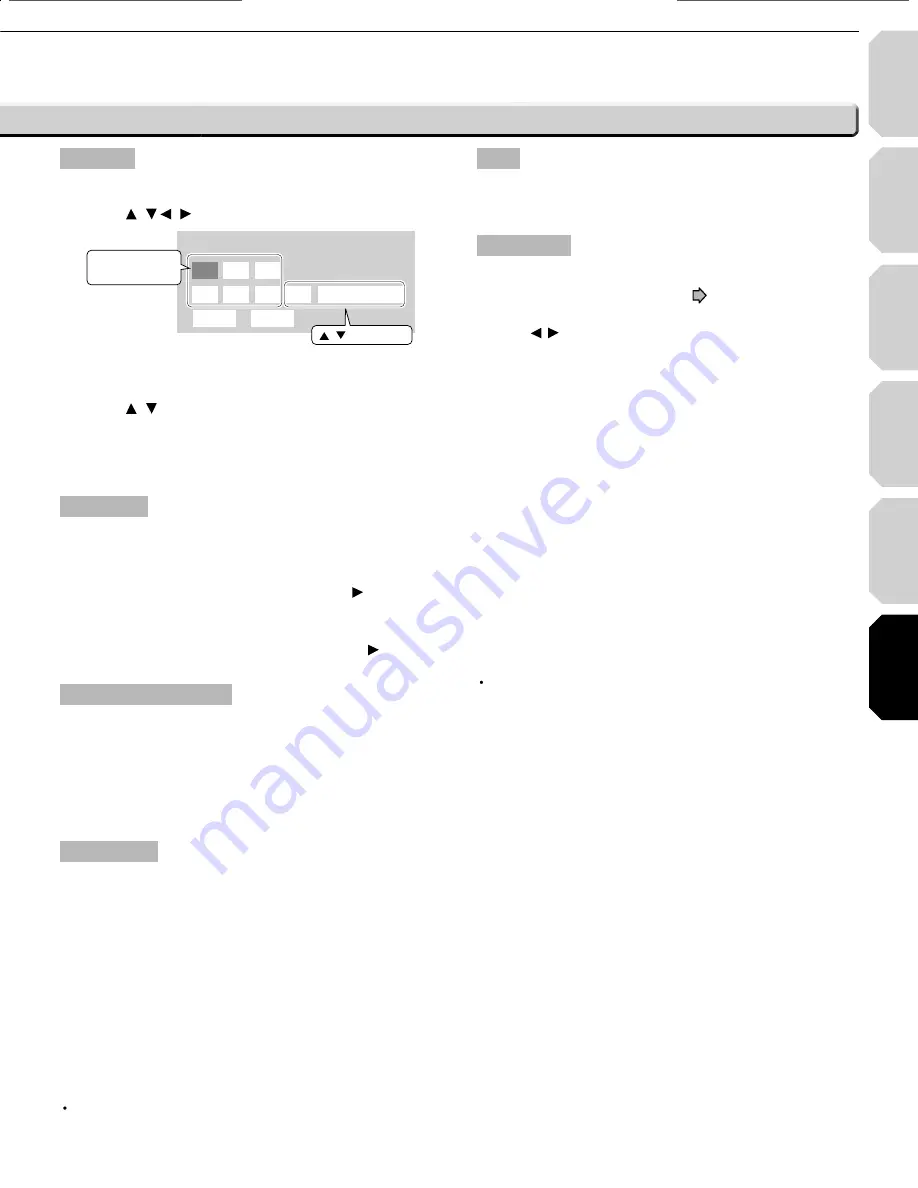
Introduction
Connections
Playback
(Basic)
Playback
(Advanced)
Others
57
Internet
connection
Clock Set
To set the clock of the player.
1 Press / / / buttons to select the input area.
Clock set
09 :
:
27
48
03 /
/
12
06
AM
Eastern Time
(Month/Day/Year)
OK
Cancel
to change
/
Number buttons
to change
2
Press the number buttons to change the digit to set the
date and time.
3 Press / buttons to select “AM” or “PM” and your
time zone.
4 Select “OK” and press OK button.
The clock starts.
OSD On/Off
To activate or deactivate the operational status display on the
TV screen.
On
Activates the operational status display (e.g., ) on the TV
screen.
Off
Deactivates the operational status display (e.g., ) on the
TV screen.
Remote Controller Sound
To turn on or off the confi rmation beeper announcing when
each remote command is received.
On
Turns on the beep sound.
Off
Turns off the beep sound.
Screen Saver
To turn on or off the screen protection function to prevent image
burn caused by prolonged still picture.
Auto Power Off
Turns the player off if picture pausing continues for about 20
minutes.
On
Activates the screen saver if picture pausing continues for
about 20 minutes.
Off
Deactivates the screen saver.
Note
Toshiba does not guarantee that this function protects the TV
screen by all means.
Skin
To select the pattern of the on screen controls.
1:2:3
Maintenance
Initialize
To reset all the settings listed on
page 51 to factory set
default.
Press /
buttons to select “Yes” then press OK button.
Update (Firmware update)
You can use Ethernet communication to connect to the
Internet and download the latest fi rmware from the Toshiba
server.
Before you can use this function, the player needs to be
connected to the Internet via an always-on broadband
connection. For details on connecting, refer to the “Internet
connection” chapter.
To update the fi rmware, select “Yes” and press OK. If there
is no update available (in which case your player likely has
the latest fi rmware), a message appears and the process is
canceled after you select “Yes”. Please check the support
section of the Toshiba website for information about fi rmware
updates (including information on how to obtain updates on
disc rather than using the Internet Connection feature of the
player).
Caution
Do not unplug, turn off or use any other feature of the player
during the download. The writing of the software being
downloaded will be halted and the player may no longer
work properly. If the player stops working, contact Toshiba
Customer Service.
(including internet fi rmware update)
HD-A1_06_E 57
HD-A1_06_E 57
2/14/06 8:10:13 PM
2/14/06 8:10:13 PM
Summary of Contents for HD-A1SN
Page 41: ......
Page 49: ......
Page 66: ...65 MEMO ...
Page 67: ...66 MEMO ...
Page 68: ...67 MEMO ...












































